Applying smart filters, About smart filters, Apply a smart filter – Adobe Photoshop CC 2014 v.14.xx User Manual
Page 308
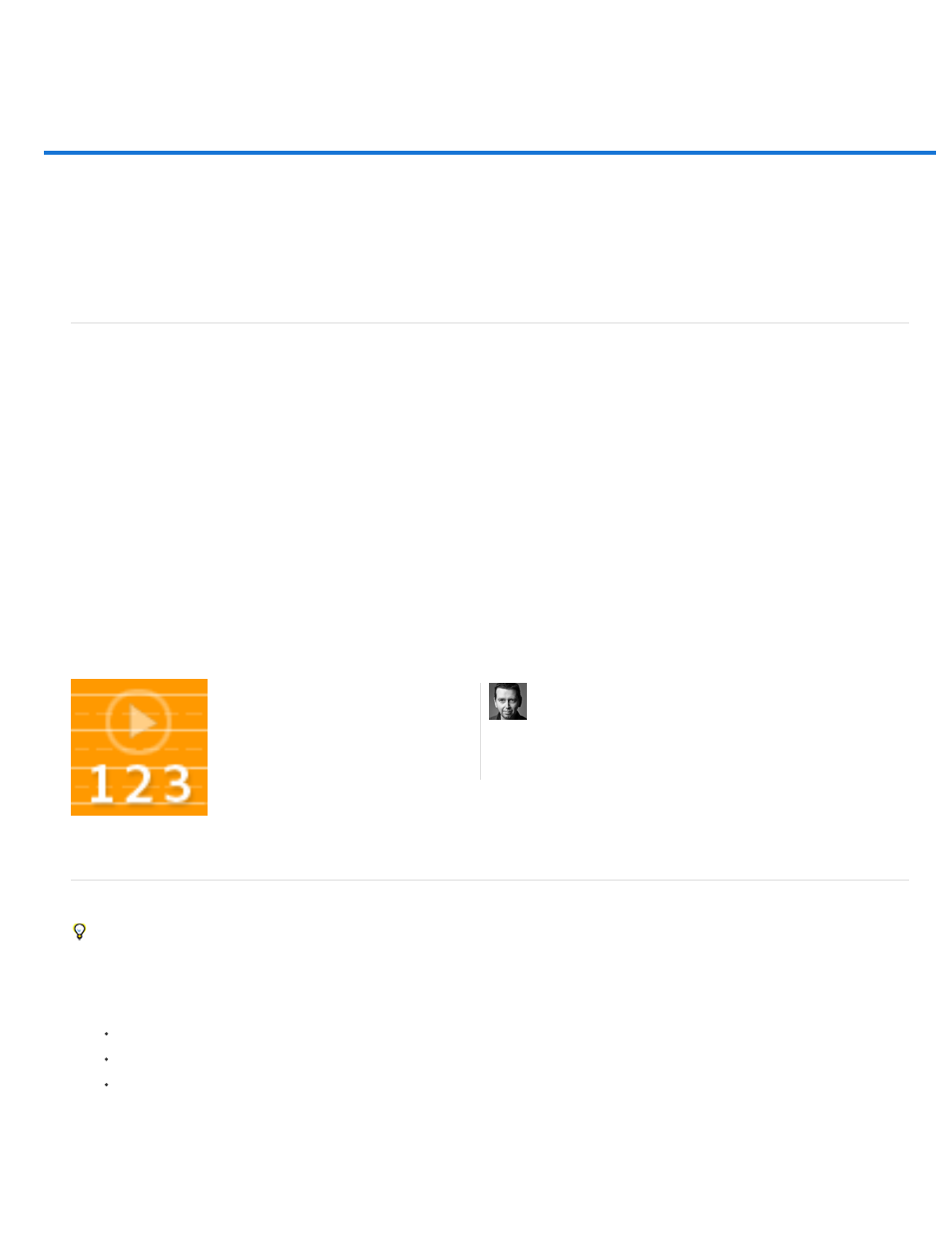
Applying Smart Filters
About Smart Filters
Apply a Smart Filter
Edit a Smart Filter
Hide Smart Filters
Reorder, duplicate, or delete Smart Filters
Mask Smart Filters
About Smart Filters
Any filter applied to a Smart Object is a Smart Filter. Smart Filters appear in the Layers panel below the Smart Object layer to which they are
applied. Because you can adjust, remove, or hide Smart Filters, they are nondestructive.
You can apply any Photoshop filter (that have been enabled to work with Smart Filters)—except for Extract, Liquify, Pattern Maker, and Vanishing
Point—as a Smart Filter. In addition, you can apply the Shadow/Highlight and Variations adjustments as Smart Filters.
To work with Smart Filters, select a Smart Object layer, choose a filter, and then set filter options. After you apply a Smart Filter, you can adjust,
reorder, or delete it.
To expand or collapse the view of Smart Filters, click the triangle next to the Smart Filter icon, displayed to the right of the Smart Object layer in
the Layers panel. (This technique also shows or hides Layer Style.) Or, choose Layers panel Options from the Layers panel menu, then select
Expand New Effects in the dialog box.
Use filter masks to selectively mask Smart Filter effects.
Visual examples: Smart Filters
Apply a Smart Filter
For a video on applying smart filters, see
.
1. Do one of the following:
To apply a Smart Filter to an entire Smart Object layer, select the layer in the Layers panel.
To constrain the effects of the Smart Filter to a selected area of a Smart Object layer, make a selection.
To apply a Smart Filter to a regular layer, select the layer, and choose Filter > Convert For Smart Filters, and click OK.
2. Do one of the following:
Learn more with this excerpt from Adobe
Photoshop for Photographers....
by
301
