Adobe Photoshop CC 2014 v.14.xx User Manual
Page 311
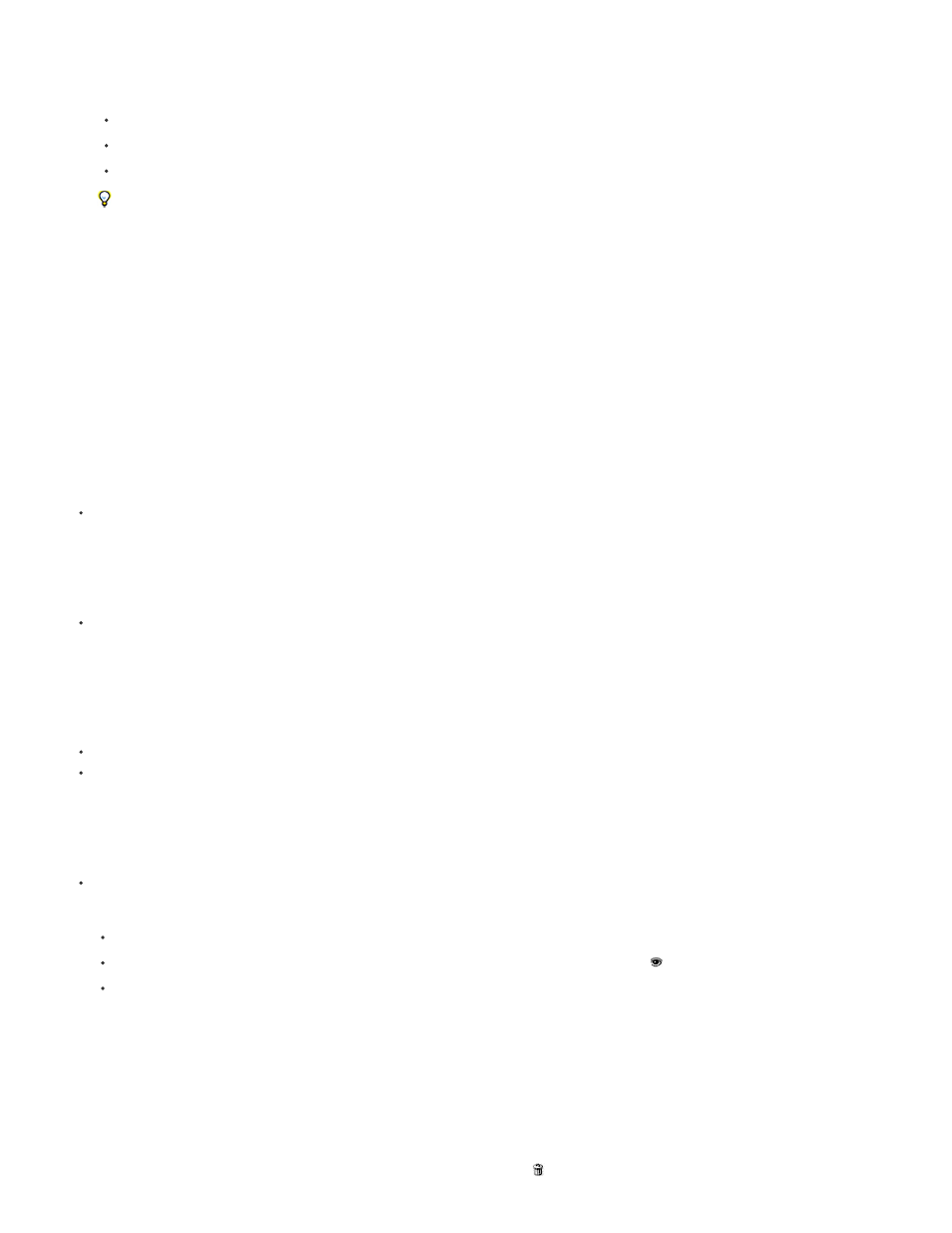
Note:
3. Do one of the following:
To hide portions of the filter, paint the mask with black.
To show portions of the filter, paint the mask with white.
To make the filter partially visible, paint the mask with gray.
You can also apply image adjustments and filters to filter masks.
Change filter mask opacity or feather mask edges
1. Click the filter mask thumbnail or select the Smart Object layer in the Layers panel, and then click the Filter Mask button in the Masks panel.
2. In the Masks panel, drag the Density slider to adjust the mask opacity, and the Feathering slider to apply feathering to the mask edges. See
Adjust mask opacity or edges.
The Mask Edge option is not available for filter masks.
Invert a filter mask
Click the filter mask thumbnail in the Layers panel, then click Invert in the Masks panel.
Display only the filter mask
Alt-click (Windows) or Option-click (Mac OS) the filter mask thumbnail in the Layers panel. To show the Smart Object layer, Alt-click or
Option-click the filter mask thumbnail again.
Move or copy filter masks
To move the mask to another Smart Filter Effect, drag the mask to the other Smart Filter Effect.
To copy the mask, Alt-drag (Windows) or Option-drag (Mac OS) the mask to another Smart Filter Effect.
Disable a filter mask
Do one of the following:
Shift-click the filter mask thumbnail in the Layers panel.
Click the filter mask thumbnail in the Layers panel, then click the Disable/Enable Mask button in the Masks panel.
Choose Layer > Smart Filter > Disable Filter Mask.
A red X appears over the filter mask thumbnail when the mask is disabled, and the Smart Filter appears without masking. To re-enable the
mask, Shift-click the Smart Filter mask thumbnail again.
Delete a Smart Filter mask
304
