Warp images, shapes, and paths – Adobe Photoshop CC 2014 v.14.xx User Manual
Page 552
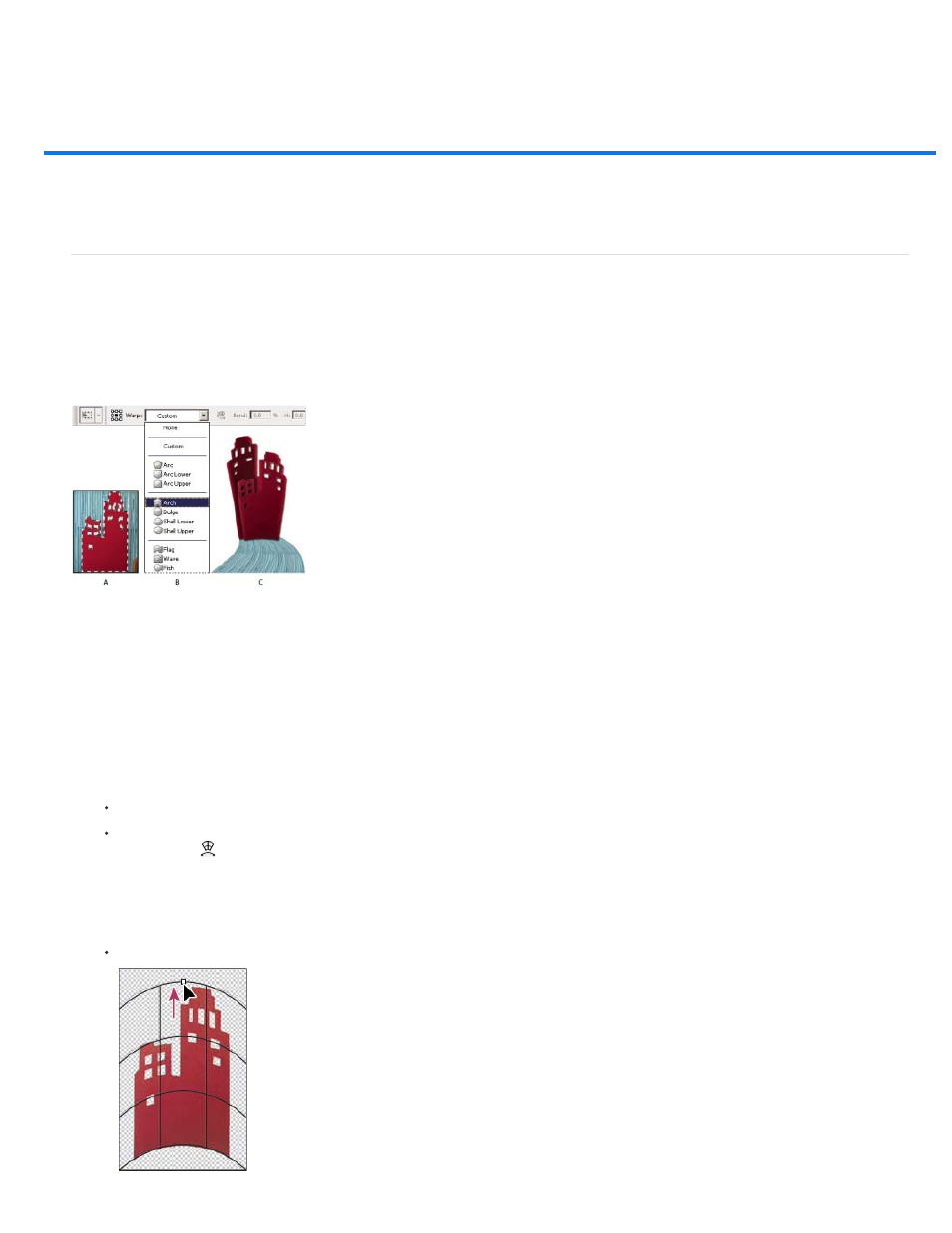
Warp images, shapes, and paths
Warp an item
The Warp command lets you drag control points to manipulate the shape of images, shapes, or paths, and so on. You can also warp using a
shape in the Warp Style pop-up menu in the options bar. Shapes in the Warp Style pop-up menu are also malleable; drag their control points.
When using the control points to distort an item, choosing View > Extras shows or hides the warp mesh and control points.
Using Warp
A. Selecting the shape to be warped B. Choosing a warp from the Warp Style pop-up menu in the options bar C. Result using several warp
options
1. Select what you want to warp.
2. Do one of the following:
Choose Edit > Transform > Warp.
If you chose a different transform command or the Free Transform command, click the Switch Between Free Transform And Warp
Modes button
in the options bar.
3. Do one or more of the following:
To warp using a specific shape, choose a warp style from the Warp pop-up menu in the options bar.
545
