Adobe Photoshop CC 2014 v.14.xx User Manual
Page 328
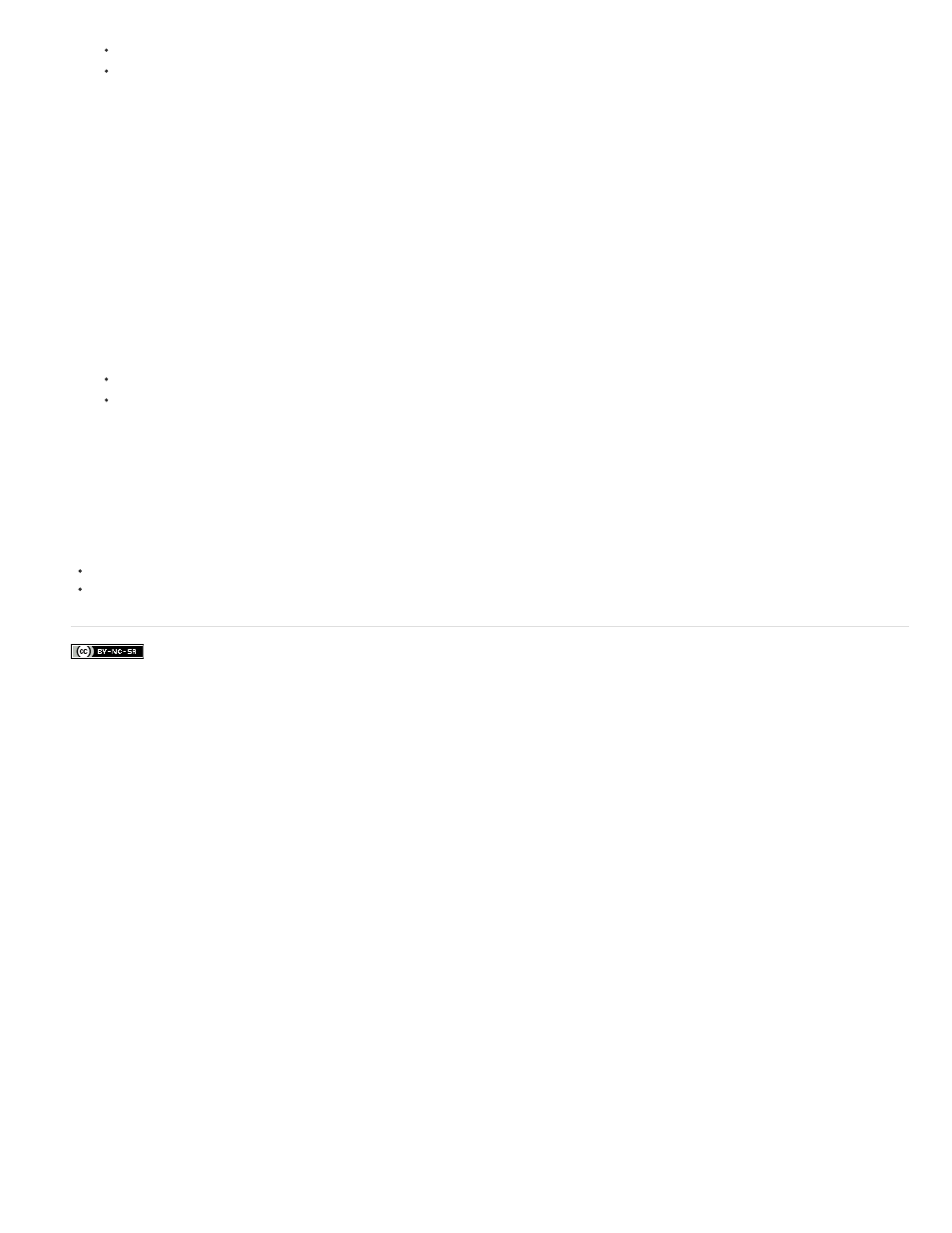
Facebook posts are not covered under the terms of Creative Commons.
(CC, CS6) In the Layers panel click the Mask thumbnail. A border appears around the thumbnail.
(CS5) In the Masks panel, click the Pixel Mask button or the Vector Mask button.
3. Drag the Feather slider to apply feathering to the mask edges.
Feathering blurs the edges of the mask to create a softer transition between the masked and unmasked areas. Feathering is applied from
the edges of the mask outward, within the range of pixels you set with the slider.
Refine mask edges
1. In the Layers panel, select the layer containing the mask you want to edit.
2. Do one of the following:
(CC, CS6) In the Layers panel click the Mask thumbnail. A border appears around the thumbnail.
(CS5) In the Masks panel, click the Pixel Mask button or the Vector Mask button.
3. Click Mask Edge. You can modify mask edges with the options in the Refine Mask dialog box and view the mask against different
backgrounds. For a description of options, see
.
4. Click OK to close the Refine Mask dialog box and apply your changes to the layer mask.
More Help Topics
321
