Create a type selection border, Add a drop shadow to text, Fill type with an image – Adobe Photoshop CC 2014 v.14.xx User Manual
Page 700
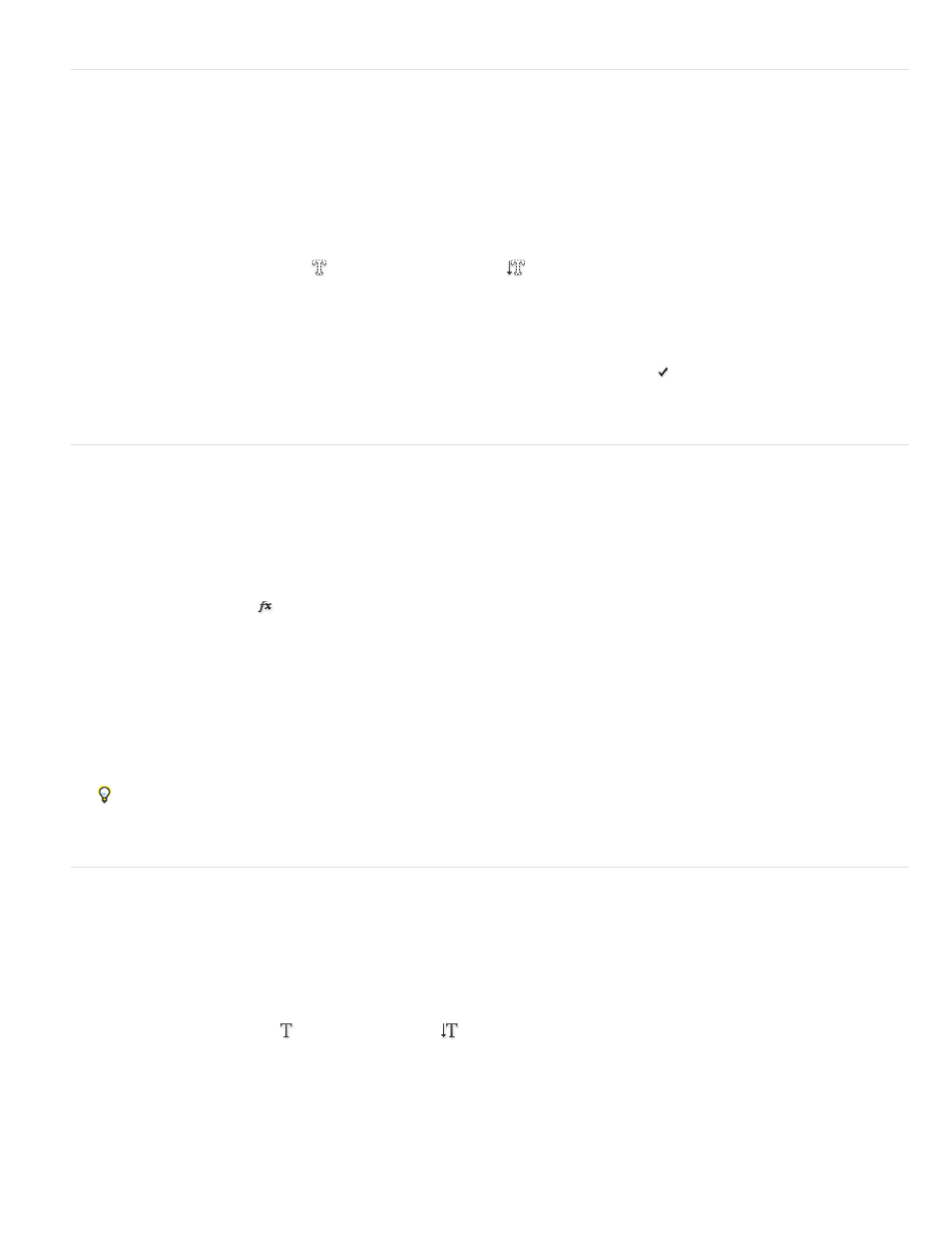
Create a type selection border
When you use the Horizontal Type Mask tool or Vertical Type Mask tool, you create a selection in the shape of the type. Type selections appear
on the active layer, and can be moved, copied, filled, or stroked just like any other selection.
1. Select the layer on which you want the selection to appear. For best results, create the type selection border on a normal image layer, not a
type layer. If you want to fill or stroke the type selection border, create it on a new blank layer.
2. Select the Horizontal Type Mask tool
or the Vertical Type Mask tool
.
3. Select additional type options, and enter type at a point or in a bounding box.
A red mask appears over the active layer as you enter the type. After you click the Commit button , the type selection border appears in
the image on the active layer.
Add a drop shadow to text
Add a drop shadow to give depth to text in an image.
1. In the Layers panel, select the layer containing the text to which you want to add a drop shadow.
2. Click the Layer Style button
at the bottom of the Layers panel and choose Drop Shadow from the list that appears.
3. If possible, position the Layer Style dialog box so that you can see the layer and its drop shadow.
4. Adjust the settings to your liking. You can change various aspects of the shadow, including the way it blends with the layers below it, its
opacity (how much the underlying layers show through), the angle of the light, and its distance from the text or object.
5. When you’re satisfied with the drop shadow, click OK.
To use the same drop shadow settings on another layer, Alt+drag the Drop Shadow layer in the Layers panel to the other layer. When
you release the mouse button, Photoshop applies the drop shadow attributes to the layer.
Fill type with an image
You can fill type with an image by applying a clipping mask to an image layer placed above a type layer in the Layers panel.
1. Open the file containing the image you want to use inside the text.
2. Select the Horizontal Type tool
or the Vertical Type tool
in the toolbox.
3. Click the Character tab to bring the Character panel to the front or, if the panel isn’t open, choose Window > Character.
4. In the Character panel, select the font and other type attributes for the text. Large, bold, thick letters work best.
693
