Embed a watermark – Adobe Photoshop CC 2014 v.14.xx User Manual
Page 852
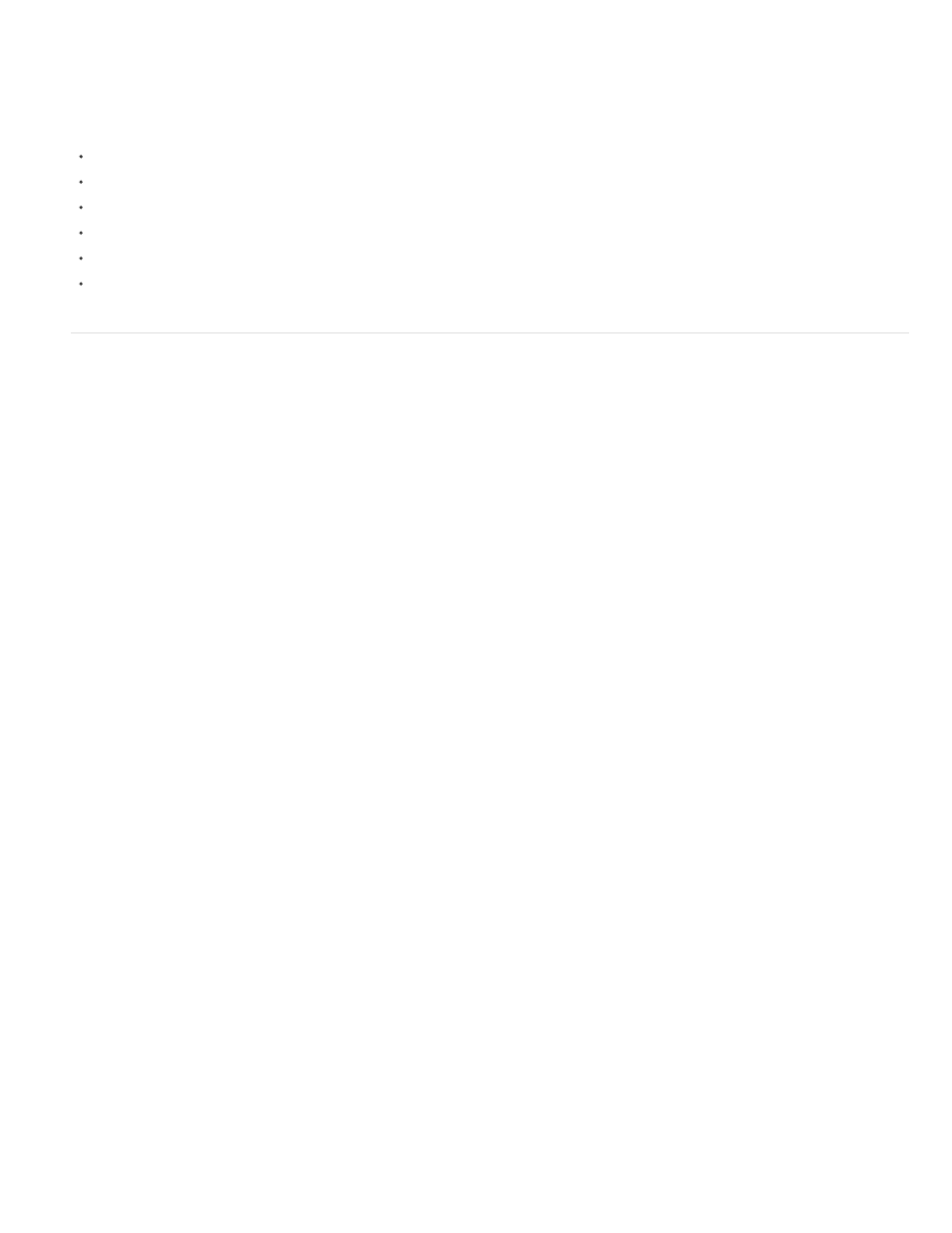
Workflow
Note:
Restricted Use
Do Not Copy
Adult Content
quality over file size (a JPEG compression setting of 4 or higher works best). In addition, the higher the Watermark Durability setting you choose
when embedding the watermark, the better the chances that the digital watermark will survive compression.
Digital watermarking should be one of the very last tasks you perform on an image, except for file compression.
Use the following recommended workflow:
Make all necessary modifications to your image until you are satisfied with its final appearance (this includes resizing and color correction).
Embed the Digimarc watermark.
If needed, compress the image by saving it in JPEG or GIF format.
If the image is intended for printed output, perform the color separation.
Read the watermark and use the signal strength meter to verify that the image contains a watermark of sufficient strength for your purposes.
Publish the digital watermarked image.
Embed a watermark
To embed a digital watermark, you must first register with Digimarc Corporation—which maintains a database of artists, designers, and
photographers and their contact information—to get a unique Digimarc ID. You can then embed the Digimarc ID in your images, along with
information such as the copyright year or a restricted-use identifier.
1. Open the image that you want to watermark. You can embed only one digital watermark per image. The Embed Watermark filter won’t
work on an image that has been previously watermarked.
If you’re working with a layered image, you should flatten the image before watermarking it; otherwise, the watermark will affect the active
layer only.
You can add a digital watermark to an indexed-color image by first converting the image to RGB mode, embedding the watermark,
and then converting the image back to Indexed Color mode. However, the results may be inconsistent. To make sure that the watermark
was embedded, run the Read Watermark filter.
2. Choose Filter > Digimarc > Embed Watermark.
3. If you are using the filter for the first time, click the Personalize button. Get a Digimarc ID by clicking Info to launch your web browser and
visit the Digimarc website at www.digimarc.com. Enter your PIN and ID number in the Digimarc ID text box, and click OK.
After you enter a Digimarc ID, the Personalize button becomes a Change button, allowing you to enter a new Digimarc ID.
4. Enter a copyright year, transaction ID, or image ID for the image.
5. Select any of the following image attributes:
Limits the use of the image.
Specifies that the image should not be copied.
Labels the image contents as suitable for adults only. (Within Photoshop, this option does not limit access to adult-only
images, but future versions of other applications may limit their display.)
6. For Watermark Durability, drag the slider or enter a value, as described in the next section.
7. Select Verify to automatically assess the watermark’s durability after it is embedded.
845
