Adobe Photoshop CC 2014 v.14.xx User Manual
Page 203
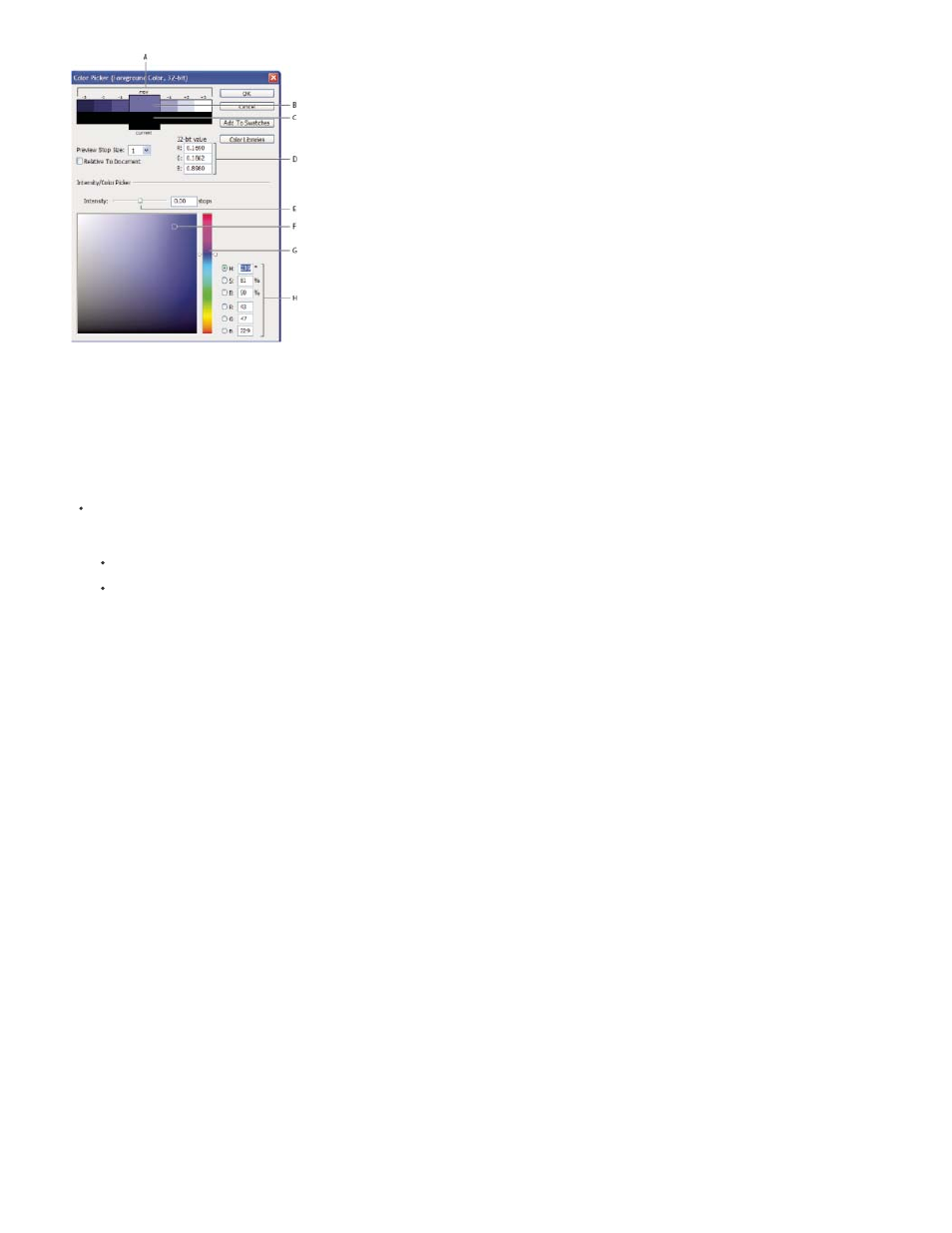
HDR Color Picker
A. Preview area B. Adjusted color C. Original color D. 32-bit floating point values E. Intensity slider F. Picked color G. Color slider H. Color values
Display the HDR Color Picker
With a 32-bpc image open, do one of the following:
In the toolbox, click the foreground or background color selection box.
In the Color panel, click the Set Foreground Coloror Set Background Color selection box.
The Color Picker is also available when features let you choose a color. For example, by clicking the color swatch in the options bar for some
tools, or the eyedroppers in some color adjustment dialog boxes.
Choose colors for HDR images
The lower part of the HDR Color Picker functions like the regular Color Picker does with 8- or 16-bit images. Click in the color field to select a
color and move the color slider to change hues, or use the HSB or RGB fields to enter numeric values for a particular color. In the color field,
brightness increases as you move from bottom to top, and saturation increases as you move from left to right.
Use the Intensity slider to adjust the brightness of the color. The color value plus the intensity value are converted to 32-bit floating point number
values in your HDR document.
1. Select a color by clicking in the color field and moving the color slider, or by entering HSB or RGB numeric values, as in the Adobe Color
Picker.
2. Adjust the Intensity slider to boost or reduce the color’s brightness. The new color swatch in the Preview scale at the top of the Color Picker
shows the effect of increasing or decreasing stops for the selected color.
The Intensity Stops correspond inversely to exposure setting stops. If you boost the Exposure setting of the HDR image two stops, reducing
the Intensity stops by two will maintain the same color appearance as if the HDR image exposure and the color intensity were both set to 0.
If you know the exact 32-bit RGB values for the color you want, you can enter them directly in the 32-bit value RGB fields.
3. (Optional) Adjust settings for the Preview area.
196
