Tips for creating special effects, Improve filter performance – Adobe Photoshop CC 2014 v.14.xx User Manual
Page 811
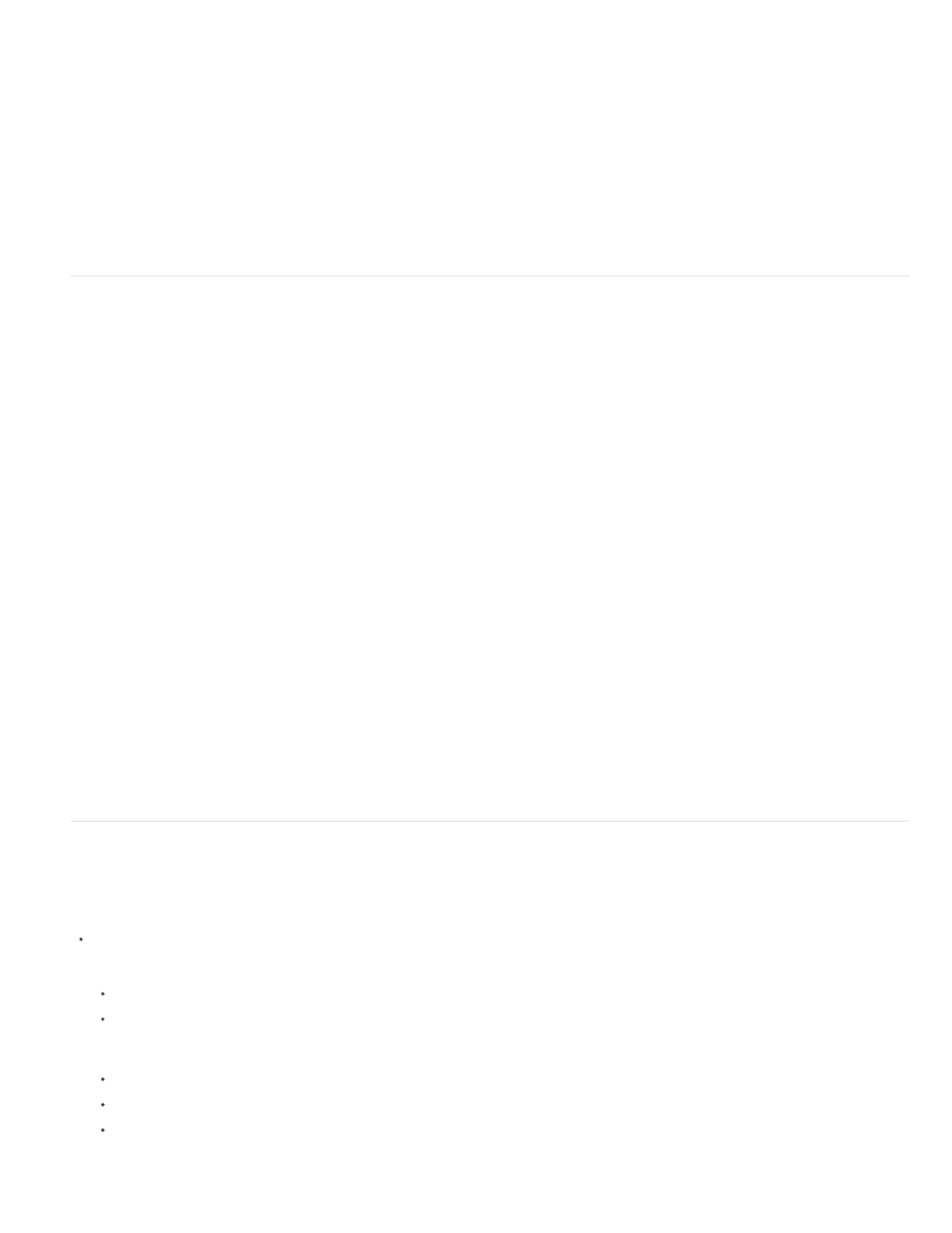
Note:
Creating edge effects
Applying filters to layers
Applying filters to individual channels
Creating backgrounds
Combining multiple effects with masks or duplicate images
Improving image quality and consistency
2. Choose Edit > Fade. Select the Preview option to preview the effect.
3. Drag the slider to adjust the opacity, from 0% (transparent) to 100%.
4. Choose a blending mode from the Mode menu.
The Color Dodge, Color Burn, Lighten, Darken, Difference, and Exclusion blending modes do not work on Lab images.
5. Click OK.
Tips for creating special effects
You can use various techniques to treat the edges of an effect applied to only part of an image. To leave a distinct edge,
simply apply the filter. For a soft edge, feather the edge, and then apply the filter. For a transparent effect, apply the filter, and then use the Fade
command to adjust the selection’s blending mode and opacity.
You can apply filters to individual layers or to several layers in succession to build up an effect. For a filter to affect a
layer, the layer must be visible and must contain pixels—for example, a neutral fill color.
You can apply a filter to an individual channel, apply a different effect to each color channel, or apply the
same filter but with different settings.
By applying effects to solid-color or grayscale shapes, you can generate a variety of backgrounds and textures. You
might then blur these textures. Although some filters have little or no visible effect when applied to solid colors (for example, Glass), others
produce interesting effects.
Using masks to create selection areas gives you more control over transitions
from one effect to another. For example, you can filter the selection created with a mask.
You can also use the History Brush tool to paint a filter effect onto part of the image. First, apply the filter to an entire image. Next, step back in
the History panel to the image state before the filter was applied, and set the history brush source to the filtered state by clicking in the well at the
left side of the history state. Then paint the image.
You can disguise faults, alter or enhance images, or create a relationship among images by applying
the same effect to each. Use the Actions panel to record the steps you take to modify one image, and then apply this action to the other images.
Improve filter performance
Some filter effects can be memory-intensive, especially when applied to a high-resolution image.
You can do any of the following to improve performance:
Try out filters and settings on a small portion of an image.
Apply the effect to individual channels—for example, to each RGB channel—if the image is large and you’re having problems with
insufficient memory. (With some filters, effects vary if applied to the individual channel rather than the composite channel, especially if the
filter randomly modifies pixels.)
Free up memory before running the filter by using the Purge command.
Allocate more RAM to Photoshop. If necessary, exit other applications to make more memory available to Photoshop.
Try changing settings to improve the speed of memory-intensive filters, such as Lighting Effects, Cutout, Stained Glass, Chrome, Ripple,
Spatter, Sprayed Strokes, and Glass filters. (For example, with the Stained Glass filter, increase cell size. With the Cutout filter, increase
Edge Simplicity, decrease Edge Fidelity, or both.)
804
