Extract work area split video layers, Extract work area, Split video layers – Adobe Photoshop CC 2014 v.14.xx User Manual
Page 726
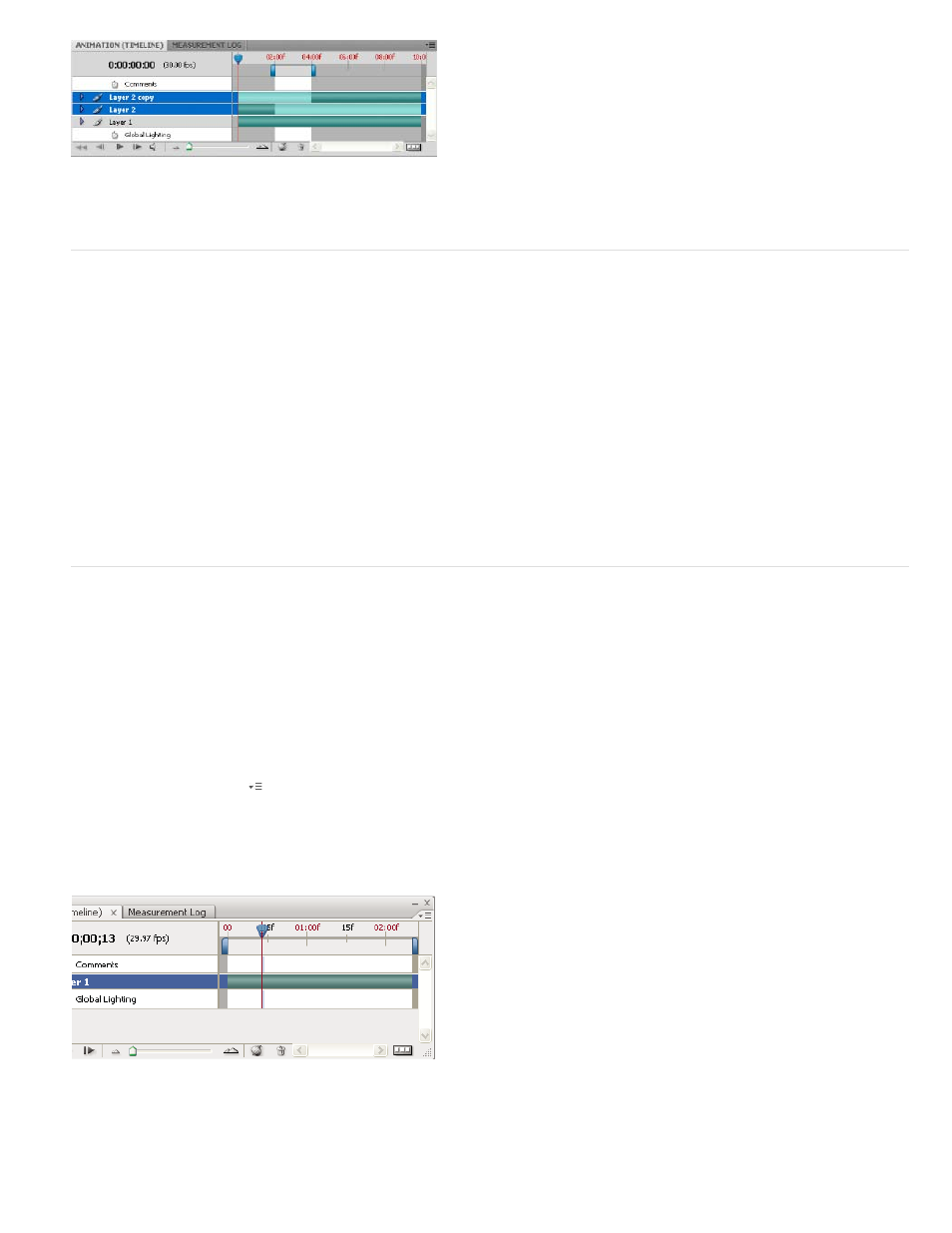
Layers after applying the Lift Work Area command (Photoshop Extended CS5)
Extract work area
To delete portions of video and automatically remove the time gap, use the Extract Work Area command. The remaining content is copied to new
video layers.
1. Select the layers you want to edit.
2. In the Timeline (CC, CS6) or Animation (CS5) panel, set the work area to specify the duration of the video or animation that you want to
omit.
3. From the panel menu, choose Extract Work Area.
Split video layers
A video layer can be split into two new video layers at the frame you specify.
1. Select a video layer in the Timeline (CC, CS6) or Animation (CS5) panel.
2. Move the current-time indicator to the time or frame number where you want to split the video layer.
3. Click the panel menu icon
, and choose Split Layer.
The selected video layer is duplicated and appears immediately above the original in the Timeline (CC, CS6) or Animation (CS5) panel. The
original layer is trimmed from the start to the current time, and the duplicate layer is trimmed from the end to the current time.
Original layer before using the Split Layer command (Photoshop Extended CS5)
719
