Save and switch workspaces – Adobe Photoshop CC 2014 v.14.xx User Manual
Page 71
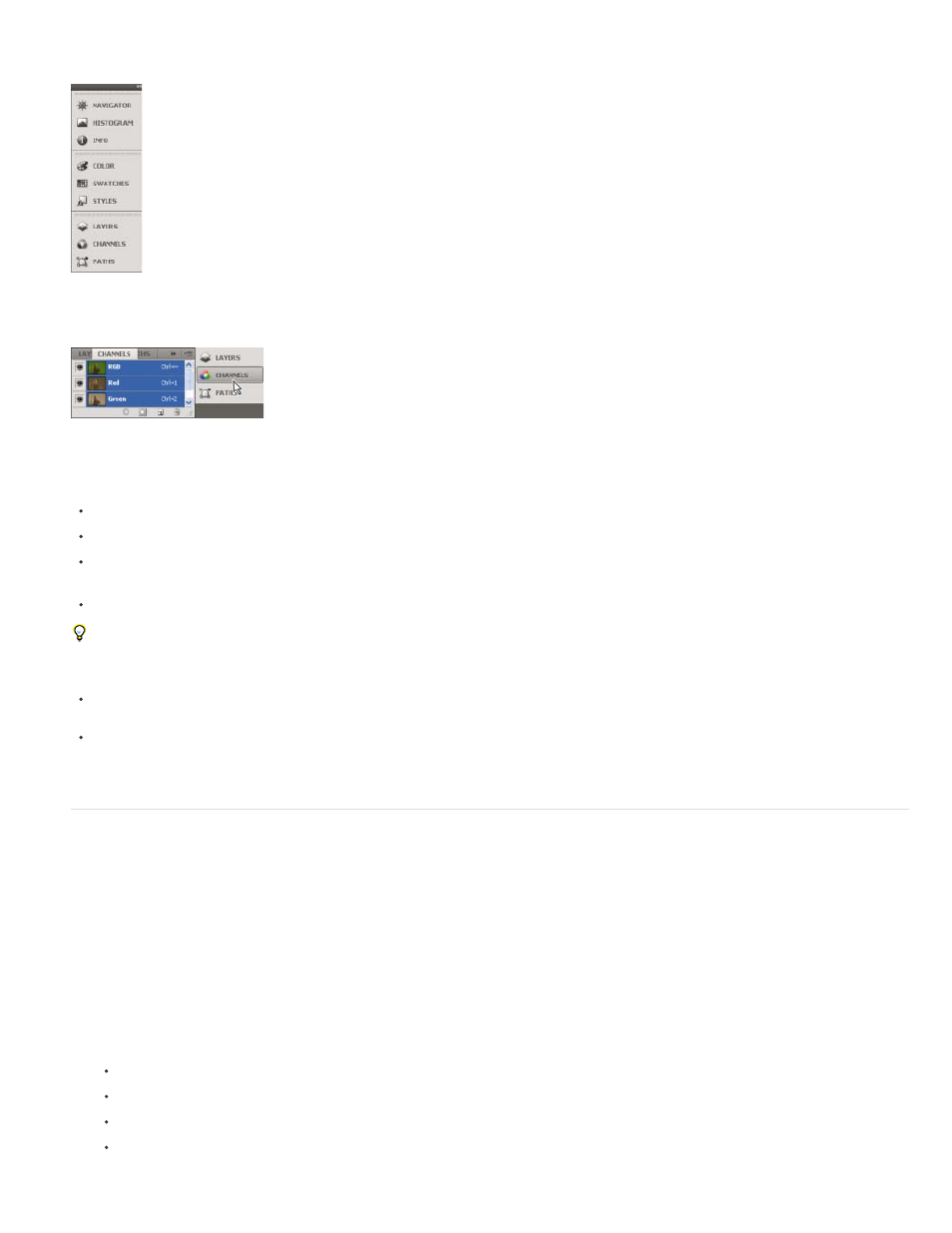
You can collapse panels to icons to reduce clutter on the workspace. In some cases, panels are collapsed to icons in the default workspace.
Panels collapsed to icons
Panels expanded from icons
To collapse or expand all panel icons in a column, click the double arrow at the top of the dock.
To expand a single panel icon, click it.
To resize panel icons so that you see only the icons (and not the labels), adjust the width of the dock until the text disappears. To display the
icon text again, make the dock wider.
To collapse an expanded panel back to its icon, click its tab, its icon, or the double arrow in the panel’s title bar.
In some products, if you select Auto-Collapse Icon Panels from the Interface or User Interface Options preferences, an expanded panel icon
collapses automatically when you click away from it.
To add a floating panel or panel group to an icon dock, drag it in by its tab or title bar. (Panels are automatically collapsed to icons when
added to an icon dock.)
To move a panel icon (or panel icon group), drag the icon. You can drag panel icons up and down in the dock, into other docks (where they
appear in the panel style of that dock), or outside the dock (where they appear as floating icons).
Save and switch workspaces
By saving the current size and position of panels as a named workspace, you can restore that workspace even if you move or close a panel. The
names of saved workspaces appear in the workspace switcher in the Application bar.
Save a custom workspace
1. With the workspace in the configuration you want to save, do one of the following:
(Illustrator) Choose Window > Workspace > Save Workspace.
(Photoshop, InDesign, InCopy) Choose Window > Workspace > New Workspace.
(Dreamweaver) Choose Window > Workspace Layout > New Workspace.
(Flash) Choose New Workspace from the workspace switcher in the Application bar.
64
