Transform perspective while cropping | cs5 – Adobe Photoshop CC 2014 v.14.xx User Manual
Page 543
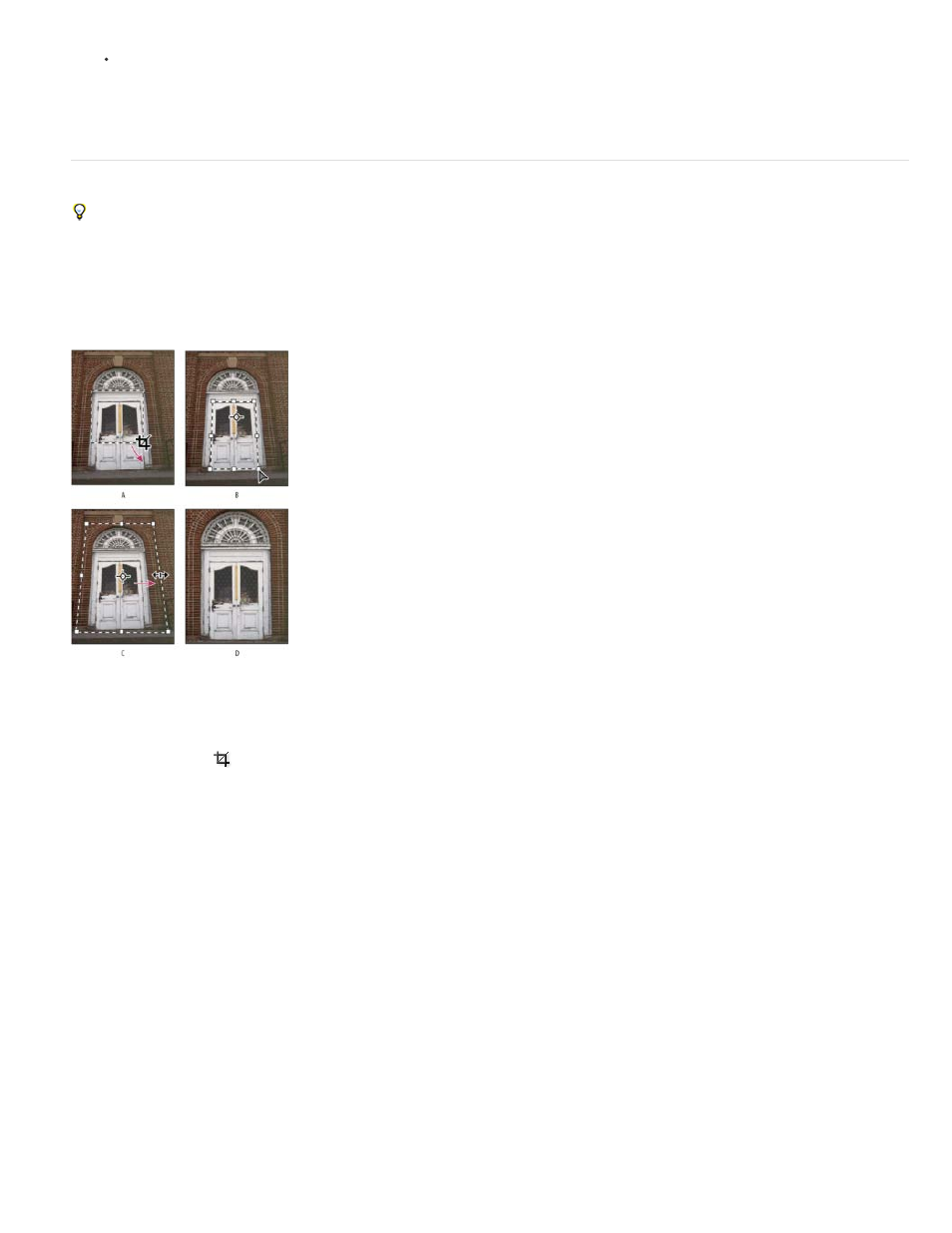
Note:
Bottom Right Pixel Color to remove an area the color of the lower right pixel from the image.
3. Select one or more areas of the image to trim away: Top, Bottom, Left, or Right.
Transform perspective while cropping | CS5
To learn how to transform perspective in Photoshop CC and CS6, see Transform perspective while cropping.
The Crop tool has an option that lets you transform the perspective in an image. Transforming the perspective is useful when working with images
that contain keystone distortion. Keystone distortion occurs when an object is photographed from an angle rather than from a straight-on view. For
example, if you take a picture of a tall building from ground level, the edges of the building appear closer to each other at the top than they do at
the bottom.
Steps to transform perspective
A. Draw initial cropping marquee B. Adjust cropping marquee to match the object’s edges C. Extend the cropping bounds D. Final image
1. Select the Crop tool
and set the crop mode.
2. Drag the cropping marquee around an object that was rectangular in the original scene (although it doesn’t appear rectangular in the image).
You’ll use the edges of this object to define the perspective in the image. The marquee doesn’t have to be precise—you’ll adjust it later.
You must select an object that was rectangular in the original scene or Photoshop might not produce the perspective transformation
you expected.
3. Select Perspective in the options bar, and set the other options as desired.
4. Move the corner handles of the cropping marquee to match the object’s edges. This defines the perspective in the image, so it is important
to precisely match the object’s edges.
5. Drag the side handles to extend the cropping bounds while preserving the perspective.
Do not move the center point of the cropping marquee. The center point needs to be in its original position in order to perform perspective
correction.
6. Do one of the following:
536
