Noise filters pixelate filters, Noise filters, Pixelate filters – Adobe Photoshop CC 2014 v.14.xx User Manual
Page 781
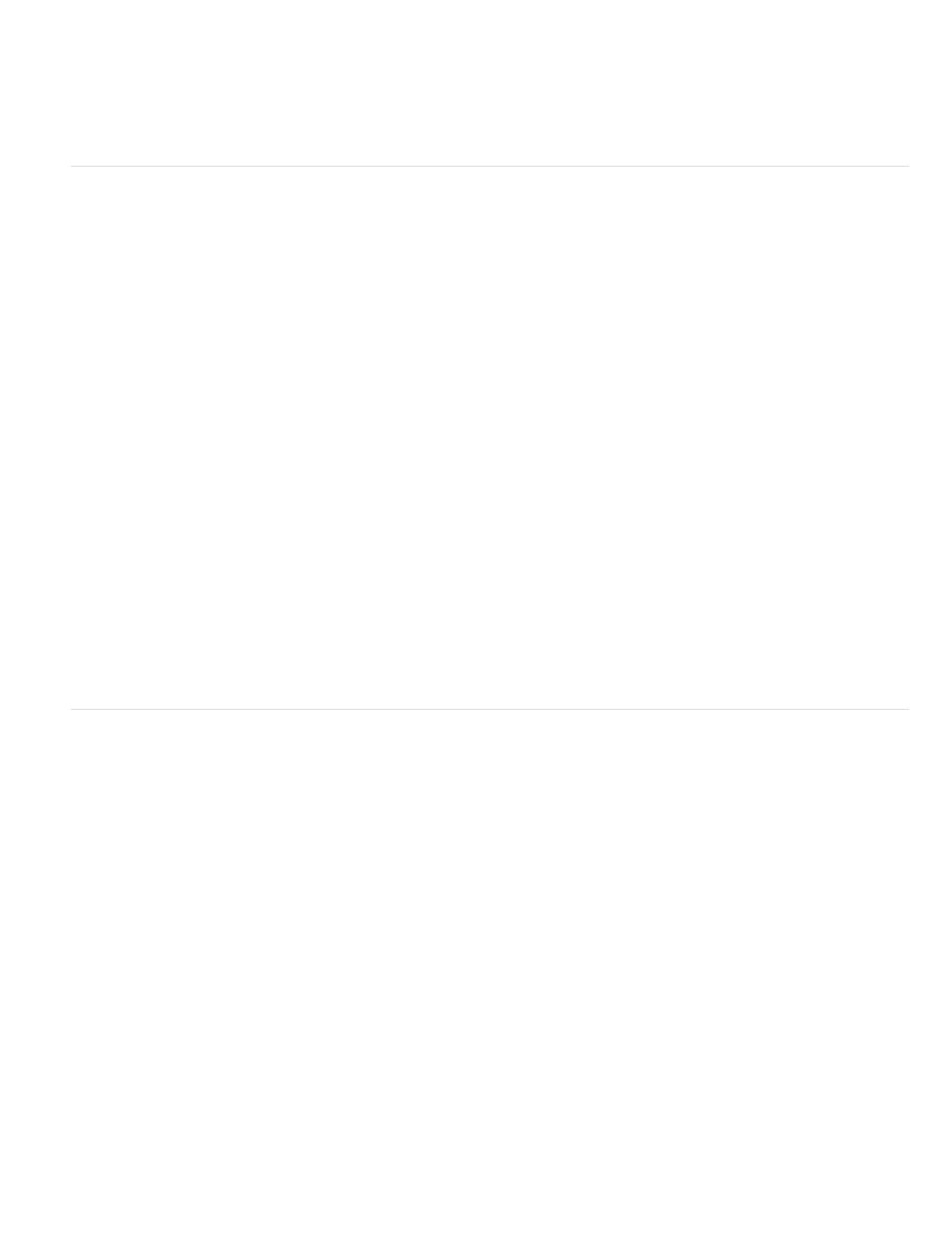
ZigZag
Add Noise
Despeckle
Dust & Scratches
Median
Reduce Noise
Color Halftone
Crystallize
Facet
Fragment
Mezzotint
Mosaic
Distorts a selection radially, depending on the radius of the pixels in your selection. The Ridges option sets the number of direction
reversals of the zigzag from the center of the selection to its edge. You also specify how to displace the pixels: Pond Ripples displaces pixels to
the upper-left or lower right, Out From Center displaces pixels toward or away from the center of the selection, and Around Center rotates pixels
around the center.
Noise filters
The Noise filters add or remove noise, or pixels with randomly distributed color levels. This helps to blend a selection into the surrounding pixels.
Noise filters can create unusual textures or remove problem areas, such as dust and scratches.
Applies random pixels to an image, simulating the effect of shooting pictures on high-speed film. You can also use the Add Noise filter
to reduce banding in feathered selections or graduated fills or to give a more realistic look to heavily retouched areas. Options for noise distribution
include Uniform and Gaussian. Uniform distributes color values of noise using random numbers between 0 and plus or minus the specified value,
creating a subtle effect. Gaussian distributes color values of noise along a bell-shaped curve, creating a speckled effect. The Monochromatic
option applies the filter to only the tonal elements in the image without changing the colors.
Detects the edges in an image (areas where significant color changes occur) and blurs all of the selection except those edges. This
blurring removes noise while preserving detail.
Reduces noise by changing dissimilar pixels. To achieve a balance between sharpening the image and hiding defects,
try various combinations of Radius and Threshold settings. Or apply the filter to selected areas in the image. See also
Reduces noise in an image by blending the brightness of pixels within a selection. The filter searches the radius of a pixel selection for
pixels of similar brightness, discarding pixels that differ too much from adjacent pixels, and replaces the center pixel with the median brightness
value of the searched pixels. This filter is useful for eliminating or reducing the effect of motion on an image.
Reduces noise while preserving edges based on user settings affecting the overall image or individual channels. See Reduce
image noise and JPEG artifacts.
Pixelate filters
The filters in the Pixelate submenu sharply define a selection by clumping pixels of similar color values in cells.
Simulates the effect of using an enlarged halftone screen on each channel of the image. For each channel, the filter divides the
image into rectangles and replaces each rectangle with a circle. The circle size is proportional to the brightness of the rectangle. See
.
Clumps pixels into a solid color in a polygon shape.
Clumps pixels of solid or similar colors into blocks of like-colored pixels. You can use this filter to make a scanned image look hand-painted
or to make a realistic image resemble an abstract painting.
Creates four copies of the pixels in the selection, averages them, and offsets them from each other.
Converts an image to a random pattern of black-and-white areas or of fully saturated colors in a color image. To use the filter, choose
a dot pattern from the Type menu in the Mezzotint dialog box.
Clumps pixels into square blocks. The pixels in a given block are the same color, and the colors of the blocks represent the colors in the
selection.
774
