Placing files, Place a file in photoshop – Adobe Photoshop CC 2014 v.14.xx User Manual
Page 133
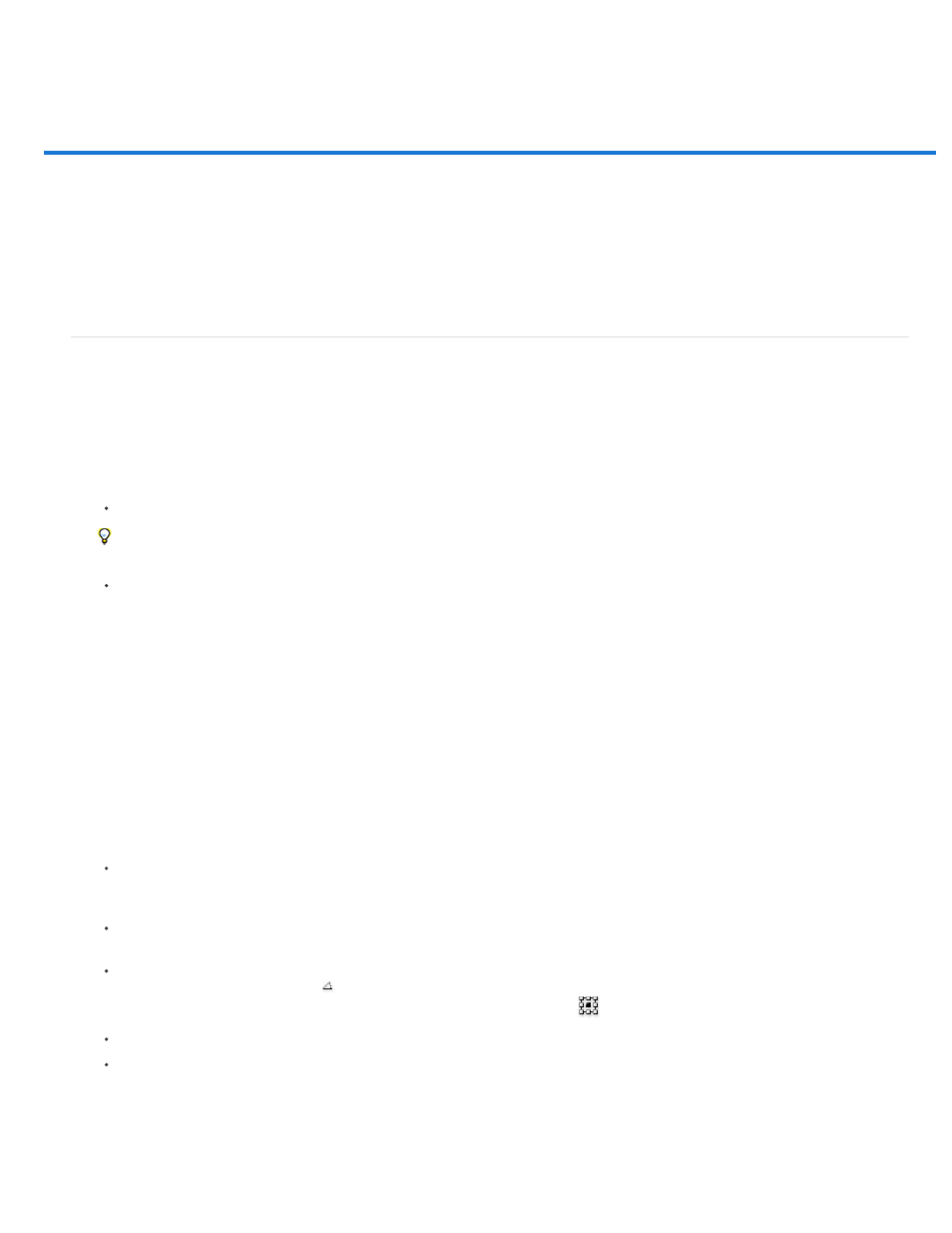
Placing files
Note:
Place a file in Photoshop
Place PDF or Illustrator files in Photoshop
Paste Adobe Illustrator art into Photoshop
The Place command adds a photo, art, or any Photoshop-supported file as a Smart Object to your document. Smart Objects can be scaled,
positioned, skewed, rotated, or warped without degrading the image.
Place a file in Photoshop
1. Open the Photoshop document that is the destination for the placed art or photo.
2. Do one of the following:
(Photoshop) Choose File > Place, select the file you want to place, and click Place.
You can also drag a file from Windows or Mac OS onto an open Photoshop image.
(Bridge) Select the file and choose File > Place > In Photoshop.
3. If you are placing a PDF or Illustrator (AI) file, the Place PDF dialog box appears. Select the page or image you want to place, set the Crop
options, and click OK. For more information on the Place PDF dialog box options, see
Place PDF or Illustrator files in Photoshop
The placed artwork appears inside a bounding box at the center of the Photoshop image. The artwork maintains its original aspect ratio;
however, if the artwork is larger than the Photoshop image, it is resized to fit.
In addition to the Place command, you can also add Adobe Illustrator art as a Smart Object by copying and pasting the art from
Illustrator into a Photoshop document. See
Paste Adobe Illustrator art into Photoshop
.
4. (Optional) Reposition or transform the placed artwork by doing any of the following:
To reposition the placed art, position the pointer inside the bounding box of the placed artwork and drag, or in the options bar, enter a
value for X to specify the distance between the center point of the placed artwork and the left edge of the image. Enter a value for Y to
specify the distance between the center point of the placed artwork and the top edge of the image.
To scale the placed art, drag one of the corner handles of the bounding box or enter values for W and H in the options bar. When
dragging, hold down the Shift key to constrain proportions.
To rotate the placed art, position the pointer outside the bounding box (the pointer turns into a curved arrow) and drag, or enter a value
(in degrees) for the Rotation option
in the options bar. The artwork rotates around the center point of the placed artwork. To adjust the
center point, drag it to a new location, or click a handle on the Center Point icon
in the options bar.
To skew the placed art, hold down Ctrl (Windows) or Command (Mac OS) and drag a side handle of the bounding box.
To warp the placed art, choose Edit > Transform > Warp and then choose a warp from the Warp Style pop-up menu in the options bar.
If you choose Custom from the Warp Style pop-up menu, drag the control points, a segment of the bounding box or mesh, or an area
within the mesh to warp the image.
5. If you’re placing a PDF, EPS, or Adobe Illustrator file, set the Anti-alias option in the options bar as desired. To blend edge pixels during
126
