Adobe Photoshop CC 2014 v.14.xx User Manual
Page 1025
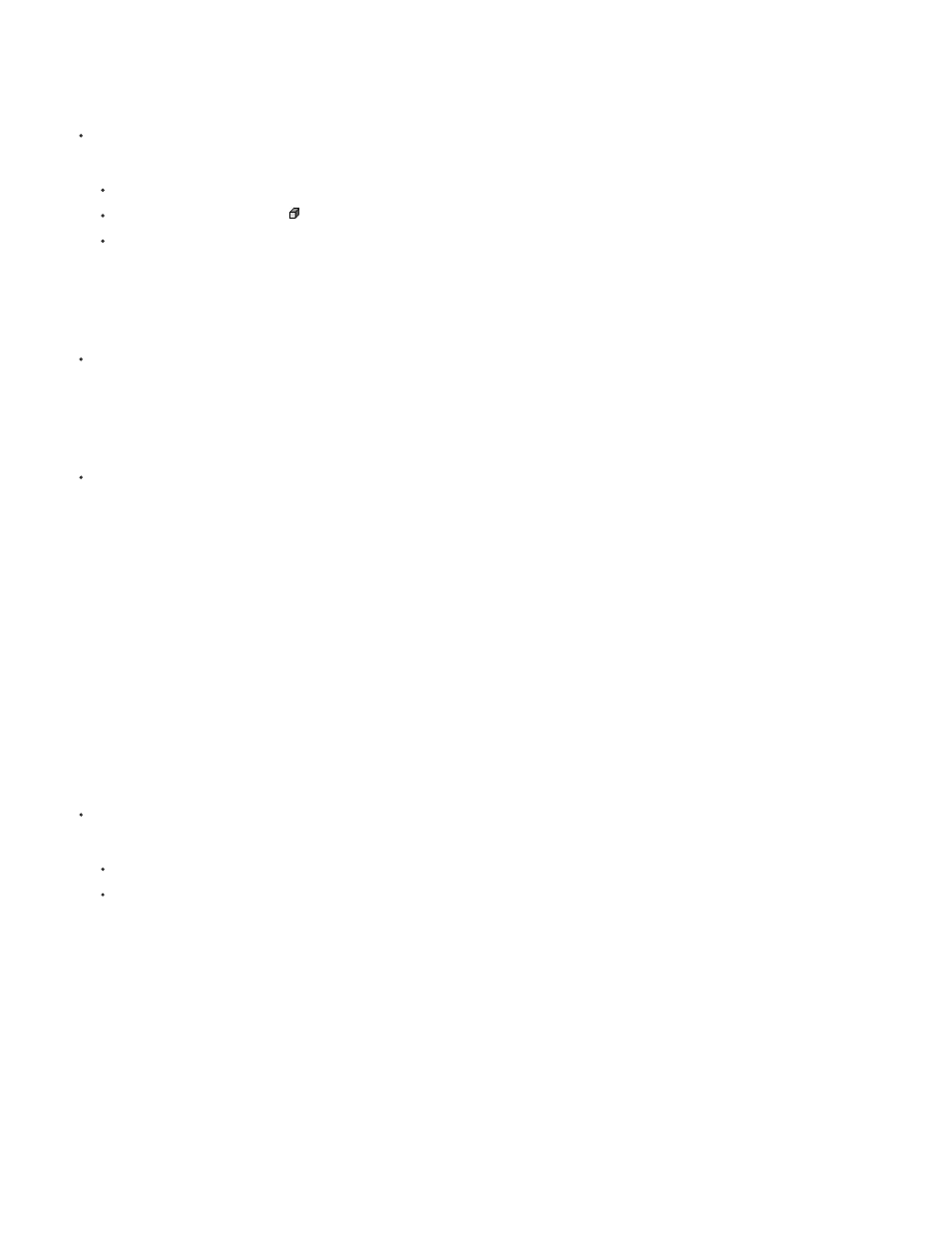
Note:
Display the 3D panel
Do one of the following:
Choose Window > 3D.
Double-click the 3D layer icon in the Layers panel.
Choose Window > Workspace > Advanced 3D.
Filter the 3D options displayed
Click the Scene, Mesh, Materials, or Lights button at the top of the 3D panel.
Show or hide a 3D mesh or light
Click the eye icon next to the mesh or light entry in the top section of the 3D panel.
You cannot turn material display on or off from the 3D panel. To show or hide materials, change the visibility settings for their
associated textures in the Layers panel. See
Access settings for the 3D scene
1. Click the Scene button.
2. If not already selected, click the Scene entry at the top of the component list.
Access settings for a mesh, material, or light
Do one of the following:
Click the Scene button to show all scene components. Then select a mesh, material, or light in the top section.
Click the Meshes, Materials, or Lights button to temporarily display just those components. Then select a single mesh, material, or light.
Expand or collapse materials for a mesh
1. Click the Scene button.
2. Click the triangle to the left of a mesh icon.
View the ground plane
1018
