Select an item to transform – Adobe Photoshop CC 2014 v.14.xx User Manual
Page 533
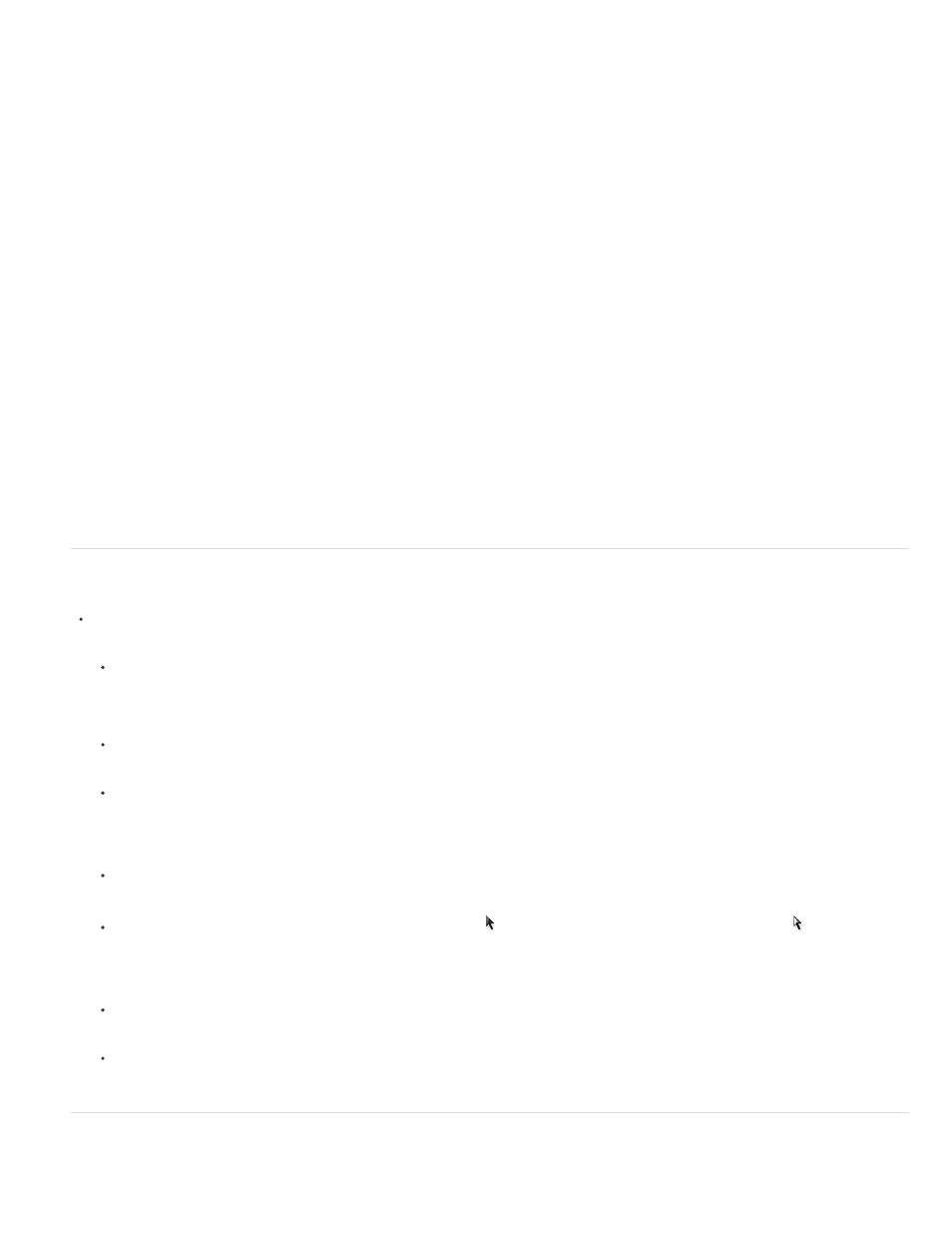
Scale
Rotate
Skew
Distort
Perspective
Warp
Rotate 180, Rotate 90 CW, Rotate 90 CCW
Flip
Note:
A. Original image B. Layer flipped C. Selection border rotated D. Part of object scaled
Transform submenu commands
Enlarges or reduces an item relative to its reference point, the fixed point around which transformations are performed. You can scale
horizontally, vertically, or both horizontally and vertically.
Turns an item around a reference point. By default, this point is at the center of the object; however, you can move it to another location.
Slants an item vertically and horizontally.
Stretches an item in all directions.
Applies one-point perspective to an item.
Manipulates the shape of an item.
Rotates the item by the specified number of degrees, either clockwise or counterclockwise.
Flips the item vertically or horizontally.
Select an item to transform
Do one of the following:
To transform an entire layer, make the layer active, and make sure nothing is selected.
You cannot transform the background layer. To transform it, first convert it to a regular layer.
To transform part of a layer, select the layer in the Layers panel, and then select part of the image on that layer.
To transform multiple layers, do either of the following in the Layers panel: link the layers together, or select multiple layers by Ctrl-
clicking (Windows) or Command-clicking (Mac OS) more than one layer. In the Layers panel, you can also Shift-click to select
continguous layers. (See
To transform a layer mask or a vector mask, unlink the mask and select the mask thumbnail in the Layers panel.
To transform a path or vector shape, use the Path Selection tool to select the entire path or the Direct Selection tool to select part of
the path. If you select one or more points on a path, only those path segments connected to the points are transformed. (See
.)
To transform a selection border, make or load a selection. Then choose Select > Transform Selection.
To transform an alpha channel, select the channel in the Channels panel.
Set or move the reference point for a transformation
526
