Blur effects – Adobe Photoshop CC 2014 v.14.xx User Manual
Page 794
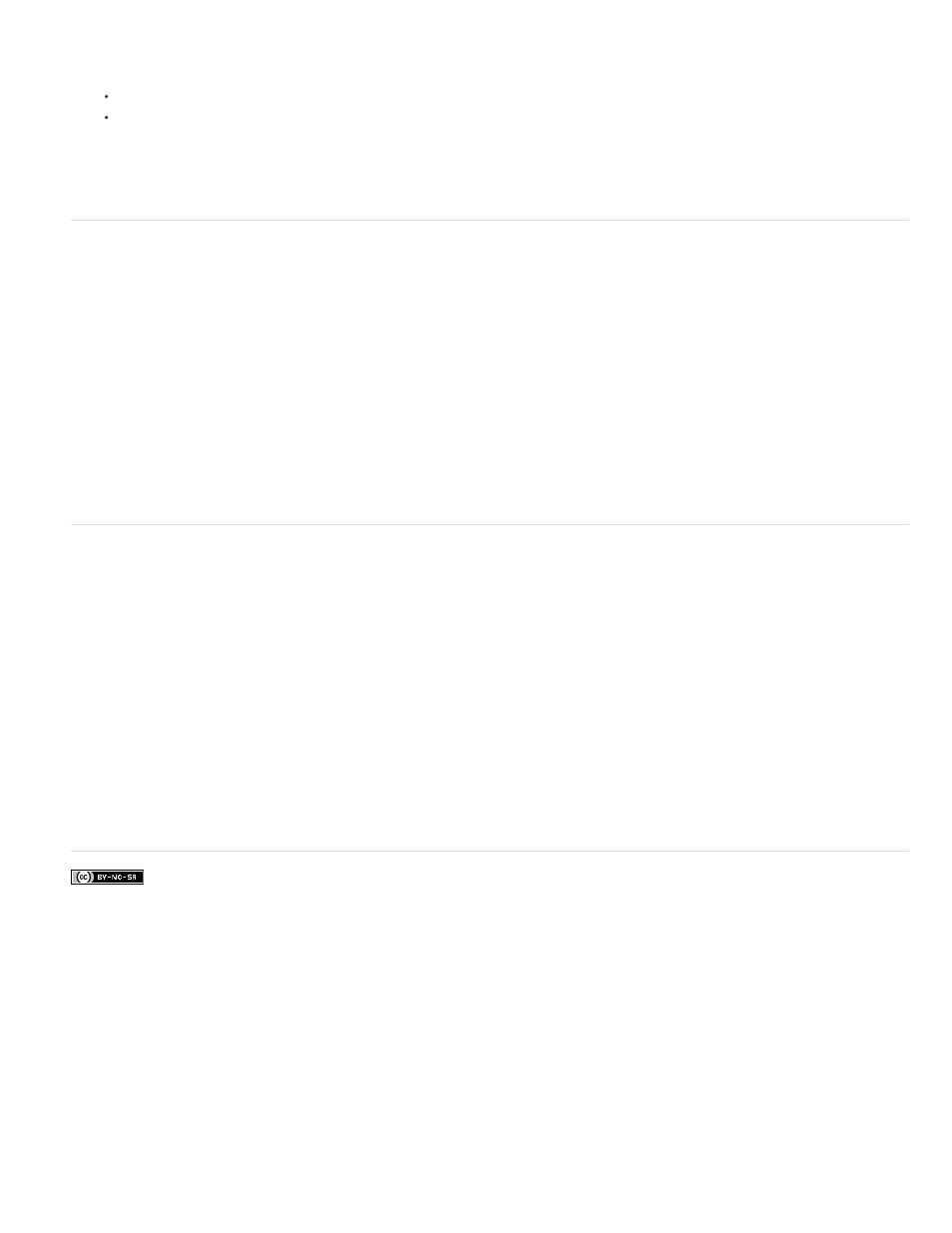
Facebook posts are not covered under the terms of Creative Commons.
Light Bokeh
Bokeh Color
Light Range
3. To define the different areas, do the following:
Drag the lines to move them
Drag the handles and rotate
For more information on using Tilt-Shift, see this step-by-step
by Dan Moughamian.
Blur effects
You can enhance the overall picture, by controlling the appearance of out-of-focus or blurred parts. Specify the bokeh parameters to ensure an
overall pleasing effect.
In the Blur Effects panel, specify a value for the following:
Brightens the out of focus, or blurred areas in the picture.
Adds more vivid color to lightened areas that are not blown out to white.
Determines the range of tones the settings affect.
Applying Blur gallery effects as smart filters | Creative Cloud only
The photographic blur effects in the Blur gallery now support Smart Objects and can be applied non-destructively as smart filters. This feature also
supports Smart Object video layers. To apply a Blur gallery effect as a smart filter:
1. In the Layers panel, select a Smart Object layer.
2. Choose Filter > Blur, and then choose Field Blur, Iris Blur, or Tilt-Shift.
Click the following link to view a video by Photoshop Senior Product Manager, Zorana Gee, presenting the
For more information about Smart Filters, see
.
787
