Work in vanishing point – Adobe Photoshop CC 2014 v.14.xx User Manual
Page 558
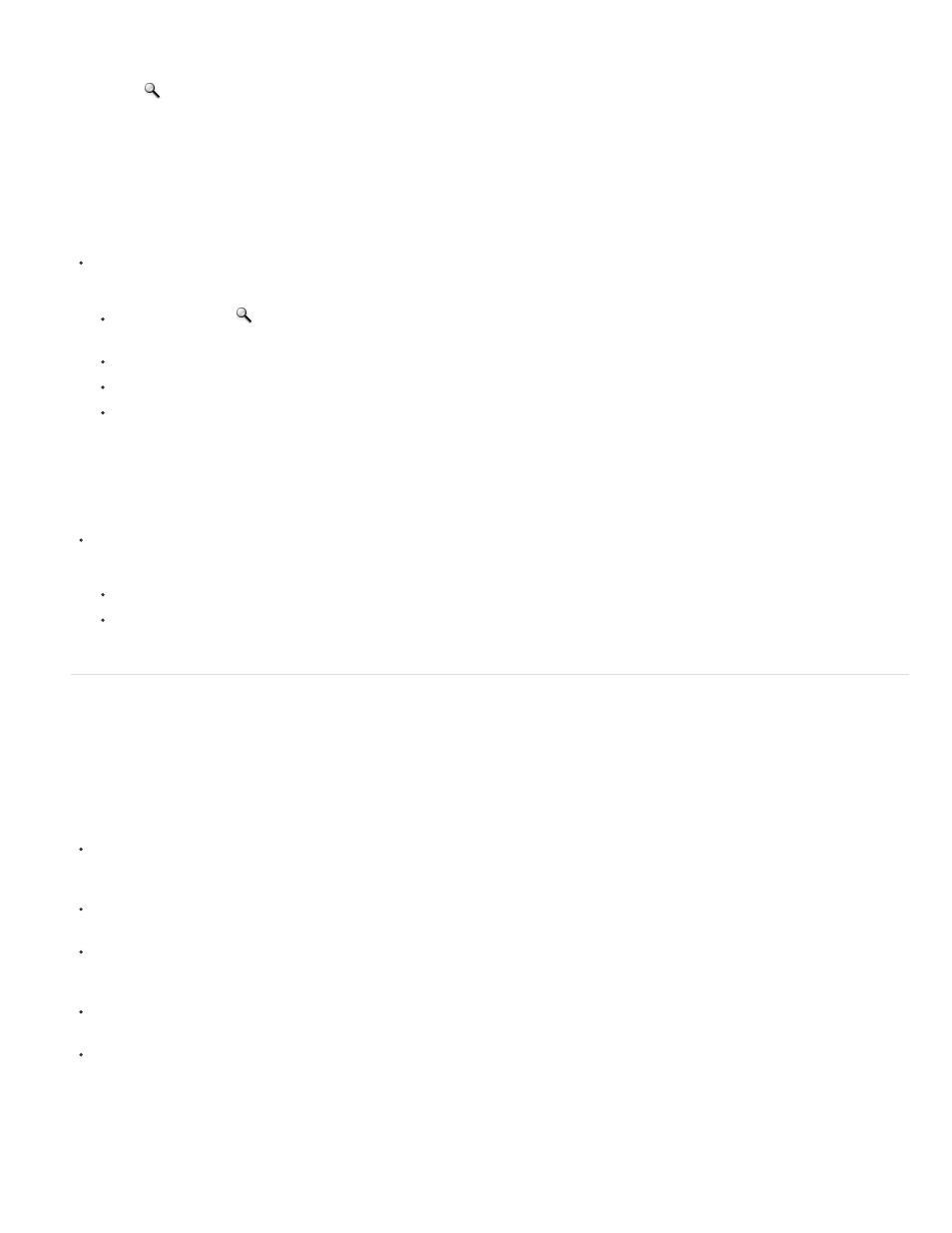
Zoom tool
Hand tool
Measures distances and angles of an item in a plane. See also
Measure in Vanishing Point (Photoshop Extended)
Magnifies or reduces the view of the image in the preview window.
Moves the image in the preview window.
Magnify or reduce the preview image
Do any of the following:
Select the Zoom tool
in the Vanishing Point dialog box, and click or drag in the preview image to zoom in; hold down Alt (Windows) or
Option (Mac OS), and click or drag to zoom out.
Specify a magnification level in the Zoom text box at the bottom of the dialog box.
Click the Plus sign (+) or Minus sign (-) button to zoom in or out, respectively.
To temporarily zoom into the preview image, hold down the “x” key. This is especially helpful for placing the corner nodes when defining
a plane, and for working on details.
Move the image in the preview window
Do any of the following:
Select the Hand tool in the Vanishing Point dialog box, and drag in the preview image.
Hold down the spacebar with any tool selected, and drag in the preview image.
Work in Vanishing Point
1.(Optional) Prepare your image for work in Vanishing Point.
Before choosing the Vanishing Point command, do any of the following:
To place the results of your Vanishing Point work in a separate layer, first create a new layer before choosing the Vanishing Point command.
Placing the Vanishing Point results in a separate layer preserves your original image and you can use the layer opacity control, styles, and
blending modes.
If you plan to clone the content in your image beyond the boundaries of the current image size, increase the canvas size to accommodate the
additional content. See also Change the canvas size
If you plan to paste an item from the Photoshop clipboard into Vanishing Point, copy the item before choosing the Vanishing Point command.
The copied item can be from a different Photoshop document. If you’re copying type, you must rasterize the text layer before copying to the
clipboard.
To confine the Vanishing Point results to specific areas of your image, either make a selection or add a mask to your image before choosing
the Vanishing Point command. See also Select with the marquee tools and About masks and alpha channels.
To copy something in perspective from one Photoshop document to another, first copy the item while in Vanishing Point in one document.
When you paste the item in another document while in Vanishing Point, the item’s perspective is preserved.
2.Choose Filter > Vanishing Point.
3.Define the four corner nodes of the plane surface.
551
