Stroke a selection or layer with color, Draw a circle or square – Adobe Photoshop CC 2014 v.14.xx User Manual
Page 621
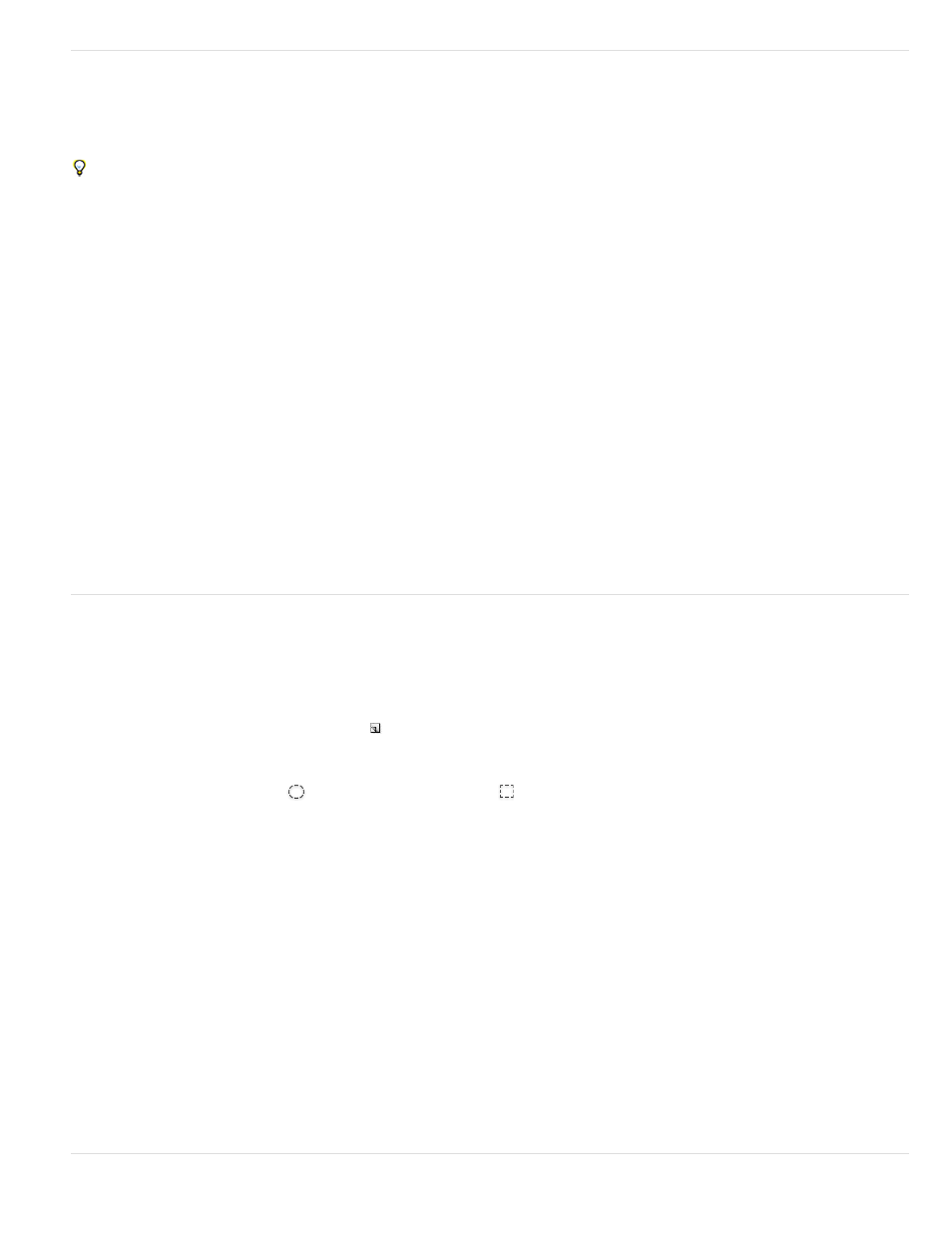
Note:
Stroke a selection or layer with color
You can use the Stroke command to paint a colored border around a selection, path, or layer. When you create a border this way, it becomes a
rasterized part of the current layer.
To create shape or layer borders that can be turned on or off like overlays and are anti-aliased to create softer-edged corners and edges, use
the Stroke layer effect instead of the Stroke command. See Layer effects and styles.
1. Choose a foreground color.
2. Select the area or layer you want to stroke.
3. Choose Edit > Stroke.
4. In the Stroke dialog box, specify the width of the hard-edged border.
5. For Location, specify whether to place the border inside, outside, or centered over the selection or layer boundaries.
If the layer contents fill the entire image, a stroke applied outside the layer will not be visible.
6. Specify an opacity and a blending mode. (See Blending modes.)
7. If you’re working in a layer and want to stroke only areas containing pixels, select the Preserve Transparency option. (See Lock layers.)
Draw a circle or square
You can draw a circle or square using the elliptical or rectangular marquee tools, and then add a line (called a stroke) to the selection marquee.
Stroking a selection is a quick way to add a border or frame around an object. You can stroke any selection you create with the selection tools.
1. In the Layers panel, click the New Layer button to create a new layer for the circle or square. Isolating the circle or square on its own
layer makes it easier to work with.
2. Select the Elliptical Marquee tool
or the Rectangular Marquee tool
in the toolbox.
3. Drag in the document window to create the shape. Hold down the Shift key while dragging to constrain the shape to a circle or square.
4. Choose Edit > Stroke.
5. In the Stroke dialog box, type a value for Width, and then click the color swatch to display the Adobe Color Picker.
6. In the Adobe Color Picker, locate the color range you want using the triangle sliders on the color spectrum bar, and then click the desired
color in the color field. The color you select appears in the top half of the color swatch. The original color remains in the bottom half.
Click OK.
7. Set the location for the stroke in relationship to the marquee by choosing Inside, Center, or Outside. Adjust the other settings as desired,
and click OK. Photoshop strokes the line using the color and stroke settings you set.
Adobe also recommends
614
