Adjusting hue and saturation – Adobe Photoshop CC 2014 v.14.xx User Manual
Page 457
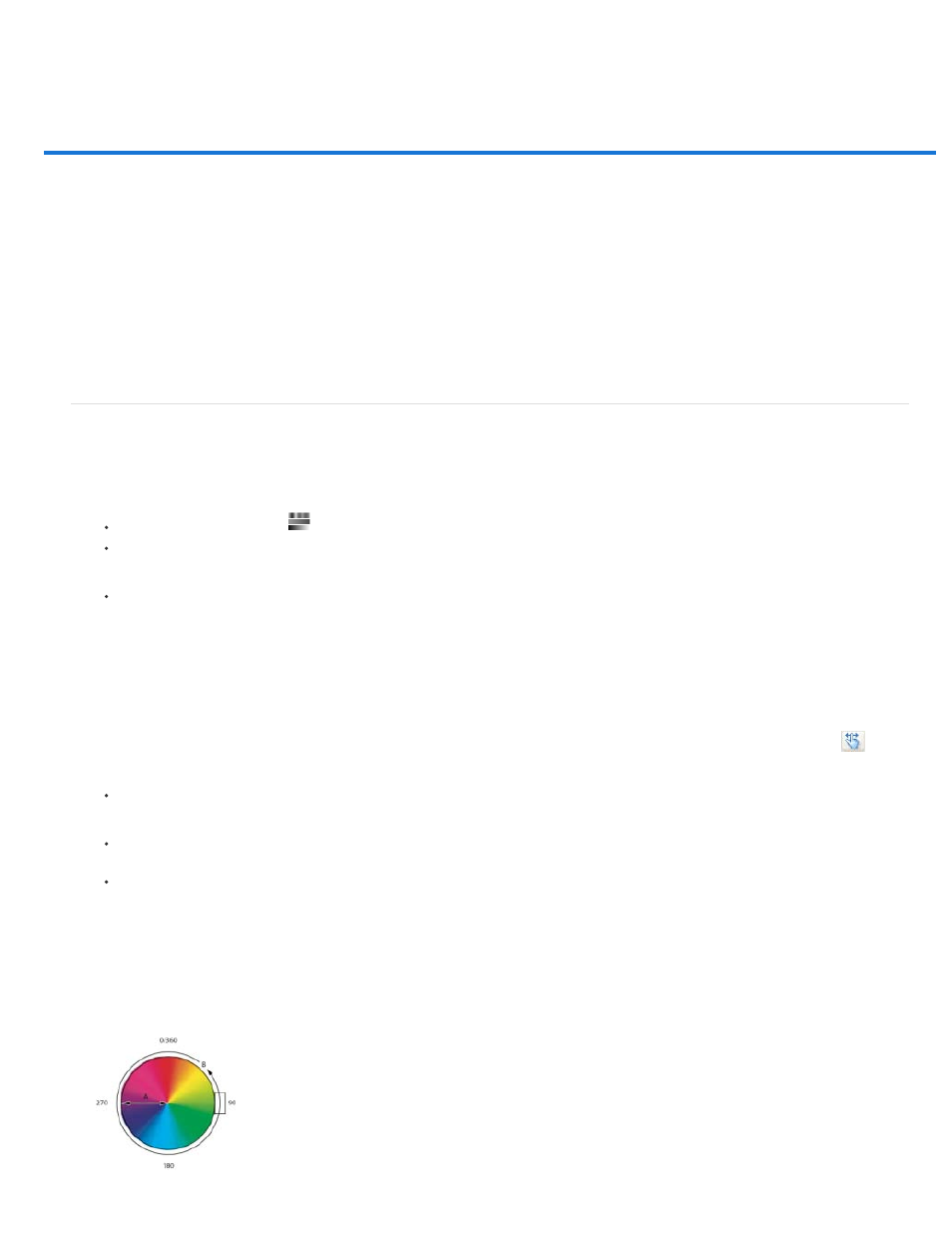
Adjusting hue and saturation
Note:
Apply a Hue/Saturation adjustment
Adjust color saturation using Vibrance
Adjust color saturation in image areas
Hue/Saturation lets you adjust the hue, saturation, and lightness of a specific range of colors in an image or simultaneously adjust all the colors in
an image. This adjustment is especially good for fine-tuning colors in a CMYK image so that they are in the gamut of an output device.
You can save Hue/Saturation settings in the Adjustments panel (CS5) or the Properties panel (CS6), and then load them for reuse in other
images. For more information, see Save adjustment settings and Reapply adjustment settings.
For more information on image adjustments, see
Apply a Hue/Saturation adjustment
1. Do one of the following:
Click the Hue/Saturation icon
in the Adjustments panel.
(CS5) Click a Hue/Saturation preset in the Adjustments panel.
Choose Layer > New Adjustment Layer > Hue/Saturation. Click OK in the New Layer dialog box.
The two color bars in the dialog box represent the colors in their order on the color wheel. The upper color bar shows the color before the
adjustment; the lower bar shows how the adjustment affects all of the hues at full saturation.
You can also choose Image > Adjustments > Hue/Saturation. But keep in mind that this method makes direct adjustments to the
image layer and discards image information.
2. In the Adjustments panel (CS5) or the Properties panel (CS6), choose from the menu to the right of the On-image adjustment tool
:
Choose Master to adjust all colors at once.
Choose one of the other preset color ranges listed for the color you want to adjust. To modify the color range, see Specify the range of
colors adjusted using Hue/Saturation.
(CS6) Choose a Hue/Saturation preset from the Preset menu.
3. For Hue, enter a value or drag the slider until you are satisfied with the colors.
The values displayed in the box reflect the number of degrees of rotation around the wheel from the original color of the pixel. A positive
value indicates clockwise rotation; a negative value, counterclockwise rotation. Values can range from -180 to +180.
450
