View the histogram for a multilayered document, Preview histogram adjustments, Refresh the histogram display – Adobe Photoshop CC 2014 v.14.xx User Manual
Page 413
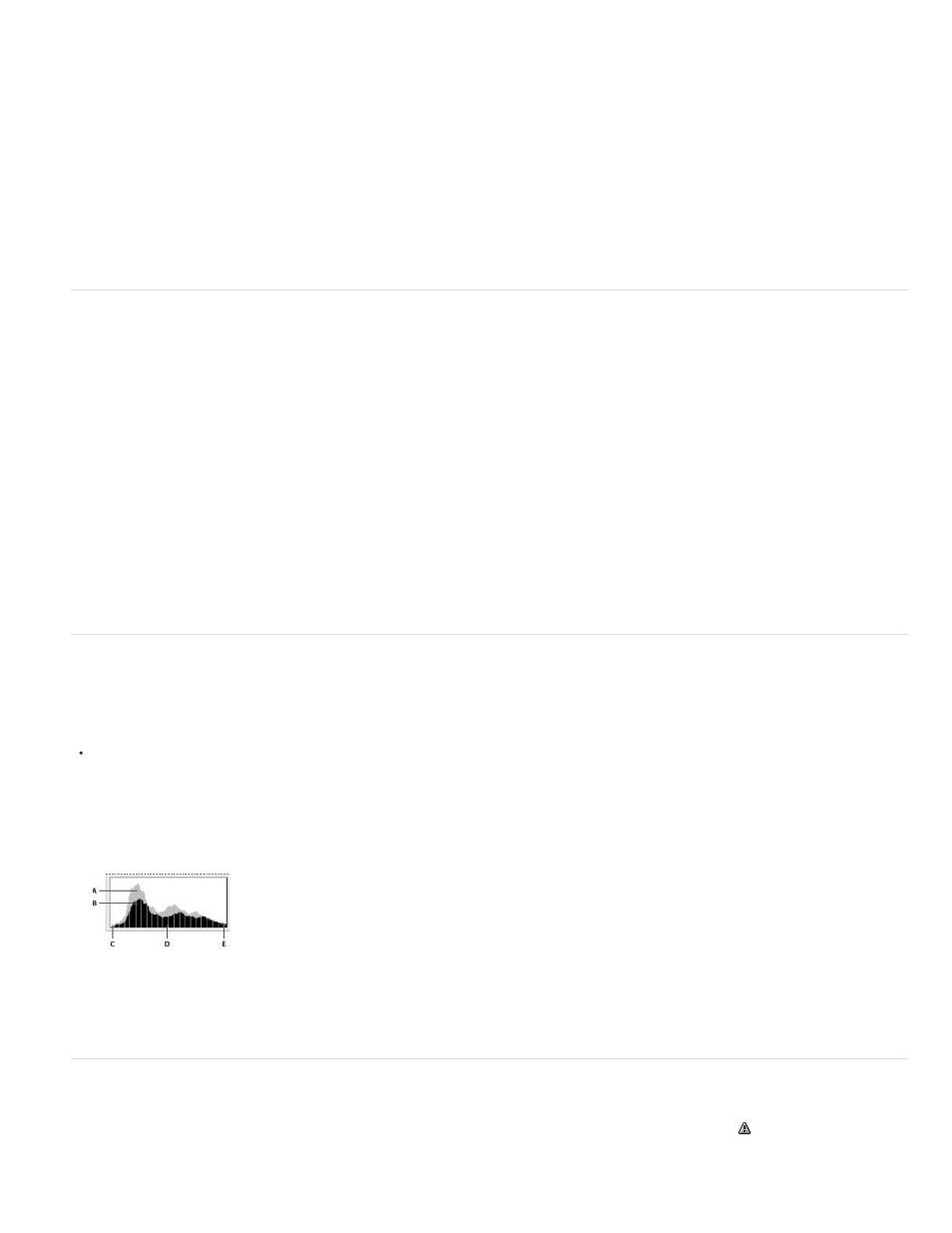
Count
Percentile
Cache Level
Entire Image
Selected Layer
Adjustment Composite
Note:
Shows the total number of pixels corresponding to the intensity level underneath the pointer.
Displays the cumulative number of pixels at or below the level underneath the pointer. This value is expressed as a percentage
of all the pixels in the image, from 0% at the far left to 100% at the far right.
Shows the current image cache used to create the histogram. When the cache level is higher than 1, the histogram is
displayed faster. In this case, the histogram is derived from a representative sampling of pixels in the image (based on the magnification).
The original image is cache level 1. At each level above level 1, four adjacent pixels are averaged to arrive at a single pixel value. So, each
level is half the dimensions (has 1/4 the number of pixels) of the lower level. When Photoshop makes a quick approximation, it can use one
of the upper levels. Click the Uncached Refresh button to redraw the histogram using the actual image layer.
View the histogram for a multilayered document
1. Choose Expanded View from the Histogram panel menu.
2. Choose a setting from the Source menu. (The Source menu is not available for single-layered documents.)
Displays a histogram of the entire image, including all layers.
Displays a histogram of the layer that’s selected in the Layers panel.
Displays a histogram of an adjustment layer selected in the Layers panel, including all the layers below the
adjustment layer.
Preview histogram adjustments
You can preview the effect on the histogram of any color and tonal adjustments.
Select the Preview option in the dialog boxes of any color or tonal adjustment command.
When Preview is selected, the Histogram panel shows how the adjustment affects the histogram.
When making adjustments using the Adjustments panel, changes are automatically reflected in the Histogram panel.
Preview of histogram adjustment in the Histogram panel
A. Original histogram B. Adjusted histogram C. Shadows D. Midtones E. Highlights
Refresh the histogram display
When a histogram is read from a cache instead of the current state of the document, the Cached Data Warning icon
appears in the Histogram
panel. Histograms based on the image cache are displayed faster and are based on a representative sampling of pixels in the image. You can set
the maximum cache level (from 2 to 8) in the Performance preference.
406
