Process a batch of files – Adobe Photoshop CC 2014 v.14.xx User Manual
Page 895
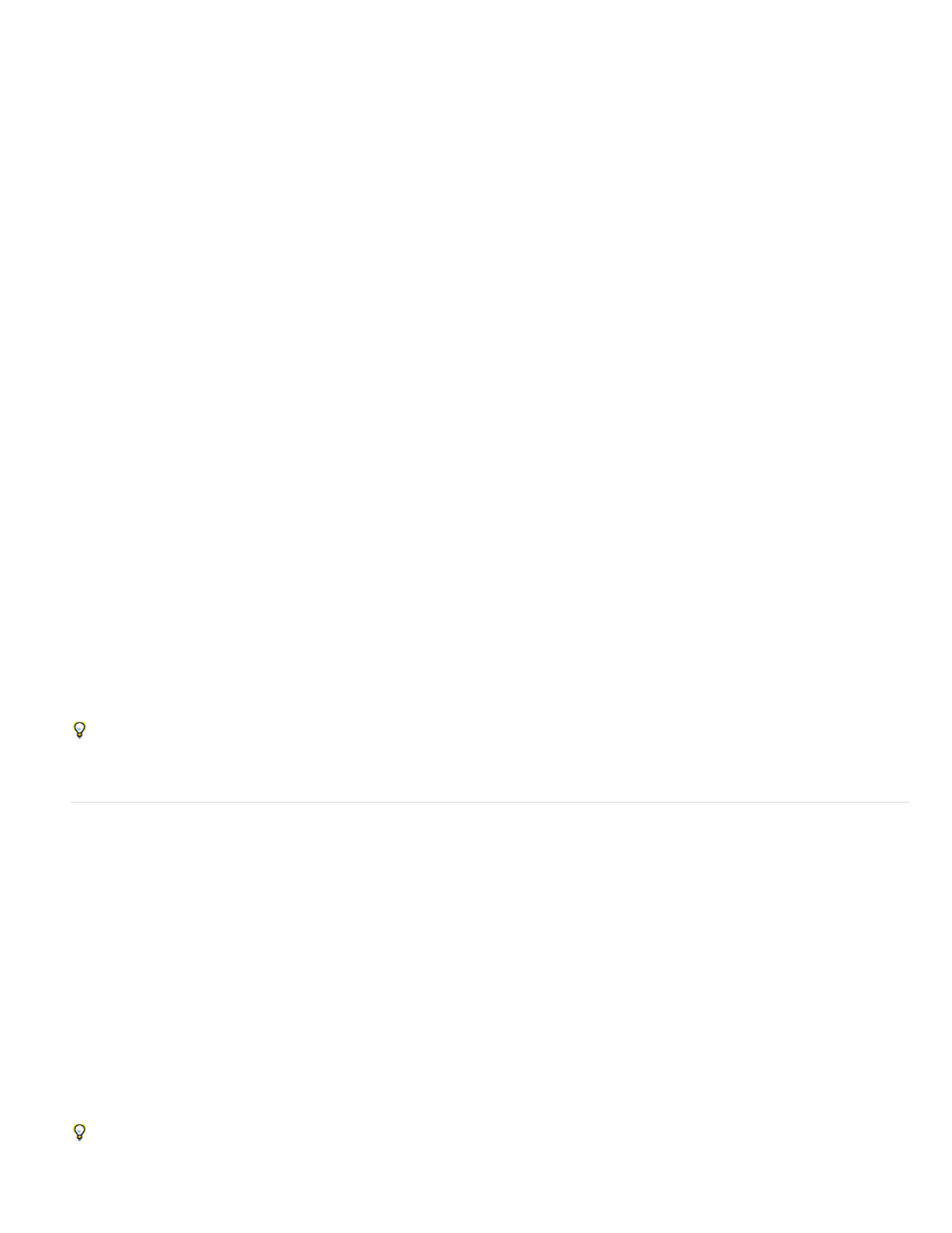
Quality
Resize To Fit
Convert Profile To sRGB
Save As PSD
Maximize Compatibility
Save As TIFF
LZW Compression
Run Action
Copyright Info
Include ICC Profile
Note:
Sets the JPEG image quality between 0 and 12.
Resizes the image to fit within the dimensions you enter in Width and Height. The image retains its original proportions.
Converts the color profile to sRGB. Make sure that Include ICC Profile is selected if you want to save the profile
with the image.
Saves images in Photoshop format within a folder called PSD in the destination folder.
Saves a composite version of a layered image within the target file for compatibility with applications that can't
read layered images.
Saves images in TIFF format within a folder called TIFF in the destination folder.
Saves the TIFF file using the LZW compression scheme.
6. Set other processing options.
Runs a Photoshop action. Choose the action set from the first menu and the action from the second menu. The action set must
be loaded in the Actions panel before they appear in these menus.
Includes any text you enter in the IPTC copyright metadata for the file. Text you include here overwrites the copyright
metadata in the original file.
Embeds the color profile with the saved files.
7. Click Run.
Before you process your images, click Save to save the current settings in the dialog box. The next time you need to process files using this
group of settings, click Load, and navigate to your saved Image Processor settings.
Process a batch of files
The Batch command runs an action on a folder of files. If you have a digital camera or a scanner with a document feeder, you can also import and
process multiple images with a single action. Your scanner or digital camera may need an acquire plug-in module that supports actions.
If the third-party plug-in wasn’t written to import multiple documents at a time, it may not work during batch-processing or if used as part of
an action. Contact the plug-in’s manufacturer for further information.
You can also import PDF images from Acrobat Capture or other software.
When batch-processing files, you can leave all the files open, close and save the changes to the original files, or save modified versions of the
files to a new location (leaving the originals unchanged). If you are saving the processed files to a new location, you may want to create a new
folder for the processed files before starting the batch.
To batch-process using multiple actions, create a new action that plays all the other actions, and then batch-process using the new action.
To batch-process multiple folders, create aliases within a folder to the other folders you want to process, and select the Include All Subfolders
option.
For better batch performance, reduce the number of saved history states and deselect the Automatically Create First Snapshot option in the
History panel.
888
