3d workflow | cc, cs6, 3d features | creative cloud-only, Video | 3d in cs6 – Adobe Photoshop CC 2014 v.14.xx User Manual
Page 980
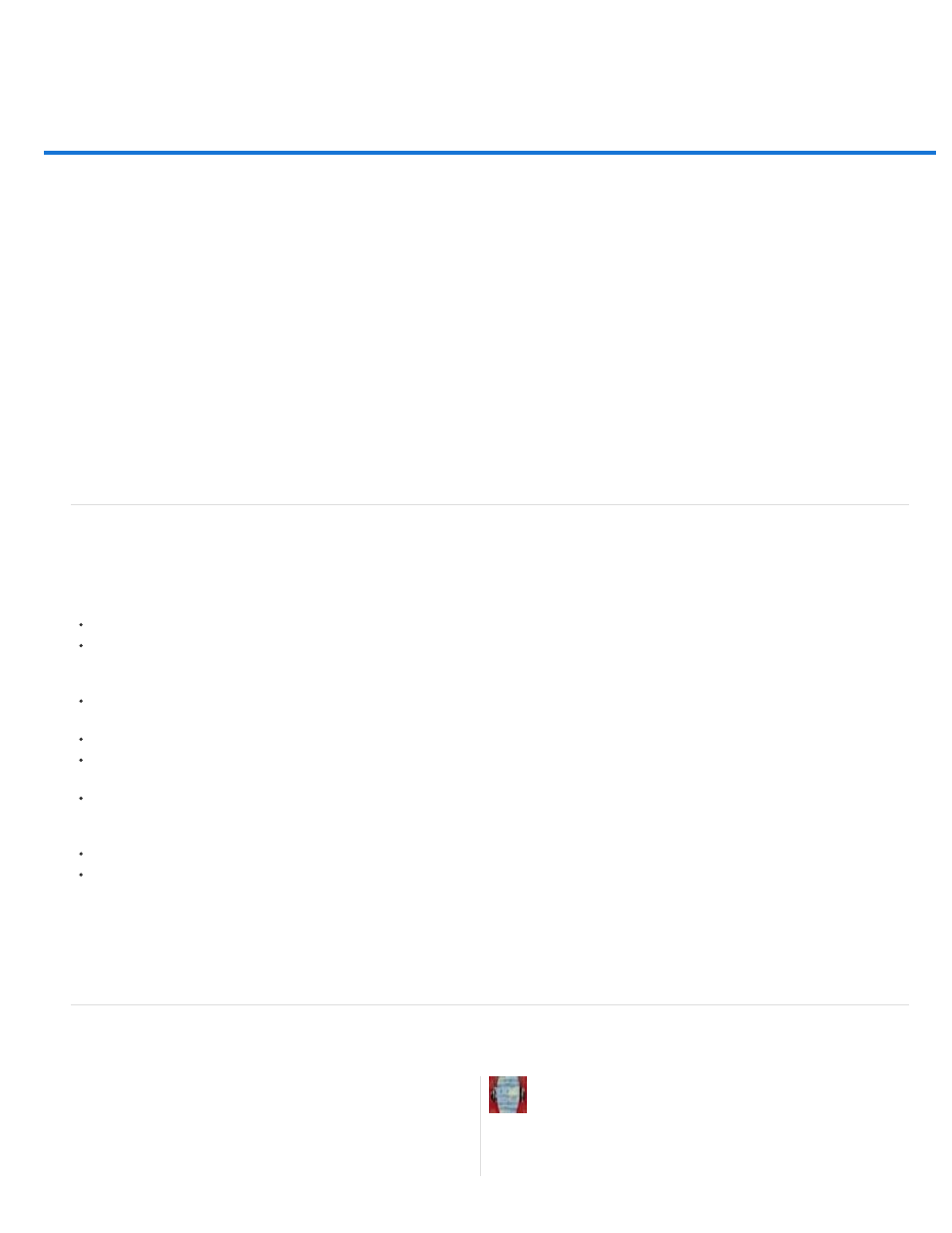
3D workflow | CC, CS6
Note:
3D features | Creative Cloud-only
Video | 3D in CS6
3D panel targets scene elements
Properties panel provides contextual settings
Move tool consolidates object and camera adjustments
On-image controls directly edit elements
Create and adjust 3D extrusions
Define ground planes for imported objects
Make paths from 3D layers
Merge multiple 3D layers
In Photoshop CS6, 3D functionality was part of Photoshop Extended. All features in Photoshop Extended are part of Photoshop CC.
Photoshop CC does not have a separate Extended offering.
Beginning Photoshop CS6, Photoshop has a more intuitive 3D workflow, with consolidated tools and contextual on-image controls. For a quick
description of these new features, see What's New in Photoshop CC | 3D imaging and What's New in CS6.
3D features | Creative Cloud-only
The Creative Cloud-only release of Photoshop CS6 included additional 3D features. These features are also available in Photoshop CC:
32-bit color pickers can now be used when specifying colors for materials, lines, surfaces, or lights in the Properties panel.
Normal maps can be generated from Diffuse maps. In the 3D panel, select the 3D object you want to affect and then, click the Filter By
Materials icon in the top area of the panel. Then, in the Properties panel, click the folder icon next to Normal: and choose Generate Normals
From Diffuse from the menu.
If you pause a rendering and make one or more selections, resuming the rendering will be applied to the selections. Resuming a rendering
also works even after saving your document as a PSD.
Cross Section now works with reflective surfaces and other surface styles such as Constant, Cartoon, and Sketch.
By default, an Image-Based Light (IBL) is added your 3D environment. Adobe offers other IBLs for download from Adobe® Photoshop®
Extended 3D Content.
You can change the Ray Trace rendering tile size from its default, which is set based on how many cores are in your computer. Choose Edit
> Preferences > 3D (Windows) or Photoshop > Preferences > 3D (Mac OS) and then, choose a size from the Render Tile Size menu in the
Ray Tracer section of the Preferences dialog box.
During rendering, both the time remaining and percentage rendered are displayed in the Status Bar at the bottom of the document window.
Photoshop now offers better OpenGL shadows. To specify the shadow quality that works best with your computer, choose Edit >
Preferences > 3D (Windows) or Photoshop > Preferences > 3D (Mac OS). Then, choose an option from the Shadow Quality menu in the
Interactive Rendering section of the Preferences dialog box.
Click the following link to view a video of Photoshop Senior Product Manager, Zorana Gee, presenting
Video | 3D in CS6
Explore all the new 3D features with this
series of quick videos....
by Daniel Presedo
Adobe's in-house Photoshop 3D expert
973
