Gradient editor overview – Adobe Photoshop CC 2014 v.14.xx User Manual
Page 612
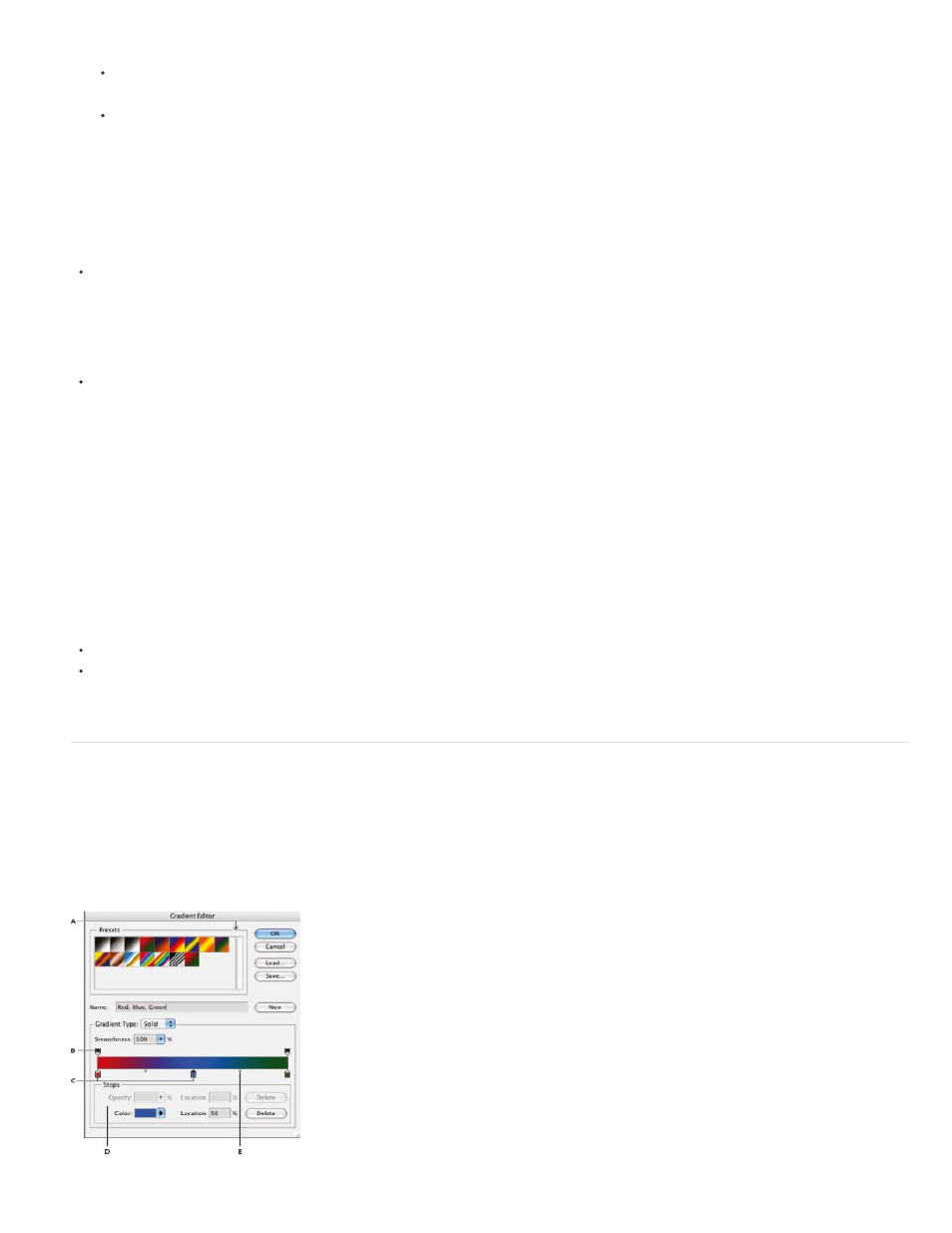
Note:
Text Only
Small or Large Thumbnail
Small or Large List
Click Load to add a library to the current list. Select the library file you want to use, and click Load.
Choose Replace Gradients from the panel menu to replace the current list with a different library. Select the library file you want to use,
and click Load.
Choose a library file from the bottom of the panel menu. Click OK to replace the current list, or click Append to append the current list.
You can also choose Load Gradients, Replace Gradients, or choose a library of gradients from the Gradient Picker menu in the
options bar.
Return to the default library of preset gradients
Choose Reset Gradients from the panel menu. You can either replace the current list or append the default library to the current list.
Change how preset gradients are displayed
Choose a display option from the panel menu:
Displays the gradients as a list.
Displays the gradients as thumbnails.
Displays the gradients as a list with thumbnails.
Rename a preset gradient
If the panel is set to display gradients as thumbnails, double-click a gradient, enter a new name, and click OK.
If the panel is set to display gradients as a list or text only, double-click a gradient, enter a new name inline, and press Enter (Windows) or
Return (Mac OS).
Gradient Editor overview
To display the Gradient Editor dialog box, click the current gradient sample in the options bar. (When you hover over the gradient sample, a tool
tip reading “Click to edit gradient” appears.)
The Gradient Editor dialog box lets you define a new gradient by modifying a copy of an existing gradient. You can also add intermediate colors to
a gradient, creating a blend between more than two colors.
605
