Adobe Photoshop CC 2014 v.14.xx User Manual
Page 440
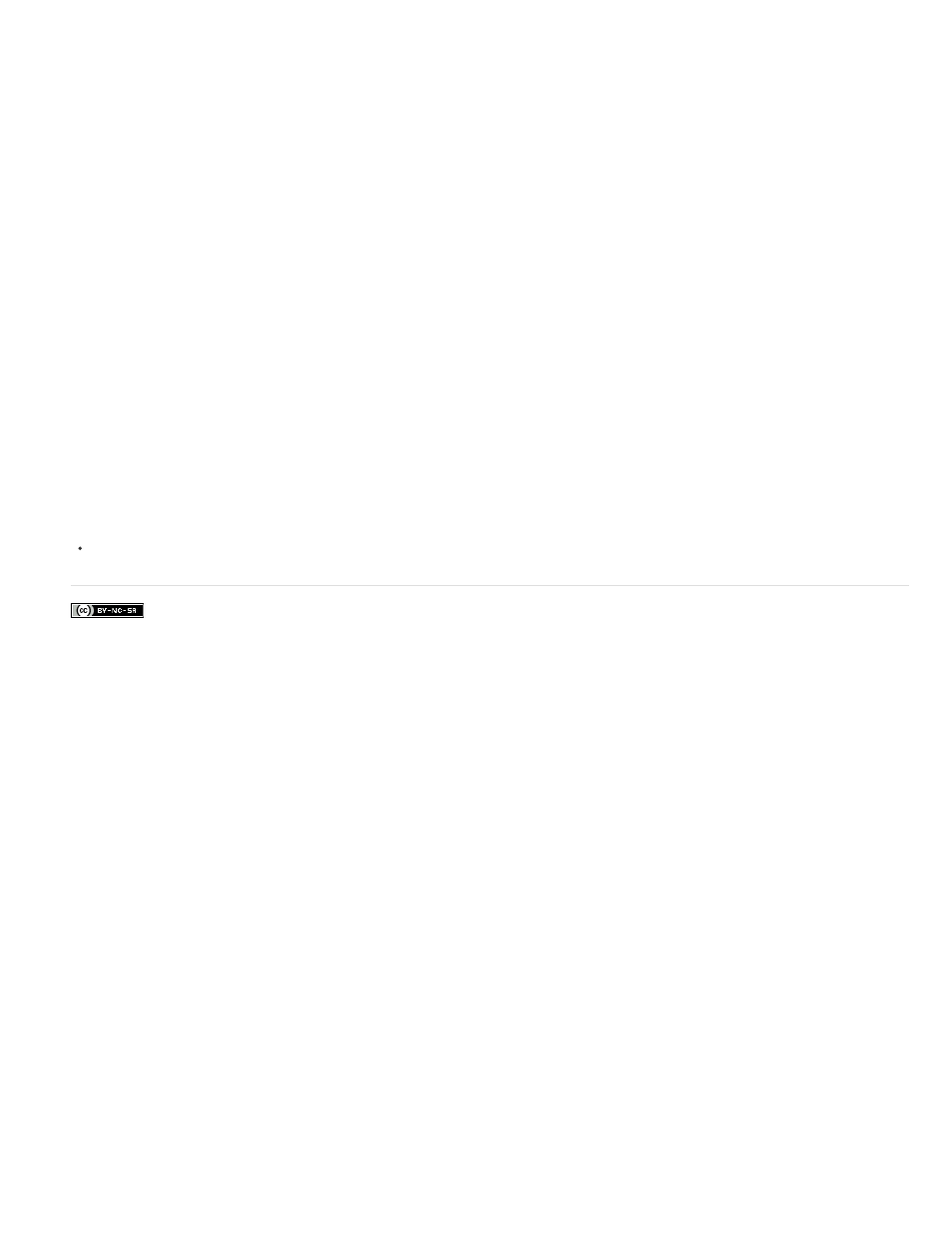
Facebook posts are not covered under the terms of Creative Commons.
Warming Filter (85 and LBA) and Cooling Filter (80 and LBB)
Warming Filter (81) and Cooling Filter (82)
Individual Colors
2. In the Properties panel (CC, CS6) or Adjustments panel (CS5), choose the filter color, either a custom filter or a preset. For a custom filter,
select the Color option, click the color square, and use the Adobe Color Picker to specify a color for a custom color filter. For a preset filter,
select the Filter option and choose one of the following presets from the Filter menu:
Color conversion filters that tune the white balance in an image. If an
image was photographed with a lower color temperature of light (yellowish), the Cooling Filter (80) makes the image colors bluer to
compensate for the lower color temperature of the ambient light. Conversely, if the photo was taken with a higher color temperature of light
(bluish), the Warming Filter (85) makes the image colors warmer to compensate for the higher color temperature of the ambient light.
Use light-balancing filters for minor adjustments in the color quality of an image. The Warming
Filter (81) makes the image warmer (more yellow), and the Cooling Filter (82) makes the image cooler (bluer).
Apply a hue adjustment to the image depending on the color preset you choose. Your choice of color depends on how
you’re using the Photo Filter adjustment. If your photo has a color cast, you can choose a complementary color to neutralize the color cast.
You can also apply colors for special color effects or enhancements. For example, the Underwater color simulates the greenish blue color
cast in underwater photos.
Make sure that Preview is selected to view the results of using a color filter. If you don’t want the image darkened by adding the color filter,
be sure that the Preserve Luminosity option is selected.
3. To adjust the amount of color applied to the image, use the Density slider or enter a percentage in the Density box. A higher density results
in a stronger color adjustment.
Adobe also recommends
433
