Photoshop layers panel overview – Adobe Photoshop CC 2014 v.14.xx User Manual
Page 253
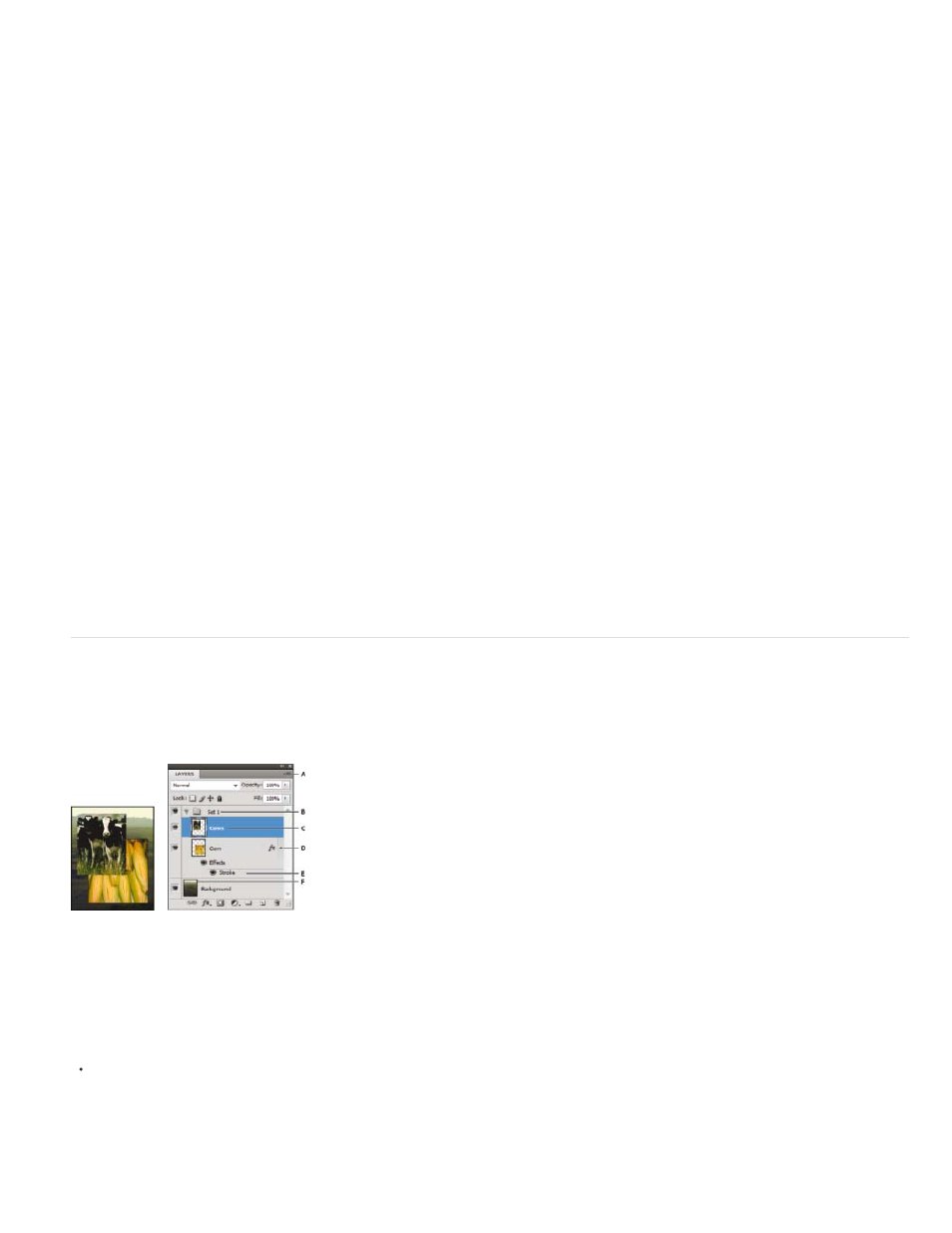
You use layers to perform tasks such as compositing multiple images, adding text to an image, or adding vector graphic shapes. You can apply a
layer style to add a special effect such as a drop shadow or a glow.
See a
an overview on working with Layers.
Organizing Photoshop layers
A new image has a single layer. The number of additional layers, layer effects, and layer sets you can add to an image is limited only by your
computer’s memory.
You work with layers in the Layers panel. Layer groups help you organize and manage layers. You can use groups to arrange your layers in a
logical order and to reduce clutter in the Layers panel. You can nest groups within other groups. You can also use groups to apply attributes and
masks to multiple layers simultaneously.
Photoshop layers for non-destructive editing
Sometimes layers don’t contain any apparent content. For example, an adjustment layer holds color or tonal adjustments that affect the layers
below it. Rather than edit image pixels directly, you can edit an adjustment layer and leave the underlying pixels unchanged.
A special type of layer, called a Smart Object, contains one or more layers of content. You can transform (scale, skew, or reshape) a Smart Object
without directly editing image pixels. Or, you can edit the Smart Object as a separate image even after placing it in a Photoshop image. Smart
Objects can also contain smart filter effects, which allow you to apply filters non-destructively to images so that you can later tweak or remove the
filter effect. See Nondestructive editing.
Video layers
You can use video layers to add video to an image. After importing a video clip into an image as a video layer, you can mask the layer, transform
it, apply layer effects, paint on individual frames, or rasterize an individual frame and convert it to a standard layer. Use the Timeline panel to play
the video within the image or to access individual frames. See Supported video and image sequence formats (Photoshop Extended).
Photoshop Layers panel overview
The Layers panel in Photoshop lists all layers, layer groups, and layer effects in an image. You can use the Layers panel to show and hide layers,
create new layers, and work with groups of layers. You can access additional commands and options in the Layers panel menu.
Photoshop Layers panel
A. Layers panel menu B. Layer Group C. Layer D. Expand/Collapse Layer effects E. Layer effect F. Layer thumbnail
Display the Photoshop Layers panel
Choose Window > Layers.
Choose a command from the Photoshop Layers panel menu
246
