Apply the color halftone filter, Apply the extrude filter, Apply the trace contour filter – Adobe Photoshop CC 2014 v.14.xx User Manual
Page 815
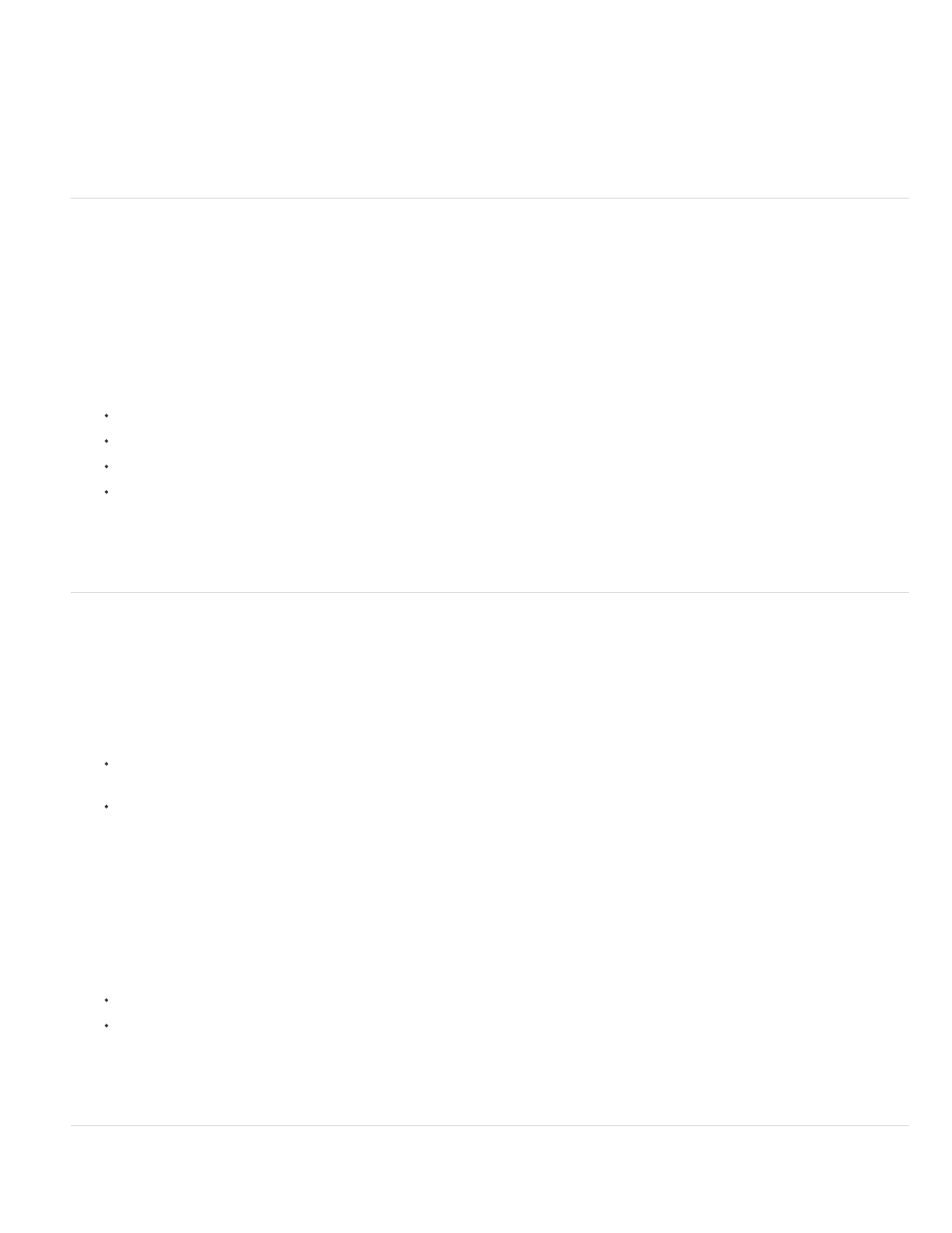
4. Choose Wrap Around or Repeat Edge Pixels to determine how undistorted areas of the image are treated.
5. Click OK.
6. Select and open the displacement map. The distortion is applied to the image.
Apply the Color Halftone filter
1. Choose Filter > Pixelate > Color Halftone.
2. Enter a value in pixels for the maximum radius of a halftone dot, from 4 to 127.
3. Enter a screen-angle value (the angle of the dot from the true horizontal) for one or more channels:
For Grayscale images, use only channel 1.
For RGB images, use channels 1, 2, and 3, which correspond to the red, green, and blue channels.
For CMYK images, use all four channels, which correspond to the cyan, magenta, yellow, and black channels.
Click Defaults to return all the screen angles to their default values.
4. Click OK.
Apply the Extrude filter
1. Choose Filter > Stylize > Extrude.
2. Choose a 3D type:
Blocks creates objects with a square front face and four side faces. To fill the front face of each block with the average color of the
block, select Solid Front Faces. To fill the front face with the image, deselect Solid Front Faces.
Pyramids creates objects with four triangular sides that meet at a point.
3. Enter a value in the Size text box to determine the length of any side of the object’s base, from 2 to 255 pixels.
4. Enter a value in the Depth text box to indicate how far the tallest object appears to protrude from the screen, from 1 to 255.
5. Choose a depth option:
Random to give each block or pyramid an arbitrary depth.
Level-based to make each object’s depth correspond to its brightness—bright protrudes more than dark.
6. Select Mask Incomplete Blocks to hide any object extending beyond the selection.
Apply the Trace Contour filter
808
