Reveal surfaces to paint on, Target a texture type for painting | photoshop cc, Paint in the unlit mode | photoshop cc – Adobe Photoshop CC 2014 v.14.xx User Manual
Page 969
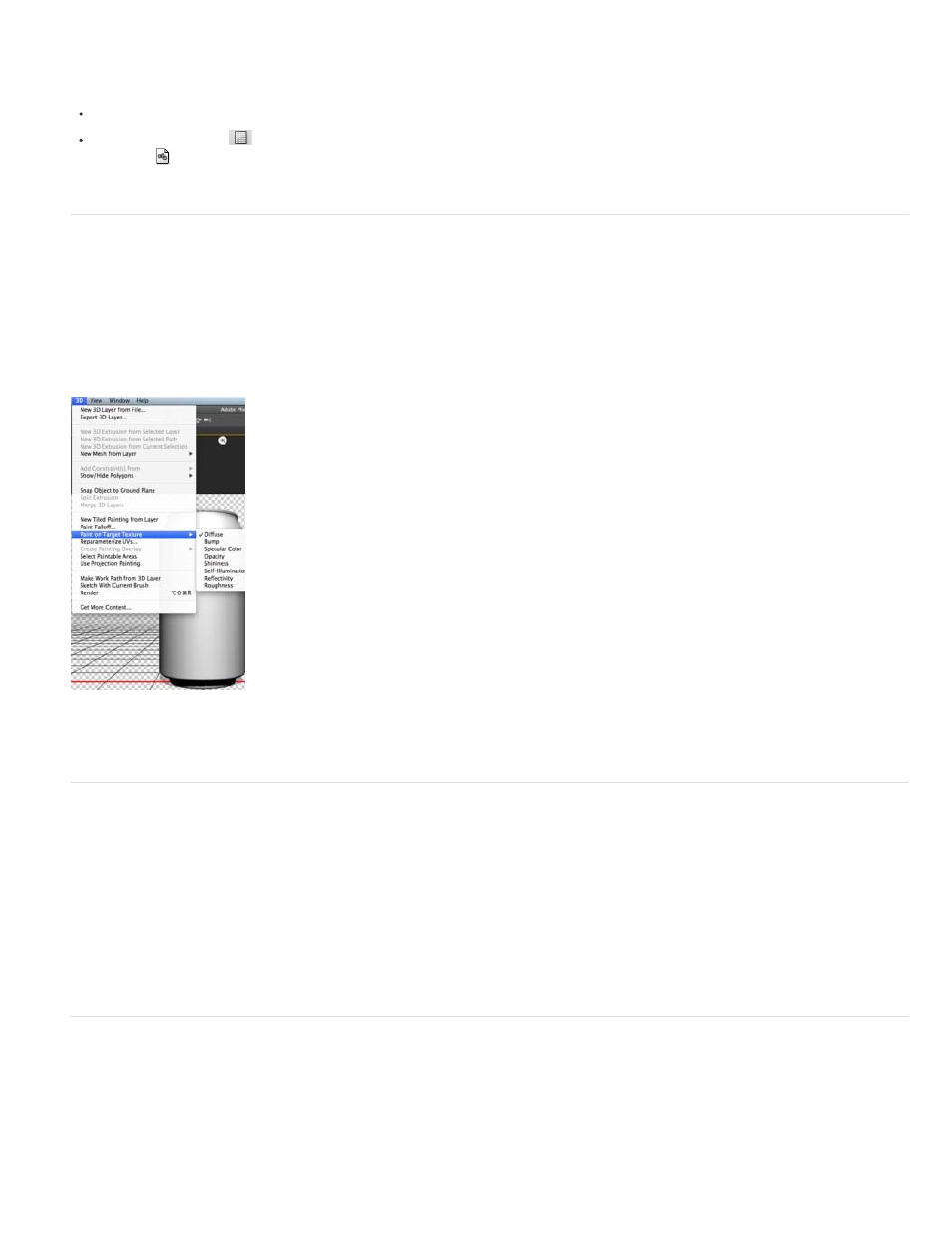
Note:
While painting (after completing a stroke), you can view the effect of the painting on the texture map itself. Do one of the following:
Double-click the texture map in the Layers panel to open it.
In the Materials section
of the 3D panel, select the material for the area you are painting. In the lower section of the panel, click the
menu icon
for the texture map you’re painting, and choose Open Texture.
Target a texture type for painting | Photoshop CC
You can target eight different texture types for painting:
1. With your 3D model open, select 3D > Paint On Target Texture.
2. Choose the texture type that you want to paint.
In 3D models having multiple textures, only the texture that you open and start painting on is painted.
Paint a target texture type
Paint in the unlit mode | Photoshop CC
You can choose to paint your 3D objects in the unlit mode. This mode ignores any lighting in your scene and wraps raw texture data of the
appropriate type around your 3D objects. Painting in the unlit mode lets you paint without shading and with greater color accuracy.
Follow these steps:
1. In the 3D panel, select Scene.
2. In the Properties panel, select Surface.
3. Select Unlit Texture from the Style pop-up menu.
Reveal surfaces to paint on
For more complex models with interior or hidden areas, you can hide sections of the model for easier access to surfaces you want to paint. For
example, to apply paint to the dashboard of a car model, you can temporarily cut away the roof or windshield, then zoom inside the car to get an
unobstructed view.
962
