Adobe Photoshop CC 2014 v.14.xx User Manual
Page 148
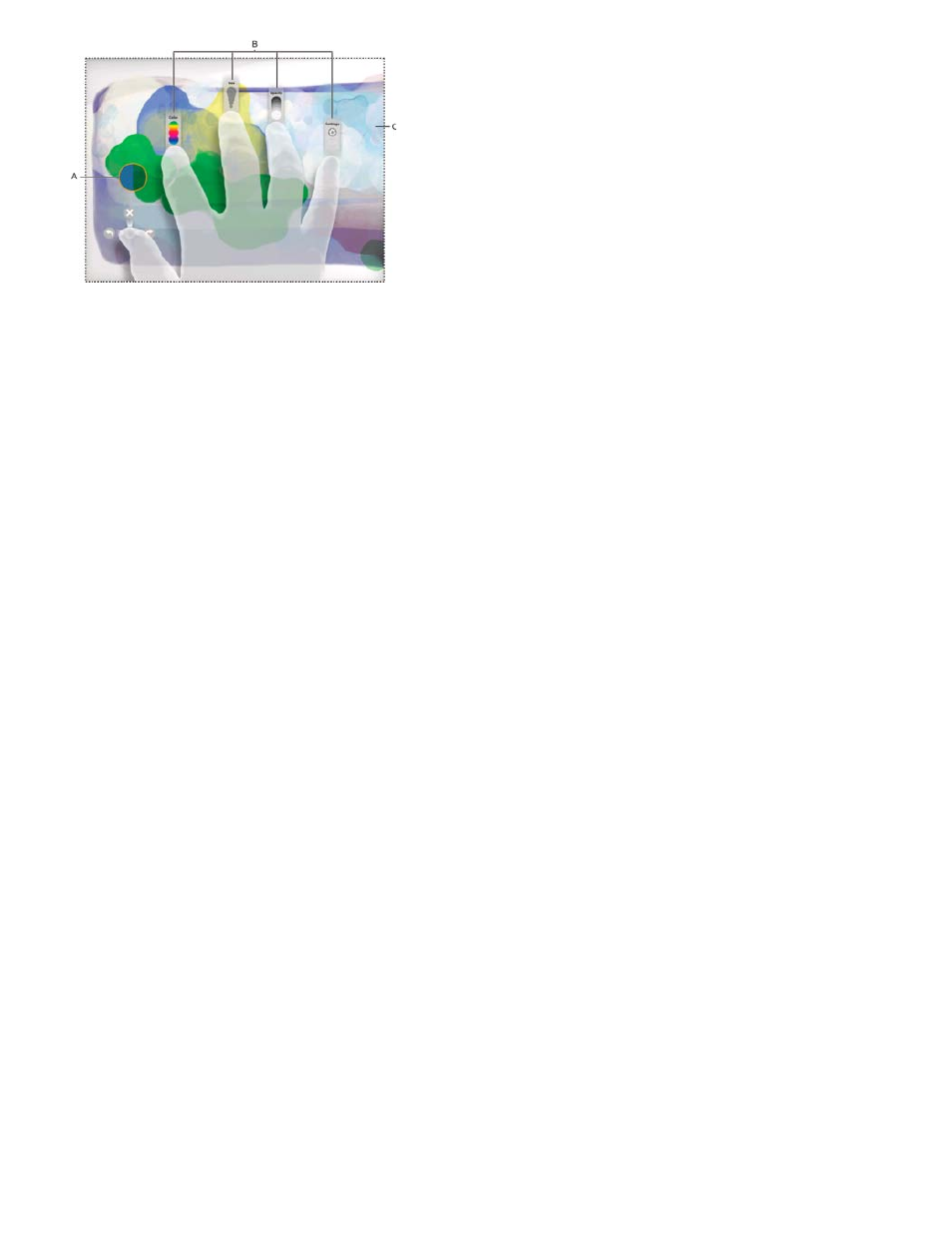
Note:
Brush sample
Thumb control
Index finger control
Third finger control
Fourth finger control
Fifth finger control
Adobe Eazel for Photoshop.
A. Brush sample B. Finger controls C. Canvas
Adobe Eazel automatically detects right and left hands.
Shows the color, size, and opacity of the current brush.
Undo, redo, and erase all.
Choose a color.
Adjust the brush size.
Change paint opacity.
Save artwork and send it to Photoshop.
Adobe Eazel work modes
Adobe Eazel offers two work modes: persistent and ephemeral. In persistent mode, all five finger controls stay visible onscreen while you specify
options. To work in persistent mode, do the following:
1. Touch all five fingers to canvas at once, then lift.
2. Tap, or touch and drag, a setting to adjust it.
3. Touch the canvas to accept the change.
4. Touch the canvas again to set another option, or tap a second time to start painting.
In ephemeral mode, only one control appears onscreen at a time. The control appears only for as long as your finger interacts with it. To work in
ephemeral mode, do the following:
1. Place all five fingers on the canvas and lift all but the finger whose options you want to adjust.
2. Drag the finger to adjust the setting or, with the fifth finger, tap to select an option.
141
