Counting objects in an image (photoshop extended) – Adobe Photoshop CC 2014 v.14.xx User Manual
Page 1005
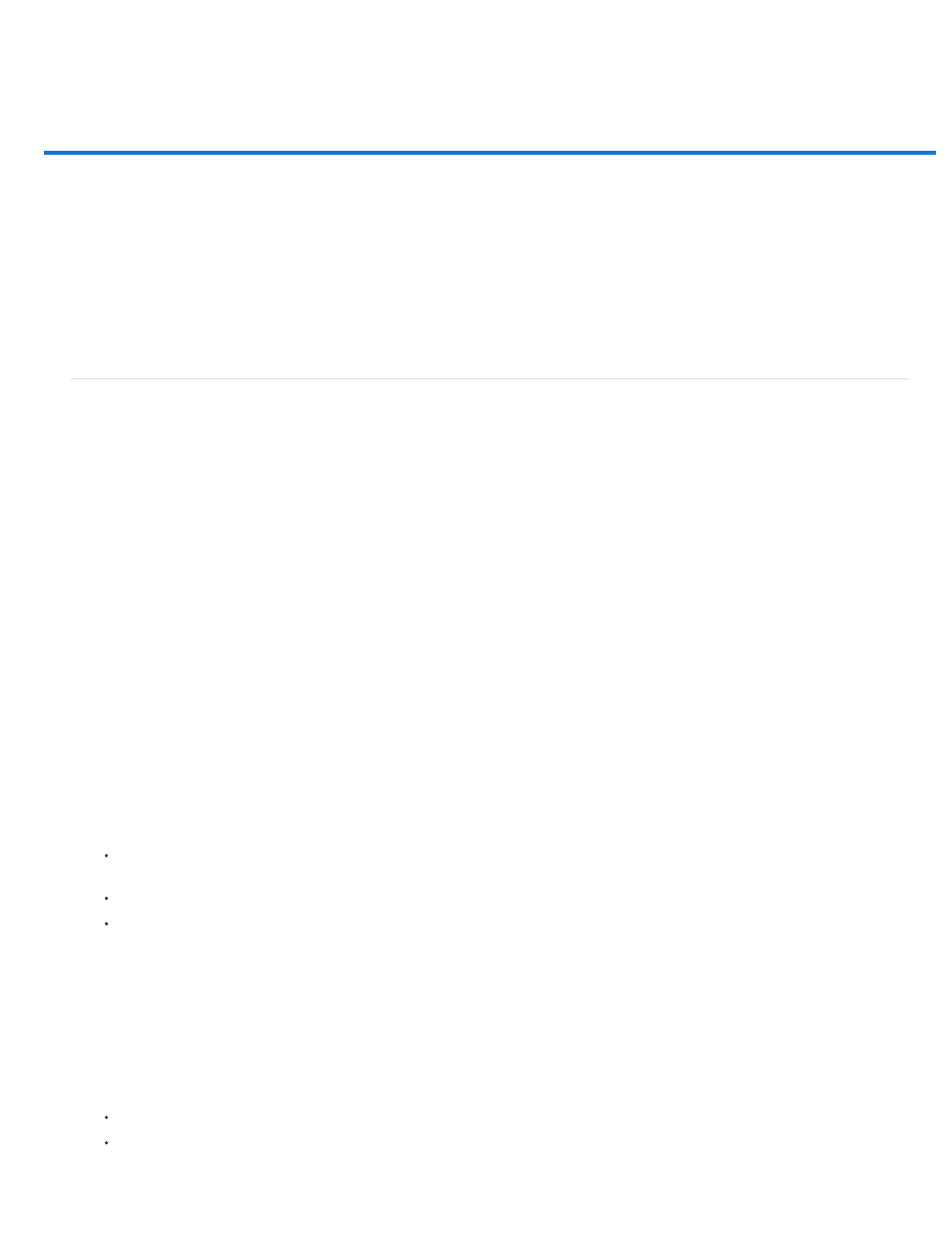
Counting objects in an image (Photoshop Extended)
Count Group
Color
Marker Size
Label Size
Note:
Manually count items in an image
Automatic counting using a selection
You can use the Count Tool to count objects in an image. To count objects manually, you click the image with the Count tool and Photoshop
tracks the number of clicks. The count number is displayed on the item and in the Count Tool options bar. Count numbers are saved when you
save a file.
Photoshop can also automatically count multiple selected areas in an image, and record the results in the Measurement Log panel. See
Performing a measurement (Photoshop Extended).
Manually count items in an image
1. Select the Count tool (located beneath the Eyedropper tool in the Tools panel).
2. Choose Count tool options.
A default count group is created when you add count numbers to the image. You can create multiple count groups, each with
its own name, marker and label size, and color. When you add count numbers to the image, the currently selected count group is
incremented. Click the eye icon to show or hide a count group. Click the folder icon to create a count group, the Delete icon to delete a
count group. Choose Rename from the Count Group menu to rename a count group.
To set the color for the count group, click the Color Picker.
Enter a value from 1 to 10, or use the scrubby slider to change the value.
Enter a value from 8 to 72, or use the scrubby slider to change the value.
3. Click in the image to add a count marker and label:
To move a count marker, move the pointer over the marker or number until the cursor changes to the direction arrows, then drag. (Shift-
click to constrain the drag horizontally or vertically.)
Alt-click (Windows) or Option-click (Mac OS) to remove a marker. The total count is updated.
Click Clear in the options bar to reset the count for the currently selected count group to 0.
Counts already recorded in the Measurement Log are not changed by clearing count numbers from the image.
4. (Optional) To change count groups, select a different group from the Count Group menu, or click the folder icon to create a count group.
Subsequent clicks update the currently selected count group.
5. (Optional) To display or hide the count numbers:
Choose View > Show > Count.
Choose View > Extras, View > Show > All, or View > Show > None.
998
