Undo and history – Adobe Photoshop CC 2014 v.14.xx User Manual
Page 115
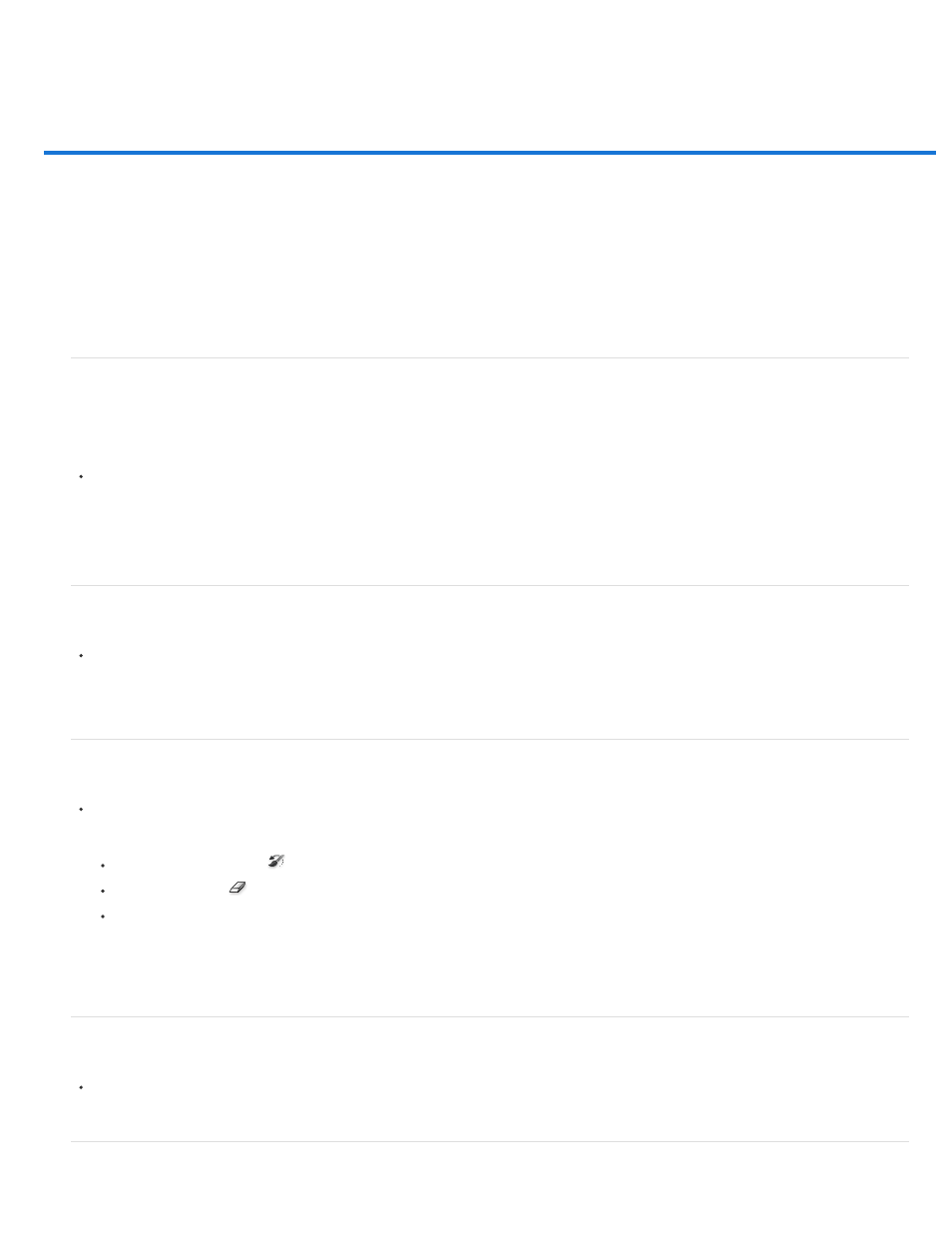
Undo and history
Note:
Note:
Use the Undo or Redo commands
Revert to the last saved version
Restore part of an image to its previously saved version
Cancel an operation
Receive notification when an operation is completed
Using the History panel
Make a snapshot of an image
Paint with a state or snapshot of an image
Use the Undo or Redo commands
The Undo and Redo commands let you undo or redo operations. You can also use the History panel to undo or redo operations.
Choose Edit > Undo or Edit > Redo.
If an operation can’t be undone, the command is dimmed and changes to Can’t Undo.
Revert to the last saved version
Choose File > Revert.
Revert is added as a history state in the History panel and can be undone.
Restore part of an image to its previously saved version
Do one of the following:
Use the History Brush tool
to paint with the selected state or snapshot on the History panel.
Use the Eraser tool
with the Erase To History option selected.
Select the area you want to restore, and choose Edit > Fill. For Use, choose History, and click OK.
To restore the image with a snapshot of the initial state of the document, choose History Options from the Panel menu and make sure
that the Automatically Create First Snapshot option is selected.
Cancel an operation
Hold down Esc until the operation in progress has stopped. In Mac OS, you can also press Command+period.
Receive notification when an operation is completed
108
