Find and replace text – Adobe Photoshop CC 2014 v.14.xx User Manual
Page 692
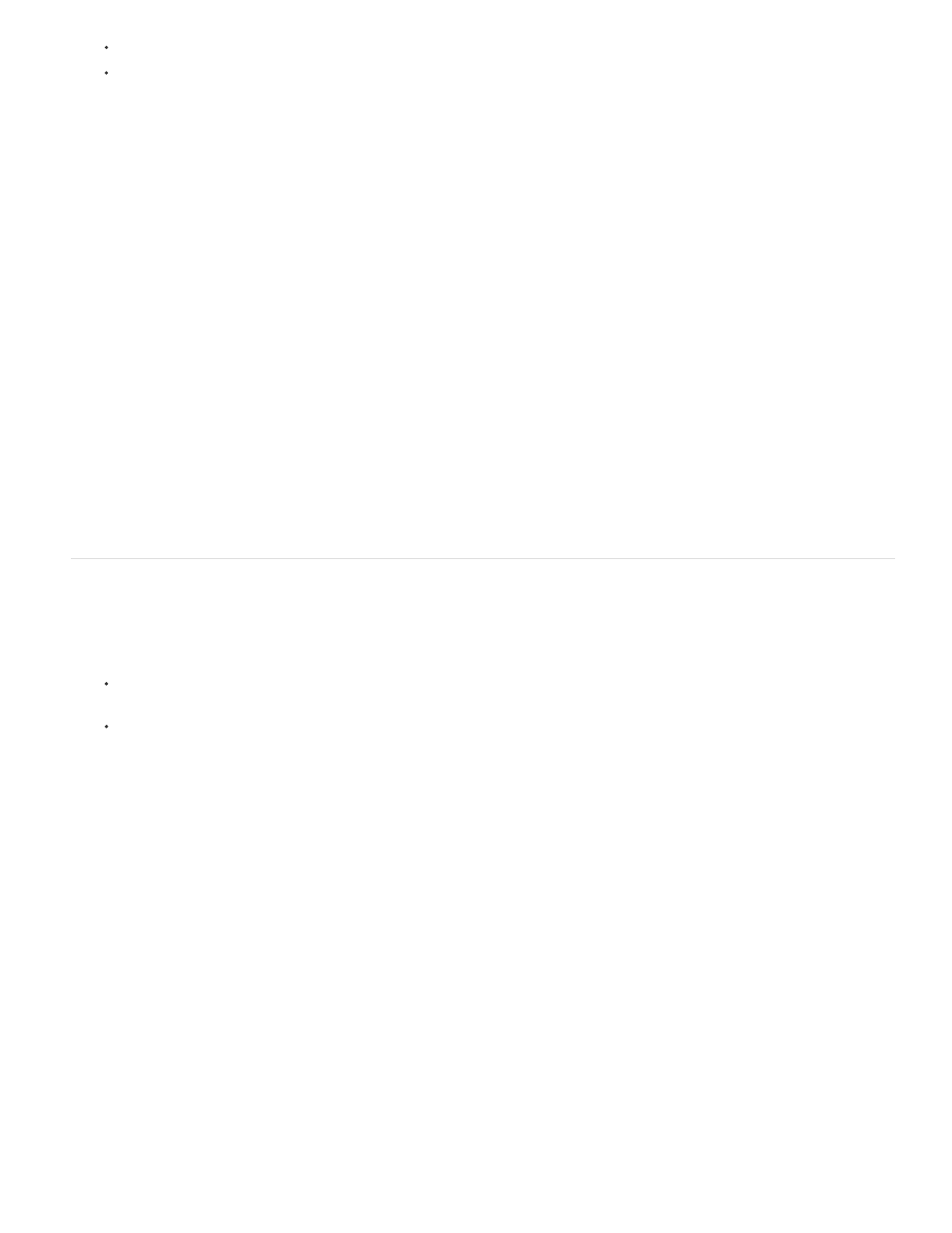
Ignore
Ignore All
Change
Change All
Add
Note:
Search All Layers
Forward
Case Sensitive
Whole Word Only
To check specific text, select the text.
To check a word, place the insertion point in the word.
4. Choose Edit > Check Spelling.
5. If you selected a type layer and want to check the spelling of only that layer, deselect Check All Layers.
6. As Photoshop finds unfamiliar words and other possible errors, click one of the following:
Continues the spelling check without changing the text.
Ignores the questioned word during the rest of the spelling check.
Corrects a misspelling. Make sure that the correctly spelled word is in the Change To text box and click Change. If the
suggested word is not the word you want, select a different word in the Suggestions text box or enter the correct word in the Change To
text box.
Corrects all instances of the misspelling in the document. Make sure the correctly spelled word is in the Change To text box.
Stores the unrecognized word in the dictionary, so that subsequent occurrences are not flagged as misspellings.
Find and replace text
1. Do one of the following:
Select the layer containing the text you want to find and replace. Place the insertion point at the beginning of the text you want to
search.
Select a nontype layer if you have more than one type layer and you want to search all layers in the document.
In the Layers panel, make sure the type layers you want to search are visible and unlocked. The Find And Replace Text command
does not check spelling in hidden or locked layers.
2. Choose Edit > Find And Replace Text.
3. In the Find What box, type or paste the text you want to find. To change the text, type the new text in the Change To text box.
4. Select one or more options to refine your search.
Searches all layers in a document. This option is available when a nontype layer is selected in the Layers panel.
Searches forward from an insertion point in the text. Deselect this option to search all the text in a layer, regardless of where the
insertion point is placed.
Searches for a word or words that exactly match the case of the text in the Find What text box. For example, with the
Case Sensitive option selected, a search for “PrePress” does not find “Prepress” or “PREPRESS.”
Disregards the search text if it is embedded in a larger word. For example, if you are searching for “any” as a whole
685
