Compression and downsampling options for adobe pdf – Adobe Photoshop CC 2014 v.14.xx User Manual
Page 830
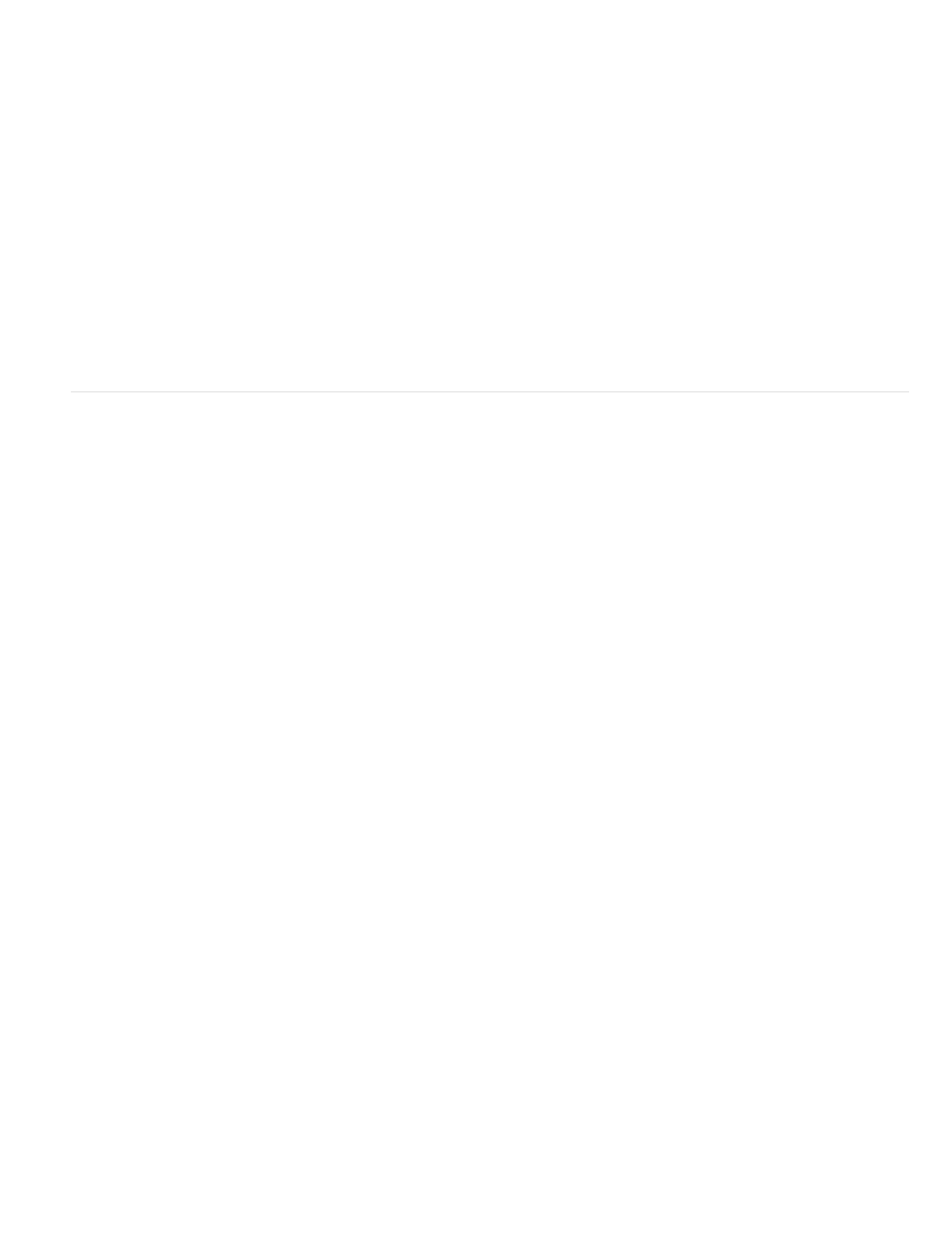
Description
Preserve Photoshop Editing Capabilities
Embed Page Thumbnails
Optimize For Fast Web View
View PDF After Saving
Downsampling
Average Downsampling To
Subsampling To
Bicubic Downsampling To
Compression
ZIP compression
JPEG compression
JPEG2000
You can set the following options in the General section of the Adobe PDF Options dialog box:
Displays the description from the selected preset, and provides a place for you to edit the description. You can paste a description
from the clipboard. If you edit the description of a preset, the word “(Modified)” is added at the end of the preset name.
Preserves Photoshop data in the PDF, such as layers, alpha channels, and spot colors. Photoshop
PDF documents with this option can be opened only in Photoshop CS2 and later.
Creates a thumbnail image of artwork.
Optimizes the PDF file for faster viewing in a web browser.
Opens the newly created PDF file in the default PDF viewing application.
Compression and downsampling options for Adobe PDF
When saving artwork in Adobe PDF, you can compress text and line art, and compress and downsample bitmap images. Depending on the
settings you choose, compression and downsampling can significantly reduce the size of a PDF file with little or no loss of detail and precision.
The Compression area of the Adobe PDF Options dialog box is divided into three sections. Each section provides the following options for
compressing and resampling images in your artwork.
If you plan to use the PDF file on the web, use downsampling to allow for higher compression. If you plan to print the PDF file at
high resolution, do not use downsampling. Select the Do Not Downsample option to disable all downsampling options.
Downsampling refers to decreasing the number of pixels in an image. To downsample images, choose an interpolation method—average
downsampling, subsampling, or bicubic downsampling—and enter the desired resolution (in pixels per inch). Then enter a resolution in the For
Images Above box. All images with resolution above this threshold are downsampled.
The interpolation method you choose determines how pixels are deleted:
Averages the pixels in a sample area and replaces the entire area with the average pixel color at the
specified resolution. Average downsampling is the same as Bilinear resampling.
Chooses a pixel in the center of the sample area and replaces the entire area with that pixel color. Subsampling
significantly reduces the conversion time compared with downsampling but results in images that are less smooth and continuous.
Subsampling is the same as Nearest Neighbor resampling.
Uses a weighted average to determine pixel color, which usually yields better results than the simple
averaging method of downsampling. Bicubic is the slowest but most precise method, resulting in the smoothest gradations.
Determines the type of compression that is used.
Works well on images with large areas of single colors or repeating patterns, and for black-and-white images that
contain repeating patterns. ZIP compression is lossless.
Is suitable for grayscale or color images. JPEG compression is lossy, which means that it removes image data and
may reduce image quality; however, it attempts to reduce file size with a minimal loss of information. Because JPEG compression
eliminates data, it can achieve much smaller file sizes than ZIP compression.
Is the new international standard for the compression and packaging of image data. Like JPEG compression, JPEG2000
compression is suitable for grayscale or color images. It also provides additional advantages, such as progressive display and lossless
compression not available with JPEG. JPEG2000 is only available if Acrobat 6 (PDF 1.5) or later is selected from the Compatibility menu.
823
