Preferences – Adobe Photoshop CC 2014 v.14.xx User Manual
Page 79
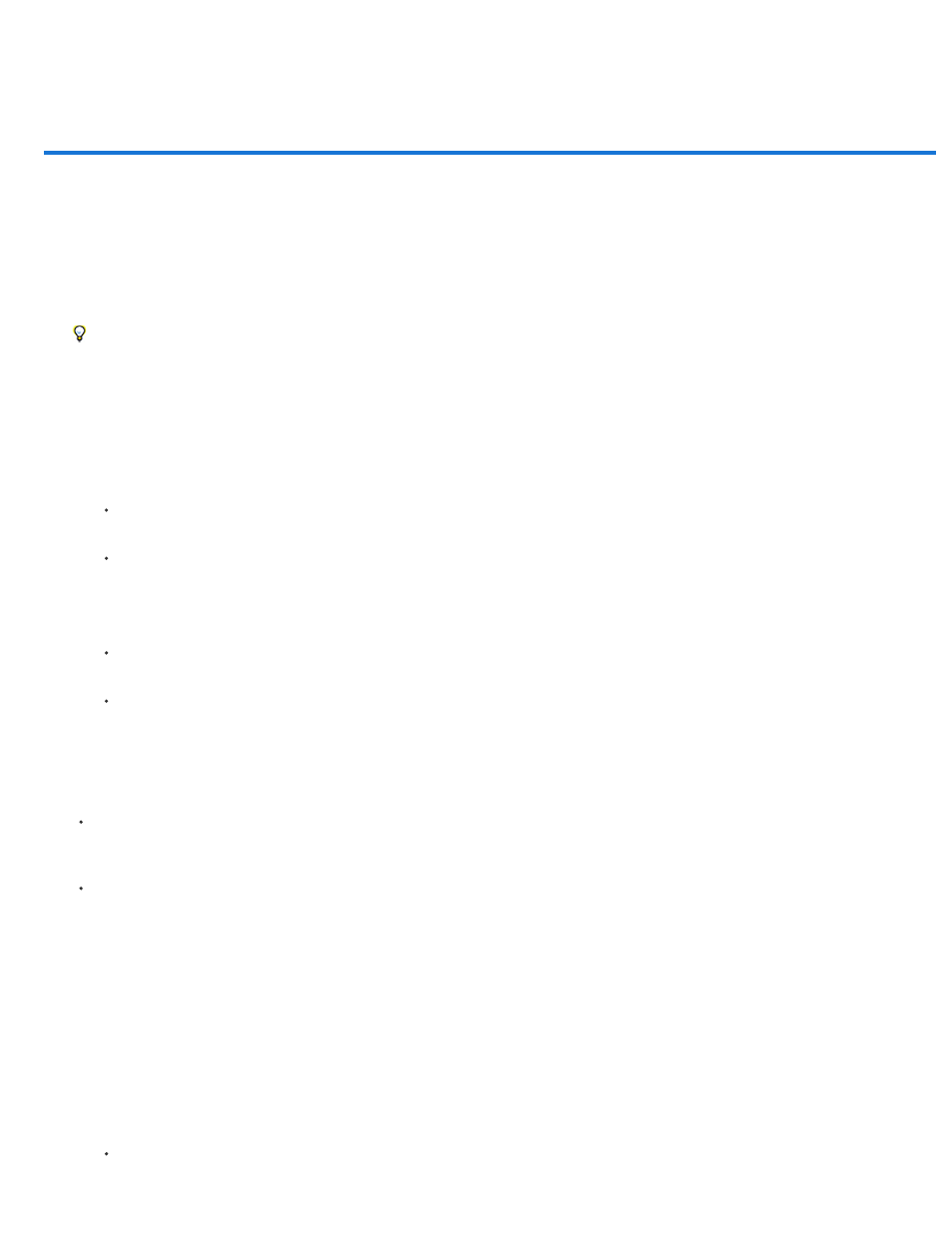
Preferences
About preferences
Numerous program settings are stored in the Adobe Photoshop Prefs file, including general display options, file-saving options, performance
options, cursor options, transparency options, type options, and options for plug-ins and scratch disks. Most of these options are set in the
Preferences dialog box. Preference settings are saved each time you quit the application.
Unexpected behavior may indicate damaged preferences. If you suspect damage to preferences, restore preferences to their default settings.
Detailed information about specific preference settings appears in task-specific topics. For example, search Help for “Transparency
preferences” to see those settings discussed in the context of related features such as layers.
Open a preferences dialog box
1. Do one of the following:
(Windows) Choose Edit > Preferences and choose the desired preference set from the submenu.
(Mac OS) Choose Photoshop > Preferences, and then choose the desired preference set from the submenu.
2. To switch to a different preference set, do one of the following:
Choose the preference set from the menu at the left of the dialog box.
Click Next to display the next preference set in the list; click Prev to display the previous set.
For information on a specific preference option, search Help.
To manually restore preferences to default:
Find the preference file that you want to reset and move it to another location. When you restart Photoshop a new preference file will be
created in the original location. See
.
To restore preferences quickly using a keyboard short cut:
Press and hold Alt+Control+Shift (Windows) or Option+Command+Shift (Mac OS) as you start Photoshop. You are prompted to delete the
current settings. The new preferences files are created the next time you start Photoshop.
Note: Using the keyboard shortcut, preference files for custom shortcuts, workspaces, and color setings will also be reset to default.
Disable and enable warning messages
Sometimes you will see messages containing warnings or prompts. You can suppress the display of these messages by selecting the Don’t Show
Again option in the message. You can also globally redisplay all messages that have been suppressed.
1. Do one of the following:
(Windows) Choose Edit > Preferences > General.
72
