Adobe Photoshop CC 2014 v.14.xx User Manual
Page 408
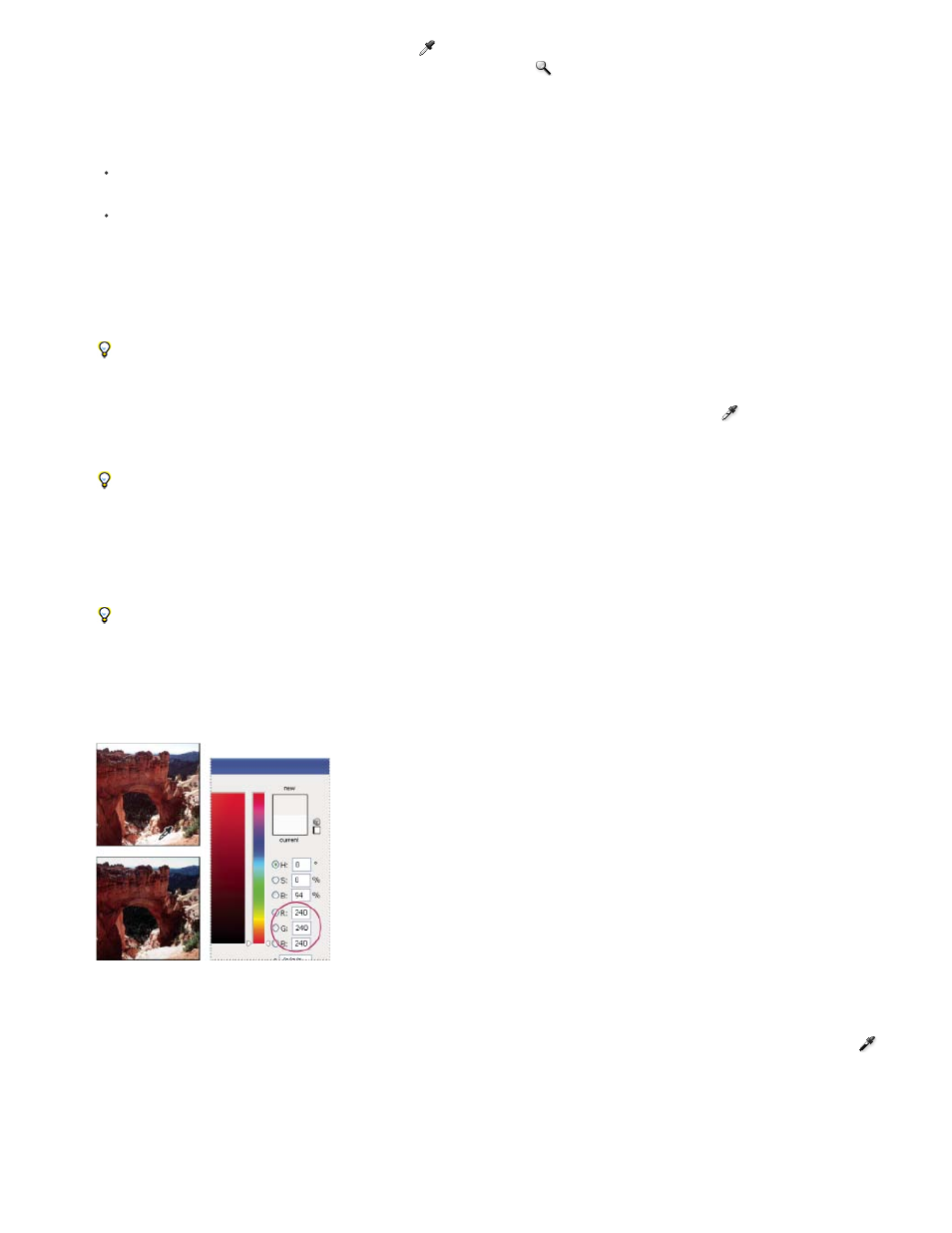
When you select Levels or Curves, the Eyedropper tool
is active outside the Properties panel (CC, CS6) or Adjustments panel (CS5).
You still have access to the scroll controls, the Hand tool, and the Zoom tool
through keyboard shortcuts.
3. Do one of the following to identify areas of highlights and shadows that you want to preserve in the image:
Move the pointer around the image, and look at the Info panel to find the lightest and darkest areas that you want preserved (not clipped
to pure black or white). (See View color values in an image.)
Drag the pointer in the image, and look at Curves in the Properties panel (CC, CS6) or Adjustments panel (CS5) to find the lightest and
darkest points you want to preserve. This method does not work if the Curves adjustment is set to the CMYK composite channel.
When identifying the lightest highlight details that you want targeted to a printable (lower) value, don’t include specular highlights. Specular
highlights such as the highlight glint in jewelry or a spot of glare are meant to be the brightest points in an image. It’s desirable to clip
specular highlight pixels (pure white, no detail) so that no ink is printed on the paper.
You can also use the Threshold command to identify representative highlights and shadows before accessing Levels or Curves. (See
Create a two-valued black and white image.)
4. To assign highlight values to the lightest area of the image, double-click the Set White Point Eyedropper tool
in the Levels or Curves
adjustment to display the Color Picker. Enter the values you want to assign to the lightest area in the image, and click OK. Then click the
highlight you identified in step 3.
If you accidentally click the wrong highlight, click the Reset button in the Adjustments panel.
Depending on the output device, you can achieve a good highlight in an average-key image using CMYK values of 5, 3, 3, and 0,
respectively, when you are printing on white paper. An approximate RGB equivalent is 244, 244, 244, and an approximate grayscale
equivalent is a 4% dot. You can approximate these target values quickly by entering 96 in the Brightness (B) box under the HSB area of the
Color Picker.
With a low-key image, you may want to set the highlight to a lower value to avoid too much contrast. Experiment with Brightness values
from 96 through 80.
The pixel values are adjusted throughout the image proportionately to the new highlight values. Any pixels lighter than the area you clicked
are clipped (adjusted to level 255, pure white). The Info panel shows the values both before and after the color adjustment.
Setting the target value for the Set White Point Eyedropper tool and then clicking a highlight to assign it the target value
5. To assign shadow values to the darkest area of the image that you want preserved, double-click the Set Black Point Eyedropper tool
in
the Properties panel (CC, CS6) or Adjustments panel (CS5) to display the Color Picker. Enter the values you want to assign to the darkest
area in the image, and click OK. Then click the shadow you identified in step 3.
When you’re printing on white paper, you can usually achieve a good shadow in an average-key image using CMYK values of 65, 53, 51,
and 95. An approximate RGB equivalent is 10, 10, 10, and an approximate grayscale equivalent is a 96% dot. You can approximate these
401
