Adobe Photoshop CC 2014 v.14.xx User Manual
Page 534
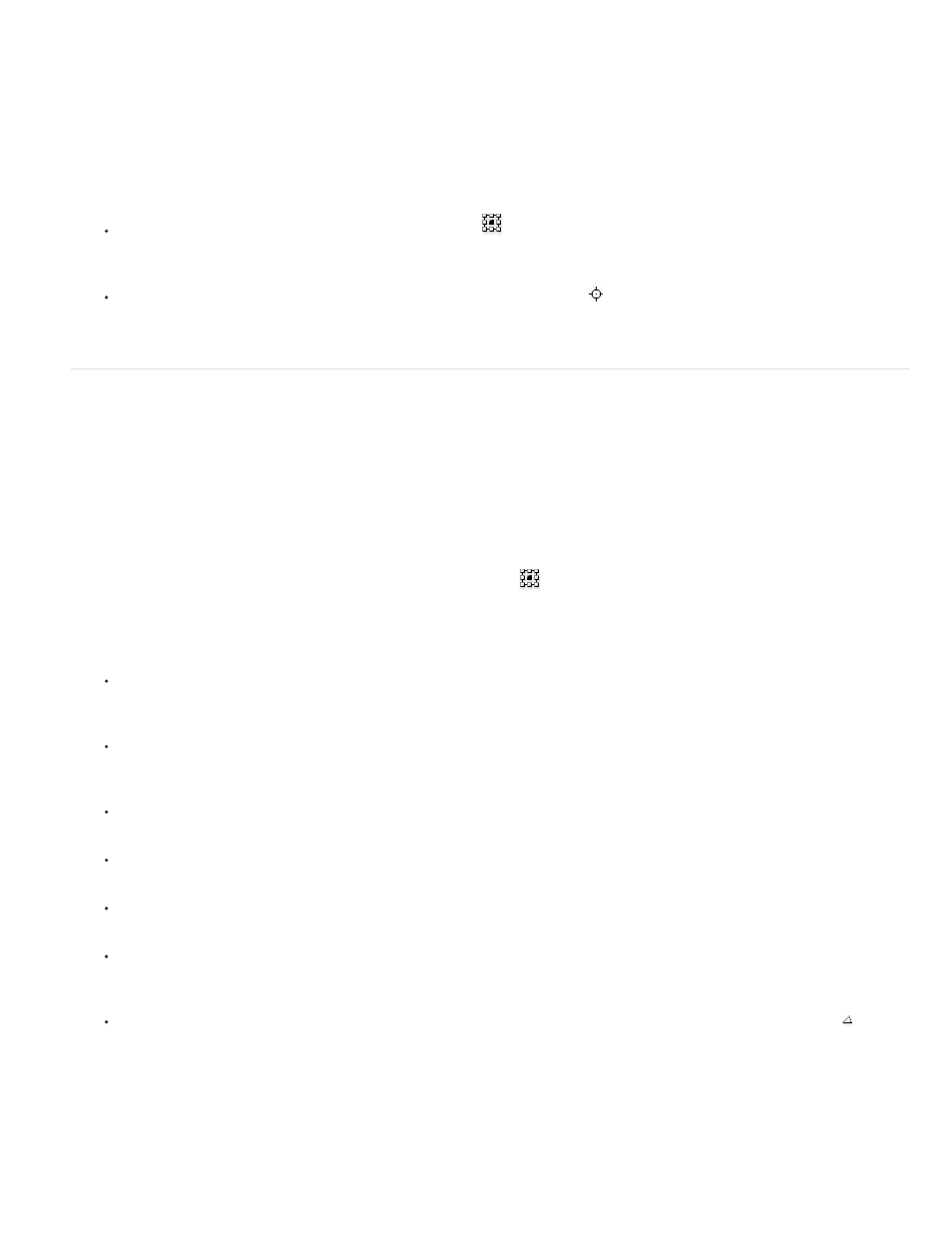
Note:
Note:
All transformations are performed around a fixed point called the reference point. By default, this point is at the center of the item you are
transforming. However, you can change the reference point or move the center point to a different location using the reference point locator in the
options bar.
1. Choose a transformation command. A bounding box appears in the image.
2. Do one of the following:
In the options bar, click a square on the reference point locator
. Each square represents a point on the bounding box. For example,
to move the reference point to the upper-left corner of the bounding box, click the top left square on the reference point locator.
In the transform bounding box that appears in the image, drag the reference point
. The reference point can be outside the item you
want to transform.
Scale, rotate, skew, distort, apply perspective, or warp
1. Select what you want to transform.
2. Choose Edit > Transform > Scale, Rotate, Skew, Distort, Perspective, or Warp.
If you are transforming a shape or entire path, the Transform menu becomes the Transform Path menu. If you are transforming
multiple path segments (but not the entire path), the Transform menu becomes the Transform Points menu.
3. (Optional) In the options bar, click a square on the reference point locator
.
4. Do one or more of the following:
If you chose Scale, drag a handle on the bounding box. Press Shift as you drag a corner handle to scale proportionately. When
positioned over a handle, the pointer becomes a double arrow.
If you chose Rotate, move the pointer outside the bounding border (it becomes a curved, two-sided arrow), and then drag. Press Shift to
constrain the rotation to 15° increments.
If you chose Skew, drag a side handle to slant the bounding box.
If you chose Distort, drag a corner handle to stretch the bounding box.
If you chose Perspective, drag a corner handle to apply perspective to the bounding box.
If you chose Warp, choose a warp from the Warp Style pop-up menu in the options bar, or to perform a custom warp, drag the control
points, a line, or an area within the mesh to change the shape of the bounding box and mesh.
For all types of transformations, enter a value in the options bar. For example, to rotate an item, specify degrees in the rotation text
box.
5. (Optional) If desired, switch to a different type of transformation by selecting a command from the Edit > Transform submenu.
When you transform a bitmap image (versus a shape or path), the image becomes slightly less sharp each time you commit a
transformation; therefore, performing multiple commands before applying the cumulative transformation is preferable to applying each
transformation separately.
527
