Gif and png - 8 optimization options – Adobe Photoshop CC 2014 v.14.xx User Manual
Page 954
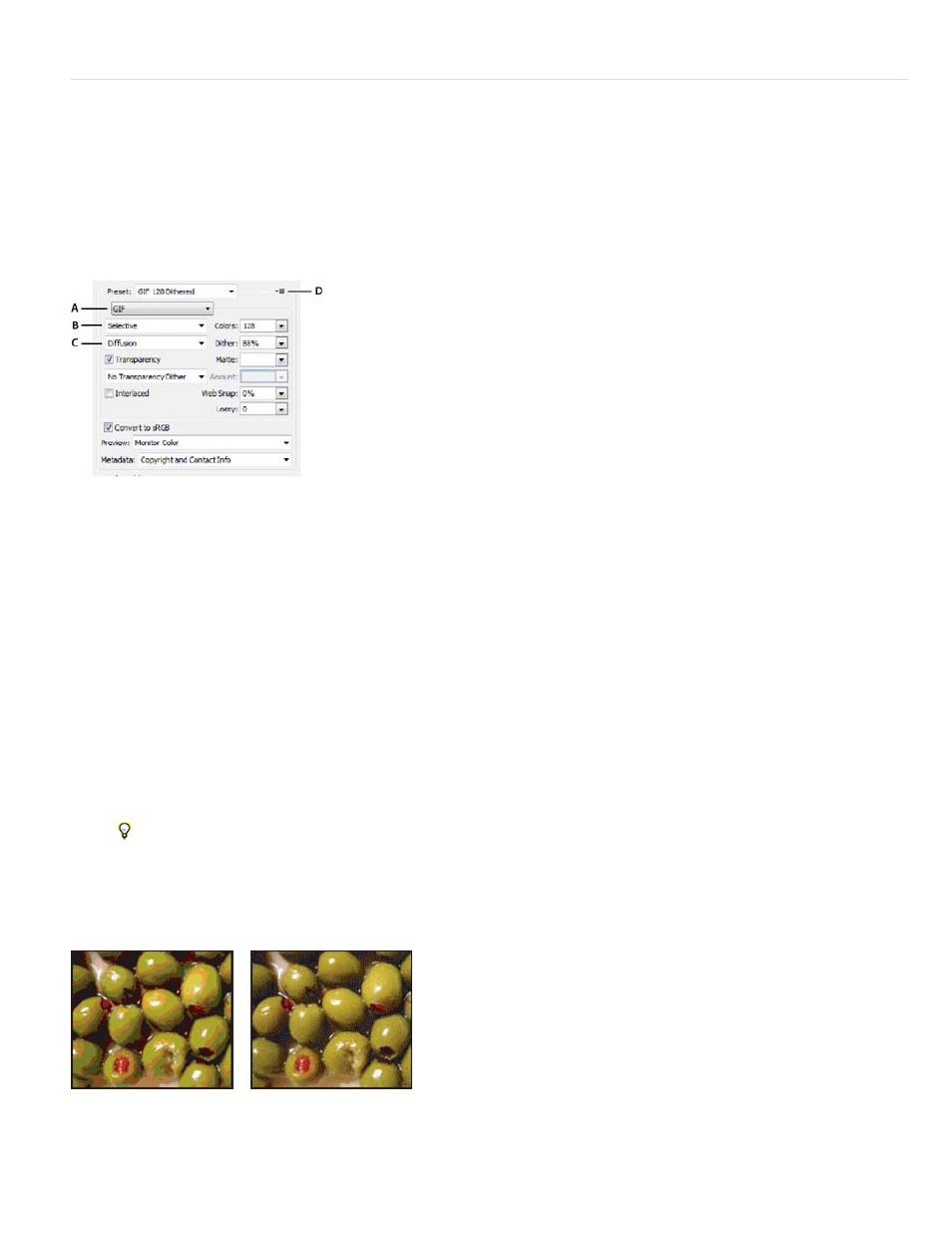
are blended with the selected color.
GIF and PNG-8 optimization options
GIF is the standard format for compressing images with flat color and crisp detail, such as line art, logos, or illustrations with type. Like the GIF
format, the PNG-8 format efficiently compresses solid areas of color while preserving sharp detail.
PNG-8 and GIF files support 8-bit color, so they can display up to 256 colors. The process of determining which colors to use is called indexing,
so images in GIF and PNG-8 formats are sometimes called indexed color images. To convert an image to indexed color, a color lookup table is
built to store and index the colors in the image. If a color in the original image does not appear in the color lookup table, the application either
chooses the closest color in the table or simulates the color using a combination of available colors.
In addition to the following options, you can also adjust the number of colors in the image’s color table. See Customize the color table for GIF and
PNG-8 images.
Optimization settings for GIF (Photoshop version)
A. File Format menu B. Color Reduction Algorithm menu C. Dithering Algorithm menu D. Optimize menu
Lossy (GIF only) Reduces file size by selectively discarding data. A higher Lossy setting results in more data being discarded. You can often
apply a Lossy value of 5–10, and sometimes up to 50, without degrading the image. The Lossy option can reduce file size by 5% to 40%.
Note: You cannot use the Lossy option with the Interlaced option or with Noise or Pattern Dither algorithms.
Color Reduction Method and Colors Specifies a method for generating the color lookup table and the number of colors you want in the color
lookup table. You can select one of the following color reduction methods:
Perceptual Creates a custom color table by giving priority to colors for which the human eye has greater sensitivity.
Selective Creates a color table similar to the Perceptual color table, but favoring broad areas of color and the preservation of web colors.
This color table usually produces images with the greatest color integrity. Selective is the default option.
Adaptive Creates a custom color table by sampling colors from the predominant spectrum in the image. For example, an image with only
the colors green and blue produces a color table made primarily of greens and blues. Most images concentrate colors in particular areas
of the spectrum.
Restrictive (Web) Uses the standard 216-color color table common to the Windows and Mac OS 8-bit (256-color) palettes. This option
ensures that no browser dither is applied to colors when the image is displayed using 8-bit color. (This palette is also called the web-safe
palette.) Using the web palette can create larger files, and is recommended only when avoiding browser dither is a high priority.
Custom Uses a color palette that is created or modified by the user. If you open an existing GIF or PNG-8 file, it will have a custom color
palette.
Use the Color Table palette in the Save For Web & Devices dialog box to customize the color lookup table.
Black and White, Grayscale, Mac OS, Windows Use a set palette of colors.
Dithering Method and Dither Determines the method and amount of application dithering. Dithering refers to the method of simulating colors not
available in the color display system of your computer. A higher dithering percentage creates the appearance of more colors and more detail in an
image, but can also increase the file size. For optimal compression, use the lowest percentage of dither that provides the color detail you require.
Images with primarily solid colors may work well with no dither. Images with continuous-tone color (especially color gradients) may require dithering
to prevent color banding.
GIF image with 0% dither (left), and with 100% dither (right)
You can select one of the following dithering methods:
Diffusion Applies a random pattern that is usually less noticeable than Pattern dither. The dither effects are diffused across adjacent
pixels.
947
