Add lighting effects ❘ cc, cs6, Add lighting effects | cc, cs6, Apply the lighting effects filter – Adobe Photoshop CC 2014 v.14.xx User Manual
Page 787
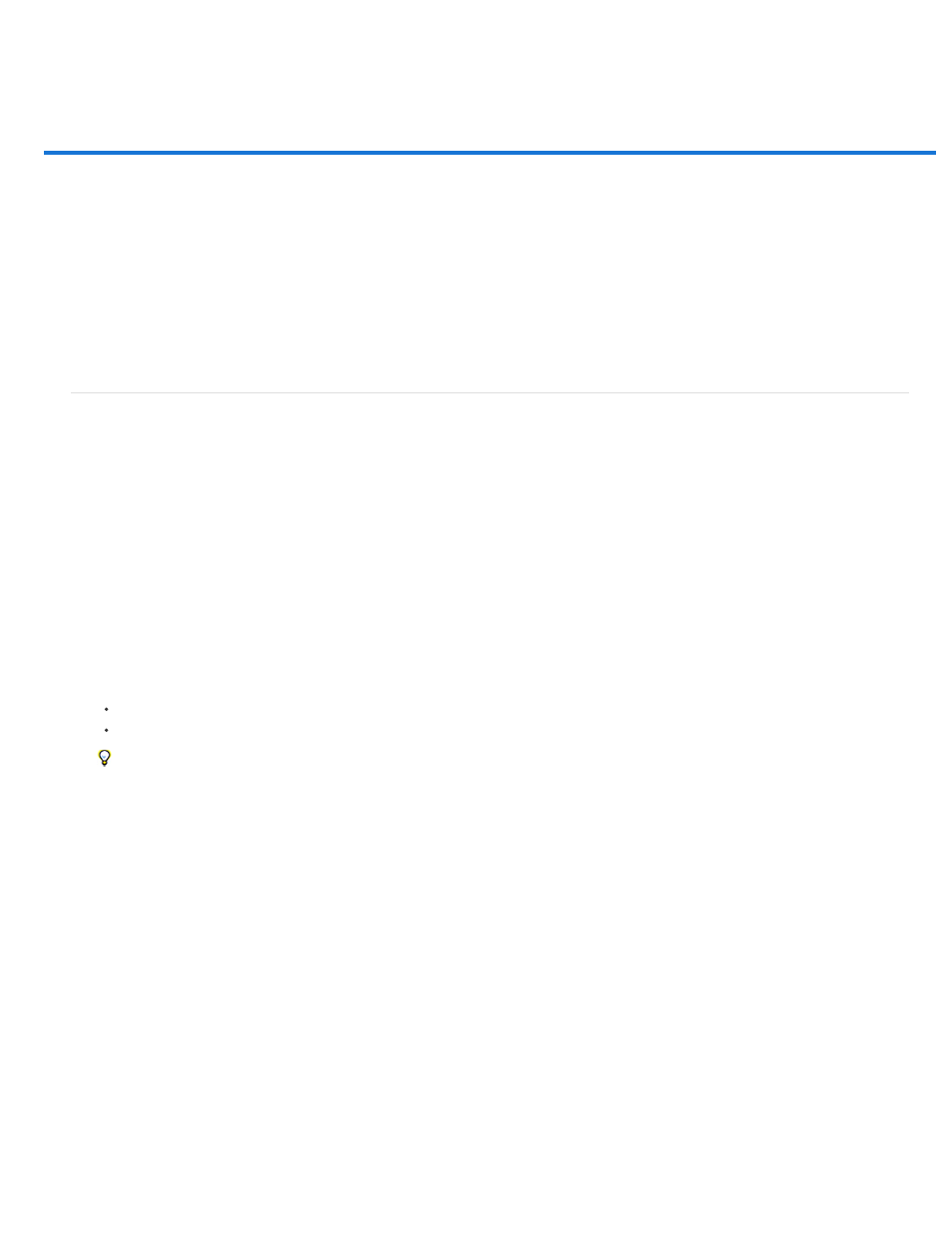
Add Lighting Effects | CC, CS6
Note:
Colorize
Exposure
Gloss
Metallic
Ambience
Texture
Apply the Lighting Effects filter
From an Expert: Lighting Effects tutorials
Lighting Effects types
Adjust a Point light in the preview window
Adjust an Infinite light in the preview window
Adjust a Spot light in the preview window
Lighting Effects presets
Add or delete a light
Create, save, or delete a Lighting Effects preset
Apply a Texture channel
Apply the Lighting Effects filter
The Lighting Effects filter lets you produce myriad lighting effects on RGB images. You can also use textures from grayscale files (called bump
maps) to produce 3D-like effects and save your own styles for use in other images.
The Lighting Effects filter works only on 8-bit RGB images in Photoshop CC. You must have a supported video card to use Lighting Effects.
For more information, see this
1. Choose Filter > Render > Lighting Effects.
2. From the Presets menu at upper left, choose a style.
3. In the preview window, select individual lights you want to adjust. Then, in the upper half of the Properties panel, do any of the following:
Choose a light type (Spot, Infinite, or Point) from the top menu.
Adjust color, intensity, and hotspot size.
To duplicate a light, Alt-drag (Windows) or Option-drag (Mac OS) the light within the preview window.
4. In the lower half of the Properties panel, adjust the entire set of lights with these options:
Click to tint the overall lighting.
Controls highlight and shadow detail.
Determines how much surfaces reflects light.
Determines which is more reflective: the light or the object on which the light is cast.
Diffuses the light as if it were combined with other light in a room, such as sunlight or fluorescent light. Choose a value of 100 to
use only the light source, or a value of –100 to remove the light source.
Applies a
780
