Using adobe eazel – Adobe Photoshop CC 2014 v.14.xx User Manual
Page 147
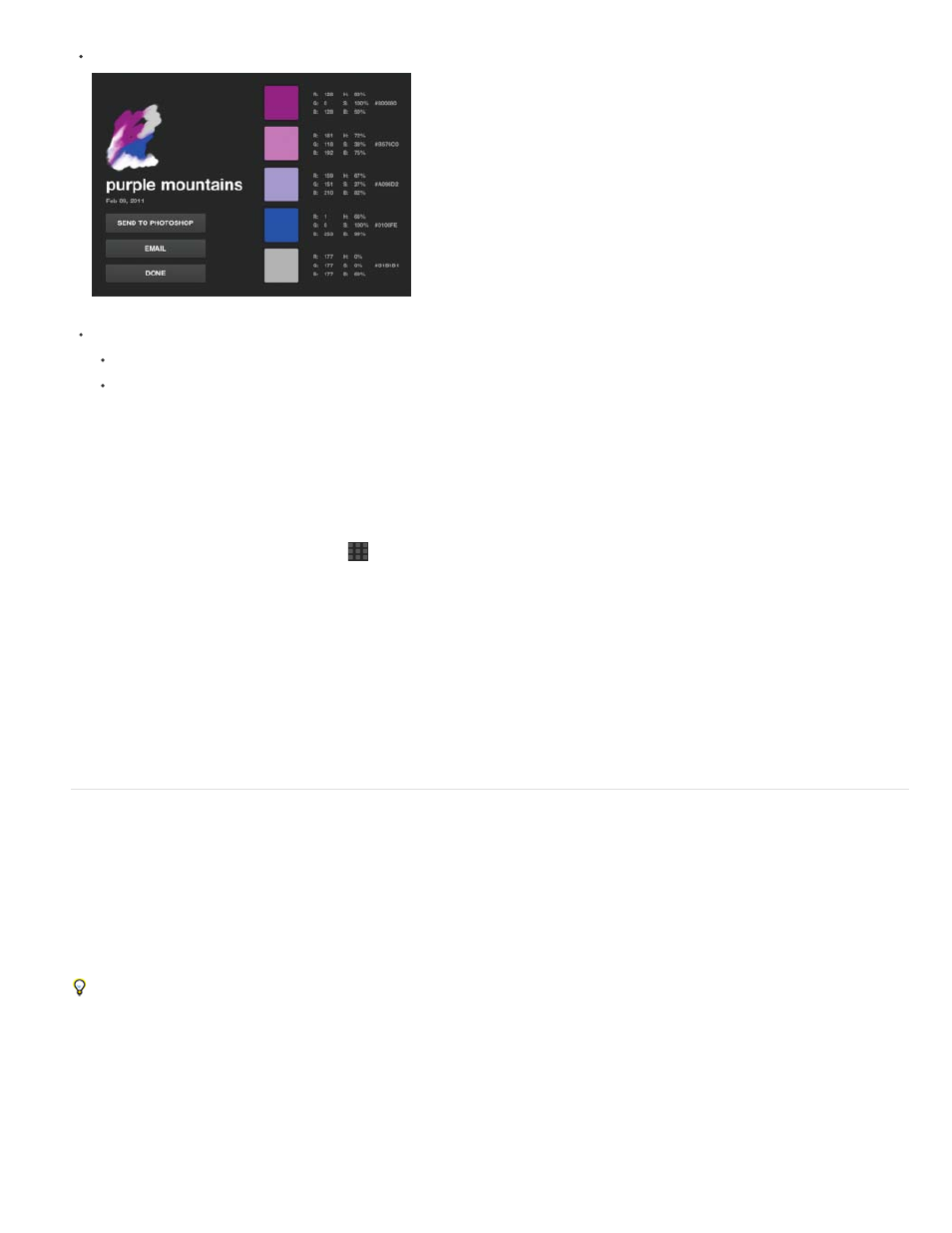
Send To Photoshop
Note:
To see the RGB, HSL, and hexadecimal values for each swatch in a theme, double-tap the theme.
Adobe Color Lava theme details.
To rename or delete a theme, tap the Edit button or touch and hold a theme. Then, do one of the following:
Tap the X in the upper-left corner of a theme to delete it.
Tap a theme name to rename it.
Share Adobe Color Lava themes
For instructions on how to connect Photoshop and Adobe Color Lava, see
Connecting Photoshop companion apps to Photoshop
.
1. When you are connected to Photoshop, tap
to enter Theme Library mode.
2. Tap a theme twice to open the theme details. Then, tap either of the following buttons:
Theme colors appear in the Swatches panel.
Opens an e-mail message so you can send the theme to someone. The e-mail includes a .png preview of the theme, a .png preview
of the canvas, and a .ase swatch library file. For instructions on loading a swatch library in Photoshop, see Manage swatch libraries.
Using Adobe Eazel
Adobe Eazel for Photoshop lets you paint watercolor pictures on a canvas. Each stroke goes on “wet” and takes a few seconds to “dry.” The
paints blend according to the options you choose and the wetness of the previous stroke. You can save Eazel artwork to the iPad photo gallery,
and can bring it into Photoshop for further editing or compositing.
Adobe Eazel is available in English, French, German, and Japanese. Other language versions of Photoshop can connect to Adobe Eazel,
but only in those languages. Adobe Eazel requires Photoshop 12.0.4 or later. To download the latest version of Photoshop, choose Help >
Updates.
For a video tutorial on using Adobe Eazel, visit the
the NAPP website.
140
