Record a path insert a stop, Record a path, Insert a stop – Adobe Photoshop CC 2014 v.14.xx User Manual
Page 910
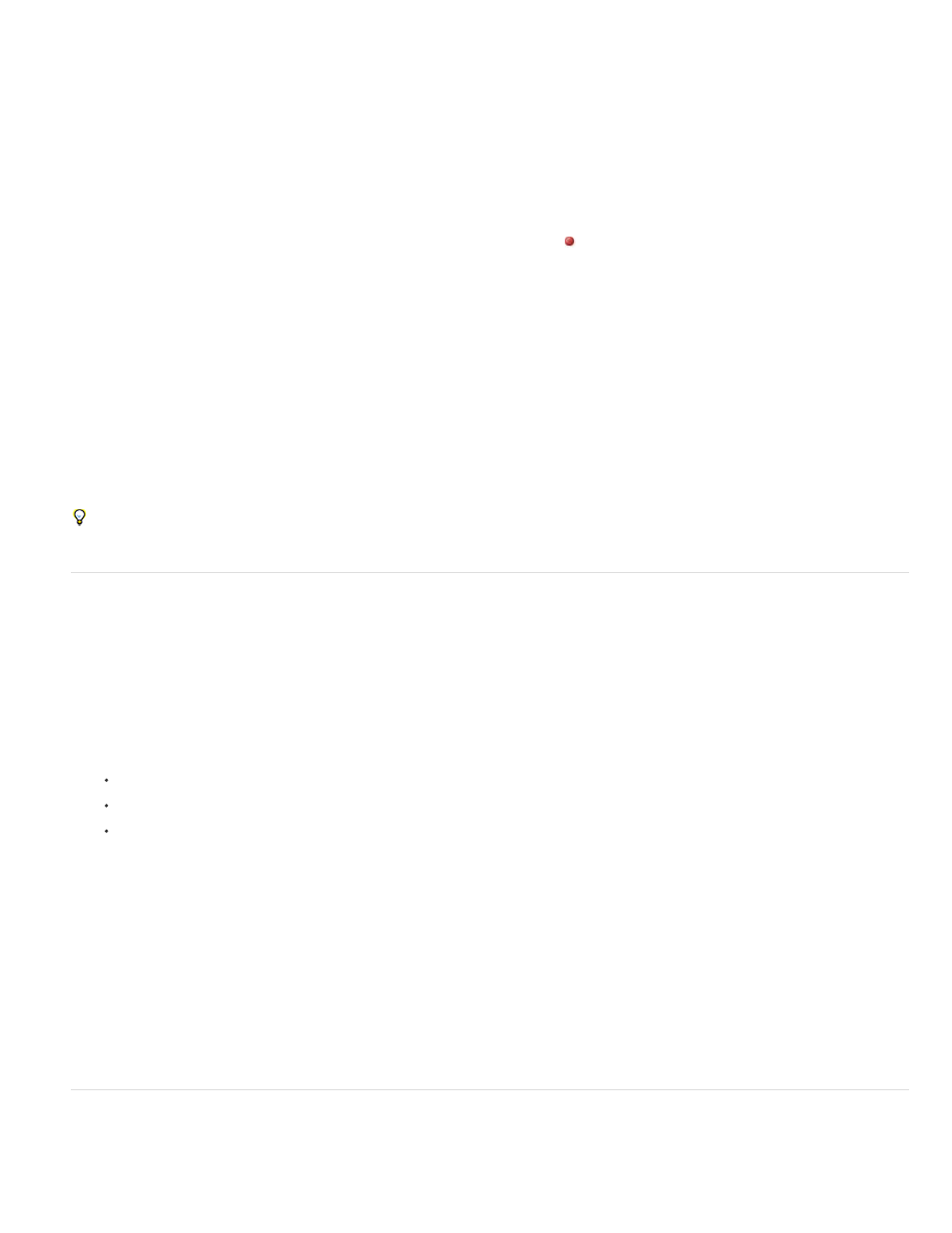
Function Key
Note:
Color
Note:
Note:
Assigns a keyboard shortcut to the action. You can choose any combination of a function key, the Ctrl key (Windows) or
Command key (Mac OS), and the Shift key (for example, Ctrl+Shift+F3), with these exceptions: In Windows, you cannot use the F1 key, nor
can you use F4 or F6 with the Ctrl key.
If you assign an action the same shortcut that is used for a command, the shortcut will apply the action rather than the command.
Assigns a color for display in Button mode.
4. Click Begin Recording. The Begin Recording button in the Actions panel turns red .
When recording the Save As command, do not change the filename. If you enter a new filename, that new name is recorded and
used each time you run the action. Before saving, if you navigate to a different folder, you can specify a different location without having to
specify a filename.
5. Perform the operations and commands you want to record.
Not all tasks in actions can be recorded directly; however, you can insert most nonrecordable tasks using commands in the Actions panel
menu.
6. To stop recording, either click the Stop Playing/Recording button, or choose Stop Recording from the Actions panel menu. (In Photoshop,
you can also press the Esc key.)
To resume recording in the same action, choose Start Recording from the Actions panel menu.
Record a path
The Insert Path command lets you include a complex path (a path created with a pen tool or pasted from Adobe Illustrator) as part of an action.
When the action is played back, the work path is set to the recorded path. You can insert a path when recording an action or after it has been
recorded.
1. Do one of the following:
Start recording an action.
Select an action’s name to record a path at the end of the action.
Select a command to record a path after the command.
2. Select an existing path from the Paths panel.
3. Choose Insert Path from the Actions panel menu.
If you record multiple Insert Path commands in a single action, each path replaces the previous one in the target file. To add multiple paths, record
a Save Path command using the Paths panel after recording each Insert Path command.
Playing actions that insert complex paths may require significant amounts of memory. If you encounter problems, increase the amount of
memory available to Photoshop.
Insert a stop
You can include stops in an action that let you perform a task that cannot be recorded (for example, using a painting tool). After you complete the
903
