Measure in vanishing point (photoshop extended) – Adobe Photoshop CC 2014 v.14.xx User Manual
Page 568
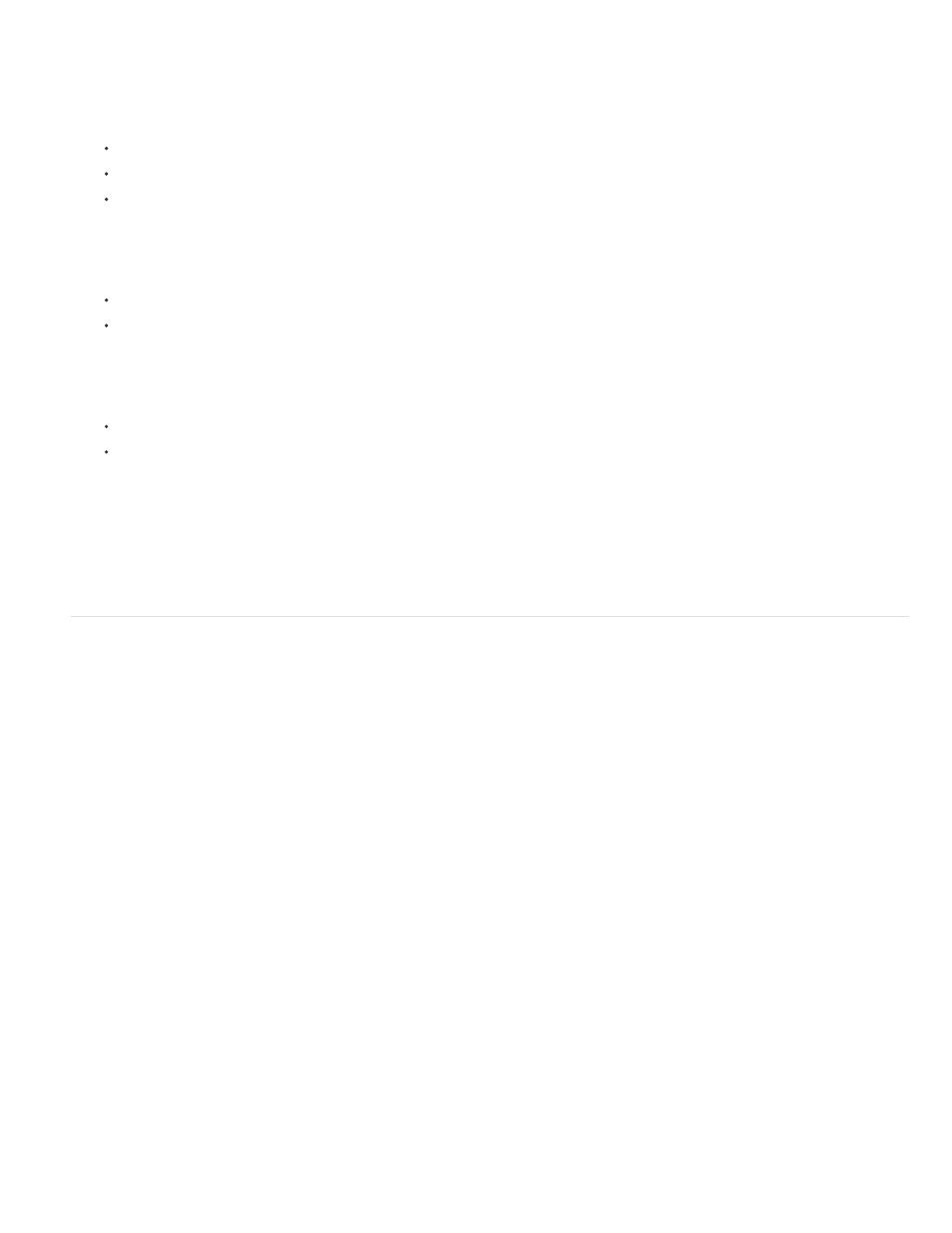
Note:
painting obscures or reveals the image beneath it).
3. Choose a blending mode from the Heal menu:
To prevent the strokes from blending with the colors, shadows, and textures of the surrounding pixels, choose Off.
To blend the strokes with the lighting of the surrounding pixels, choose Luminance.
To blend the strokes with the color, lighting, and shading of surrounding pixels, choose On.
4. To determine the sampling behavior of the Stamp tool:
Select Aligned to sample pixels continuously, without losing the current sampling point even when you release the mouse button.
Deselect Aligned to continue using the sampled pixels from the initial sampling point each time you stop and resume painting.
5. (Optional) Specify the paint application options:
To paint continuously from one plane to another, open the Vanishing Point menu and choose Allow Multi-Surface Operations.
To confine painting to the active plane only, open the Vanishing Point menu and choose Clip Operations To Surface Edges.
6. Move the pointer into a plane and Alt-click (Windows) or Option-click (Mac OS) to set the sampling point.
7. Drag over the area of the image you want to paint. Hold the Shift key down to drag a straight line that conforms to the plane’s perspective.
You can also click a point with the Stamp tool and then Shift-click another point to paint a straight line in perspective.
Measure in Vanishing Point (Photoshop Extended)
Users ranging from architects and interior decorators to forensic scientists and woodworkers often need to know the size of objects in an image. In
Vanishing Point, the Measure tool lets you draw a measurement line over an object in a perspective plane that you know the size of. The Measure
tool has an option for entering a length for the measurement. The measurement line displays two text boxes: one for the length and one showing
the angle that the line was drawn relative to the perspective plane. Once the measurement and its length have been set, all subsequent
measurements correctly scale to your initial measurement.
There’s an option for linking the line’s measurement length with the grid spacing of the perspective plane. For example, a measurement length of 5
causes the grid to display 5 spaces, when the link option is selected. This might be useful for visualizing sizes in the image or for counting objects
in an image. When unlinked, the grid spacing can be adjusted independent of the measurement. This option is useful in such instances where you
find that the grid spacing is too small and visually confusing when linked to the measurement.
The measurements you create can be rendered so they appear in the image after you close the Vanishing Point dialog box. You can also export
your measurements and geometric information to formats that can be read by CAD applications.
Measure objects in an image
1. In Vanishing Point, select the Measure tool and then click and drag over an object in a plane.
It’s best to make your initial measurement of an object that you know the size of.
Once you start creating a measurement from within a plane, it’s possible to continue drawing the measurement beyond the plane
boundaries.
2. With a measurement selected, enter a Length value to set its measured length.
561
