Sample from all visible photoshop layers, Change transparency preferences – Adobe Photoshop CC 2014 v.14.xx User Manual
Page 256
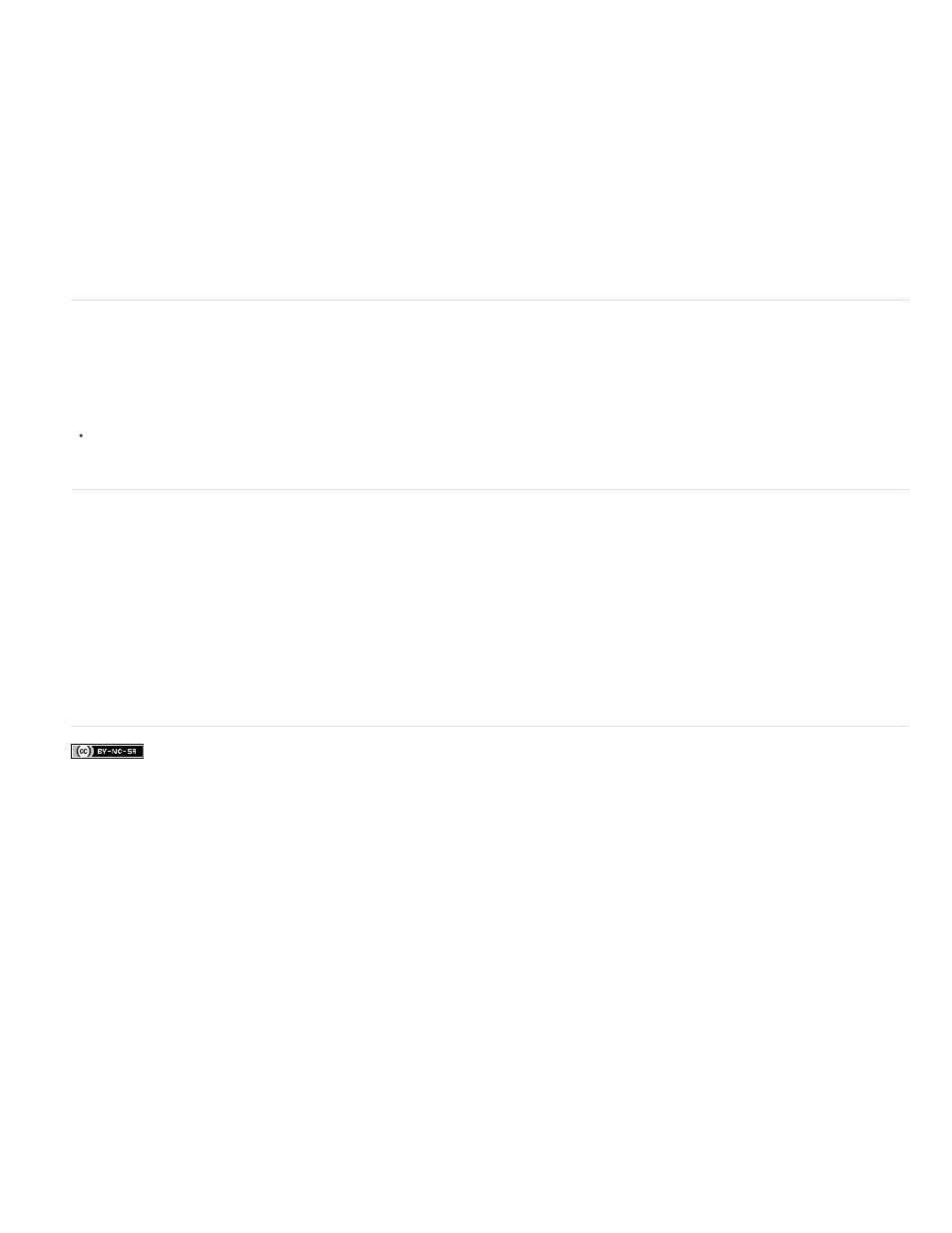
Facebook posts are not covered under the terms of Creative Commons.
Create a new document from a Photoshop layer or group
1. Select a layer or group from the Layers panel.
2. Choose Duplicate Layer or Duplicate Group from the Layers menu or the Layers panel menu.
3. Choose New from the Document pop-up menu, and click OK.
Sample from all visible Photoshop layers
The default behavior of the Mixer Brush, Magic Wand, Smudge, Blur, Sharpen, Paint Bucket, Clone Stamp, and Healing Brush tools is to sample
color only from pixels on the active layer. This means you can smudge or sample in a single layer.
To smudge or sample pixels from all visible layers with these tools, select Sample All Layers from the options bar.
Change transparency preferences
1. In Windows, choose Edit > Preferences > Transparency & Gamut; in Mac OS, choose Photoshop > Preferences > Transparency & Gamut.
2. Choose a size and color for the transparency checkerboard, or choose None for Grid Size to hide the transparency checkerboard.
3. Click OK.
Adobe also recommends
249
