Adding conditional actions | cc, cs6, Testing the opposite of what's in the condition – Adobe Photoshop CC 2014 v.14.xx User Manual
Page 917
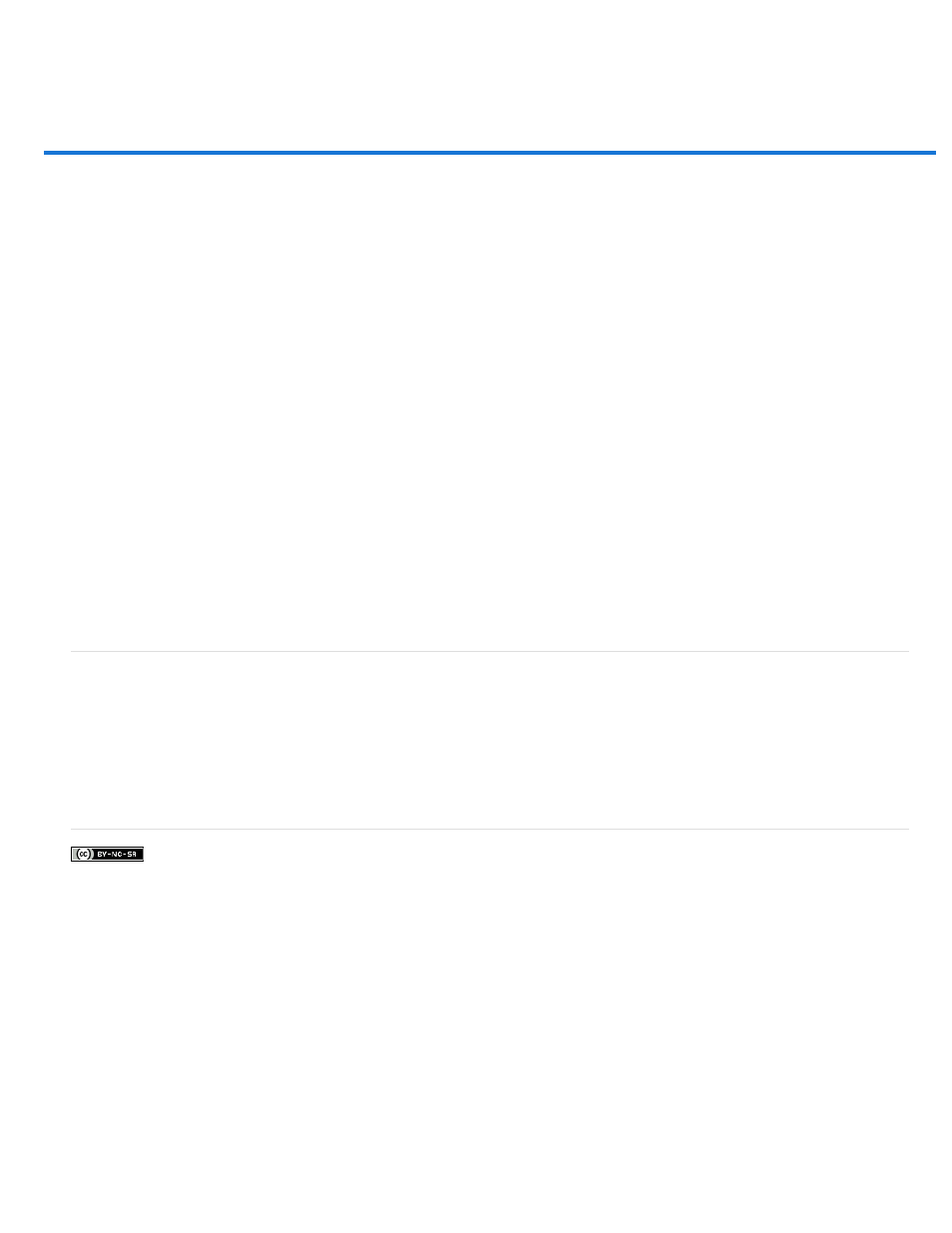
Adding conditional actions | CC, CS6
Facebook posts are not covered under the terms of Creative Commons.
Note:
Conditional actions let you build actions that choose what to do based on one of several different conditions. First, you choose a condition and
then, optionally specify an action that plays if the document meets the condition. Then, you optionally specify an action that plays if the document
does not meet the condition.
To insert a conditional action step into an action that you're recording or editing:
1. Make sure that the actions you will be referencing are in the same actions set.
2. Choose Insert Conditional from the Actions panel menu.
3. In the Conditional Action dialog box, choose a condition from the If Current menu.
4. Choose actions from the Then Play Action menu and the Else Play Action menu, and then, click OK.
You can also choose None in one of the menus, but not both. You can run an action only if a particular condition is false by choosing None
as the Then Play Action and choosing the desired action as the Else Play Action.
For more information, see
There is a
command to specify conditions for a color mode change step in an action. Using this command can
prevent an error where a file is not in the source mode specified by the action.
Testing the opposite of what's in the condition
There might be instances when you want to test the opposite of what's in a condition.
For example, suppose you want "Action 1" to play when when the frontmost document is non-square. You would specify the conditional: "If
Current Document is Square, Then Play Action None, Else Play Action "Action 1."
To test for the opposite of a particular condition, swap the "Then" and "Else" actions.
910
