Shape tool options – Adobe Photoshop CC 2014 v.14.xx User Manual
Page 595
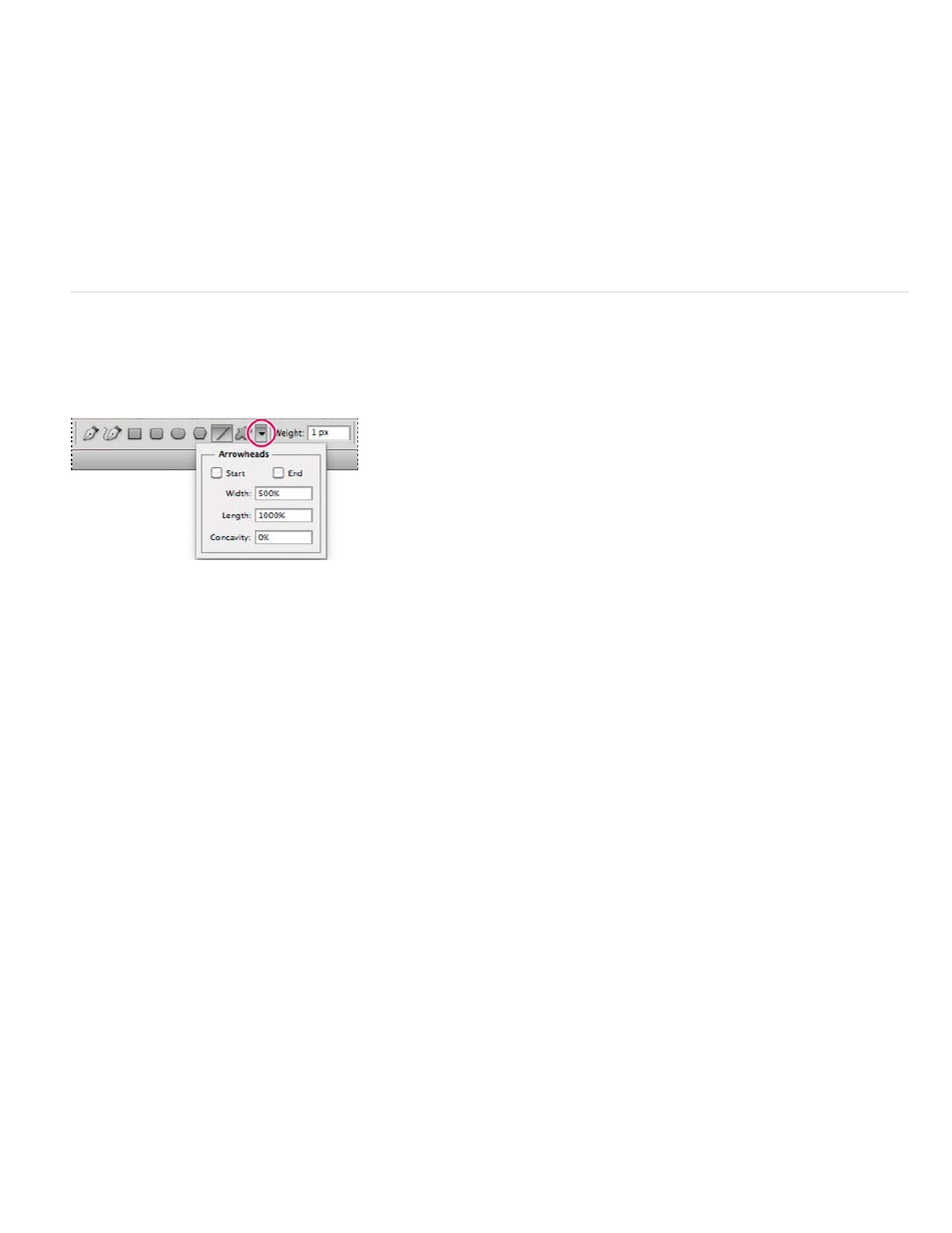
Opacity
Anti-Aliased
Arrowheads Start And End
Note:
Circle
Defined Proportions
Defined Size
Fixed Size
From Center
Indent Sides By
Proportional
Determines to what degree the shape will obscure or reveal the pixels beneath it. A shape with 1% opacity appears nearly
transparent, while one with 100% opacity appears completely opaque.
Smooths and blends the edge pixels with the surrounding pixels.
4. Set additional tool-specific options. See
.
5. Draw the shape.
Shape tool options
Each shape tool provides a unique subset of the options below. To access these options, click the arrow to the right of the row of shape buttons in
the options bar.
Accessing shape tool options in the options bar (Line options shown)
Adds arrowheads to a line. Select the Line tool and then select Start to add an arrow to the beginning of the line;
select End to add an arrow to the end of the line. Select both options to add arrows to both ends. The shape options appear in the pop-up dialog
box. Enter values for Width and Length to specify the proportions of the arrowhead as a percentage of the line width (10% to 1000% for Width,
and 10% to 5000% for Length). Enter a value for the concavity of the arrowhead (from –50% to +50%). The concavity value defines the amount of
curvature on the widest part of the arrowhead, where the arrowhead meets the line.
You can also edit an arrowhead directly using the vector selection and drawing tools.
Constrains an ellipse to a circle.
Renders a custom shape based on the proportions with which it was created.
Renders a custom shape based on the size at which it was created.
Renders a rectangle, rounded rectangle, ellipse, or custom shape as a fixed shape based on the values you enter in the Width and
Height text boxes.
Renders a rectangle, rounded rectangle, ellipse, or custom shape from the center.
Renders a polygon as a star. Enter a percentage in the text box to specify the portion of the star’s radius taken up by the points.
A 50% setting creates points that are half the total radius of the star; a larger value creates sharper, thinner points; a smaller value creates fuller
points.
Renders a rectangle, rounded rectangle, or ellipse as a proportional shape based on the values you enter in the Width and Height
text boxes.
588
