Adobe Photoshop CC 2014 v.14.xx User Manual
Page 645
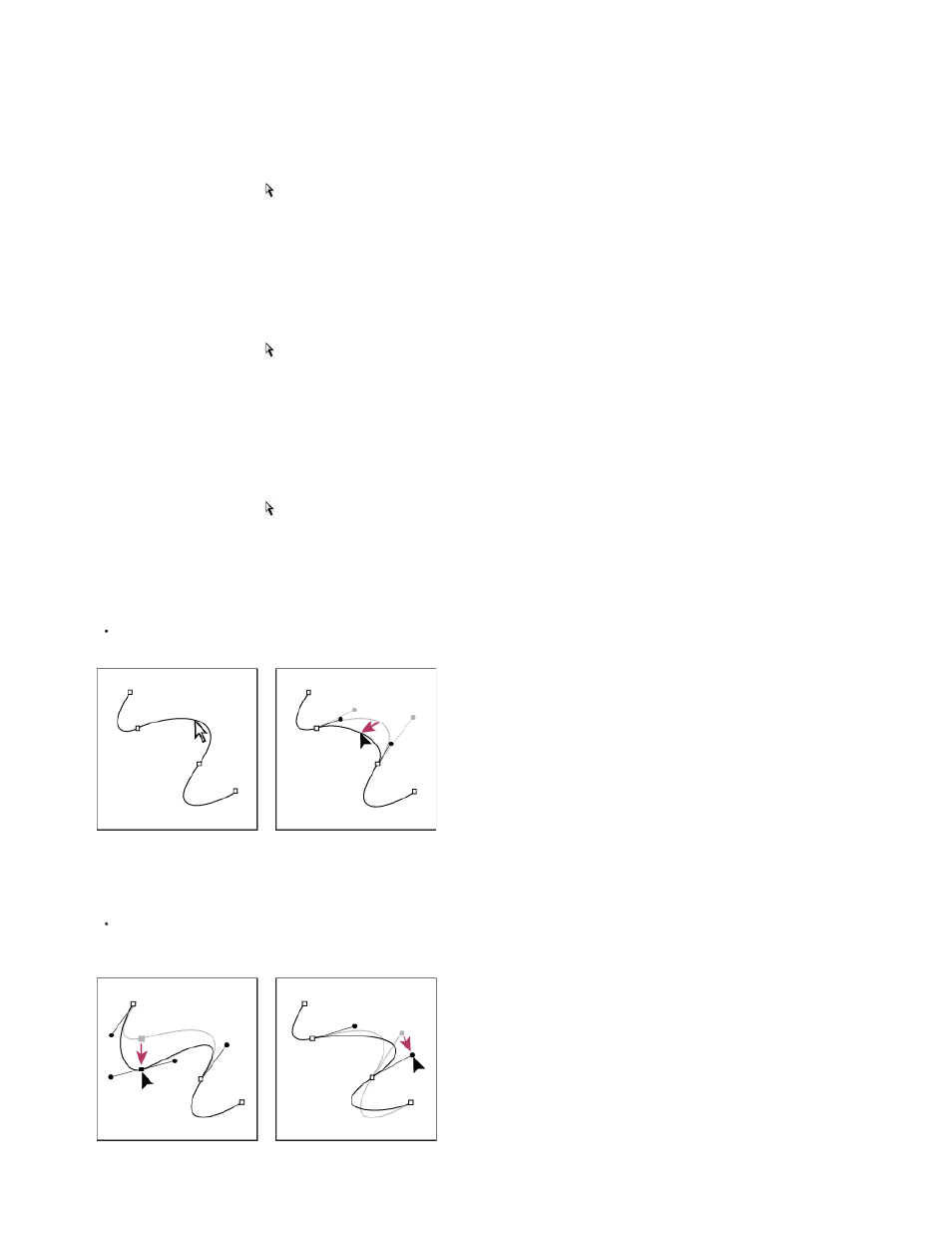
When you initially draw a smooth point with the Pen tool, dragging the direction point changes the length of the direction line on both sides of
the point. However, when you edit an existing smooth point with the Direct Selection tool, you change the length of the direction line only on
the side you’re dragging.
Move straight segments
1. With the Direct Selection tool , select the segment you want to adjust.
2. Drag the segment to its new position.
Adjust the length or angle of straight segments
1. With the Direct Selection tool , select an anchor point on the segment you want to adjust.
2. Drag the anchor point to the desired position. Shift-drag to constrain the adjustment to multiples of 45°.
Adjust the position or shape of curved segments
1. With the Direct Selection tool ,, select a curved segment, or an anchor point on either end of the curved segment. Direction lines appear, if
any are present. (Some curved segments use just one direction line.)
2. Do any of the following:
To adjust the position of the segment, drag the segment. Shift-drag to constrain the adjustment to multiples of 45°.
Click to select the curve segment. Then drag to adjust.
To adjust the shape of the segment on either side of a selected anchor point, drag the anchor point or the direction point. Shift-drag to
constrain movement to multiples of 45°.
Drag the anchor point, or drag the direction point.
638
