Color modes – Adobe Photoshop CC 2014 v.14.xx User Manual
Page 218
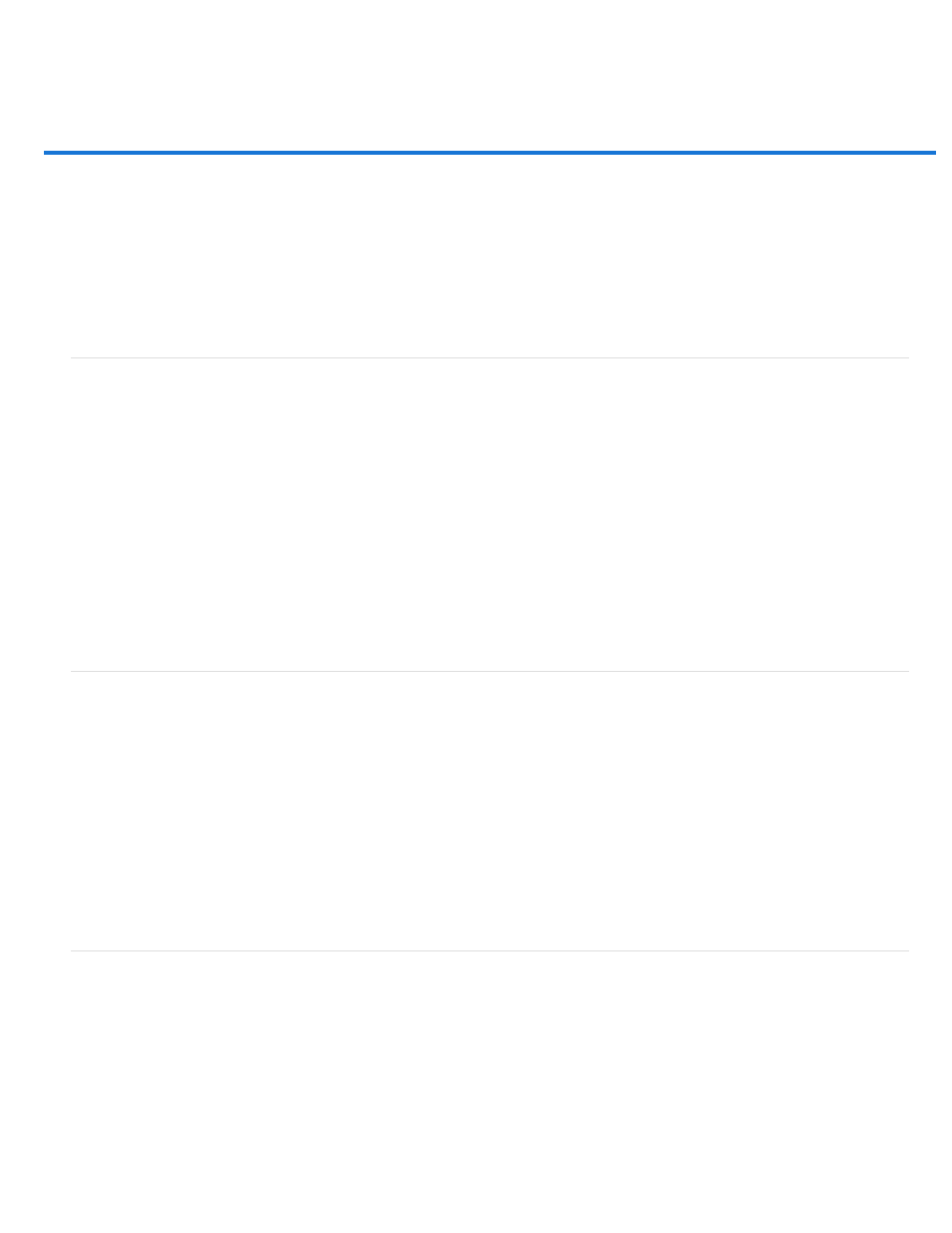
Color modes
RGB Color mode
CMYK Color mode
Lab Color mode
Grayscale mode
Bitmap mode
Duotone mode
Indexed Color mode
Multichannel mode
RGB Color mode
Photoshop RGB Color mode uses the RGB model, assigning an intensity value to each pixel. In 8-bits-per-channel images, the intensity values
range from 0 (black) to 255 (white) for each of the RGB (red, green, blue) components in a color image. For example, a bright red color has an R
value of 246, a G value of 20, and a B value of 50. When the values of all three components are equal, the result is a shade of neutral gray. When
the values of all components are 255, the result is pure white; when the values are 0, pure black.
RGB images use three colors, or channels, to reproduce colors on screen. In 8-bits-per-channel images, the three channels translate to 24 (8 bits
x 3 channels) bits of color information per pixel. With 24-bit images, the three channels can reproduce up to 16.7 million colors per pixel. With
48-bit (16-bits-per-channel) and 96-bit (32-bits-per-channel) images, even more colors can be reproduced per pixel. In addition to being the
default mode for new Photoshop images, the RGB model is used by computer monitors to display colors. This means that when working in color
modes other than RGB, such as CMYK, Photoshop converts the CMYK image to RGB for display on screen.
Although RGB is a standard color model, the exact range of colors represented can vary, depending on the application or display device. The
RGB Color mode in Photoshop varies according to the working space setting that you specify in the Color Settings dialog box.
CMYK Color mode
In the CMYK mode, each pixel is assigned a percentage value for each of the process inks. The lightest (highlight) colors are assigned small
percentages of process ink colors; the darker (shadow) colors higher percentages. For example, a bright red might contain 2% cyan, 93%
magenta, 90% yellow, and 0% black. In CMYK images, pure white is generated when all four components have values of 0%.
Use the CMYK mode when preparing an image to be printed using process colors. Converting an RGB image into CMYK creates a color
separation. If you start with an RGB image, it’s best to edit first in RGB and then convert to CMYK at the end of your editing process. In RGB
mode, you can use the Proof Setup commands to simulate the effects of a CMYK conversion without changing the actual image data. You can
also use CMYK mode to work directly with CMYK images scanned or imported from high-end systems.
Although CMYK is a standard color model, the exact range of colors represented can vary, depending on the press and printing conditions. The
CMYK Color mode in Photoshop varies according to the working space setting that you specify in the Color Settings dialog box.
Lab Color mode
The CIE L*a*b* color model (Lab) is based on the human perception of color. The numeric values in Lab describe all the colors that a person with
normal vision sees. Because Lab describes how a color looks rather than how much of a particular colorant is needed for a device (such as a
monitor, desktop printer, or digital camera) to produce colors, Lab is considered to be a device-independent color model. Color management
systems use Lab as a color reference to predictably transform a color from one color space to another color space.
The Lab Color mode has a lightness component (L) that can range from 0 to 100. In the Adobe Color Picker and Color panel, the a component
(green-red axis) and the b component (blue-yellow axis) can range from +127 to –128.
Lab images can be saved in Photoshop, Photoshop EPS, Large Document Format (PSB), Photoshop PDF, Photoshop Raw, TIFF, Photoshop DCS
1.0, or Photoshop DCS 2.0 formats. You can save 48-bit (16-bits-per-channel) Lab images in Photoshop, Large Document Format (PSB),
211
