Set sample sources for cloning and healing – Adobe Photoshop CC 2014 v.14.xx User Manual
Page 520
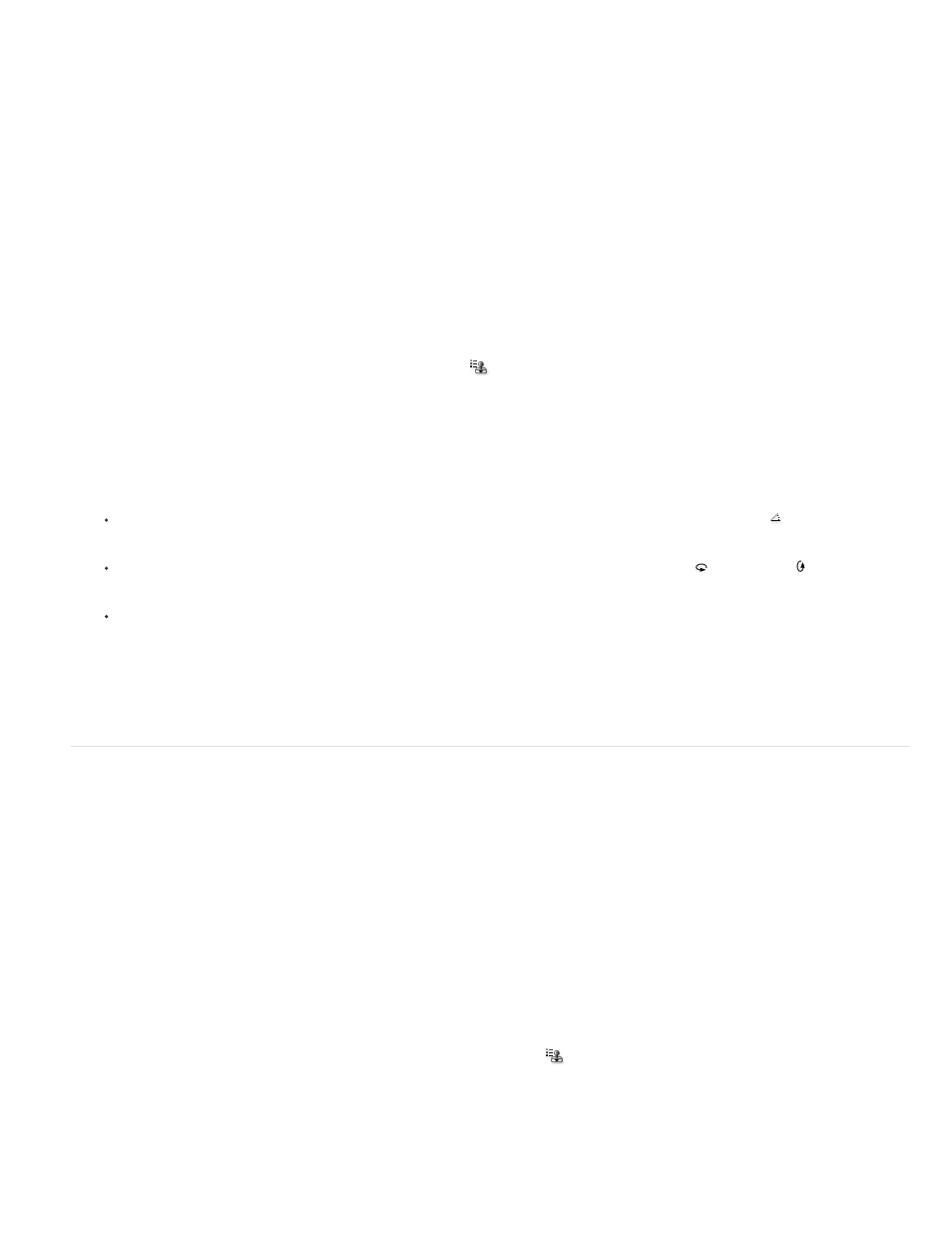
Aligned
Sample
Note:
Note:
3. To specify how you want to align the sampled pixels and how to sample data from the layers in your document, set any of the following in
the options bar:
Samples pixels continuously, without losing the current sampling point, even if you release the mouse button. Deselect Aligned to
continue to use the sampled pixels from the initial sampling point each time you stop and resume painting.
Samples data from the layers you specify. To sample from the active layer and visible layers below it, choose Current And Below.
To sample only from the active layer, choose Current Layer. To sample from all visible layers, choose All Layers. To sample from all visible
layers except adjustment layers, choose All Layers and click the Ignore Adjustment Layers icon to the right of the Sample pop-up menu.
4. Set the sampling point by positioning the pointer in any open image and Alt-clicking (Windows) or Option-clicking (Mac OS).
Make sure you are not working on an adjustment layer. The Clone Stamp tool does not work on adjustment layers.
5. (Optional) In the Clone Source panel, click a clone source button
and set an additional sampling point.
You can set up to five different sampling sources. The Clone Source panel saves the sampled sources until you close the document.
6. (Optional) Do any of the following in the Clone Source panel:
To scale or rotate the source that you’re cloning, enter a value for W (width), H (height), or the rotation in degrees .
To reverse the direction of the source (good for mirroring features like eyes), click the Flip Horizontal or Flip Vertical buttons.
To show an overlay of the source that you’re cloning, select Show Overlay and specify the overlay options.
Select Clipped to clip the overlay to the brush size.
7. Drag over the area of the image you want to correct.
Set sample sources for cloning and healing
Using the Clone Stamp or Healing Brush tool, you can sample sources in the current document or any open document in Photoshop.
(Photoshop Extended) When cloning video or animation, you can set sampling points in the current frame you’re painting or sample sources in a
different frame, even if the frame is in a different video layer or in a different open document.
You can set up to five different sampling sources at a time in the Clone Source panel. The Clone Source panel saves the sampling sources until
you close the document.
1. (Photoshop Extended only) To clone video or animation frames, open the Animation panel (if you’re not cloning video or animation frames,
skip to step 2). Select the timeline animation option and move the current-time indicator to the frame with the source you want to sample.
2. To set the sampling point, select the Clone Stamp tool and Alt-click (Windows) or Option-click (Mac OS) in any open document window.
3. (Optional) To set another sampling point, click a different Clone Source button
in the Clone Source panel.
You can change the sampling source for a Clone Source button by setting a different sampling point.
513
