Insert a non-recordable menu command, Edit and rerecord actions – Adobe Photoshop CC 2014 v.14.xx User Manual
Page 912
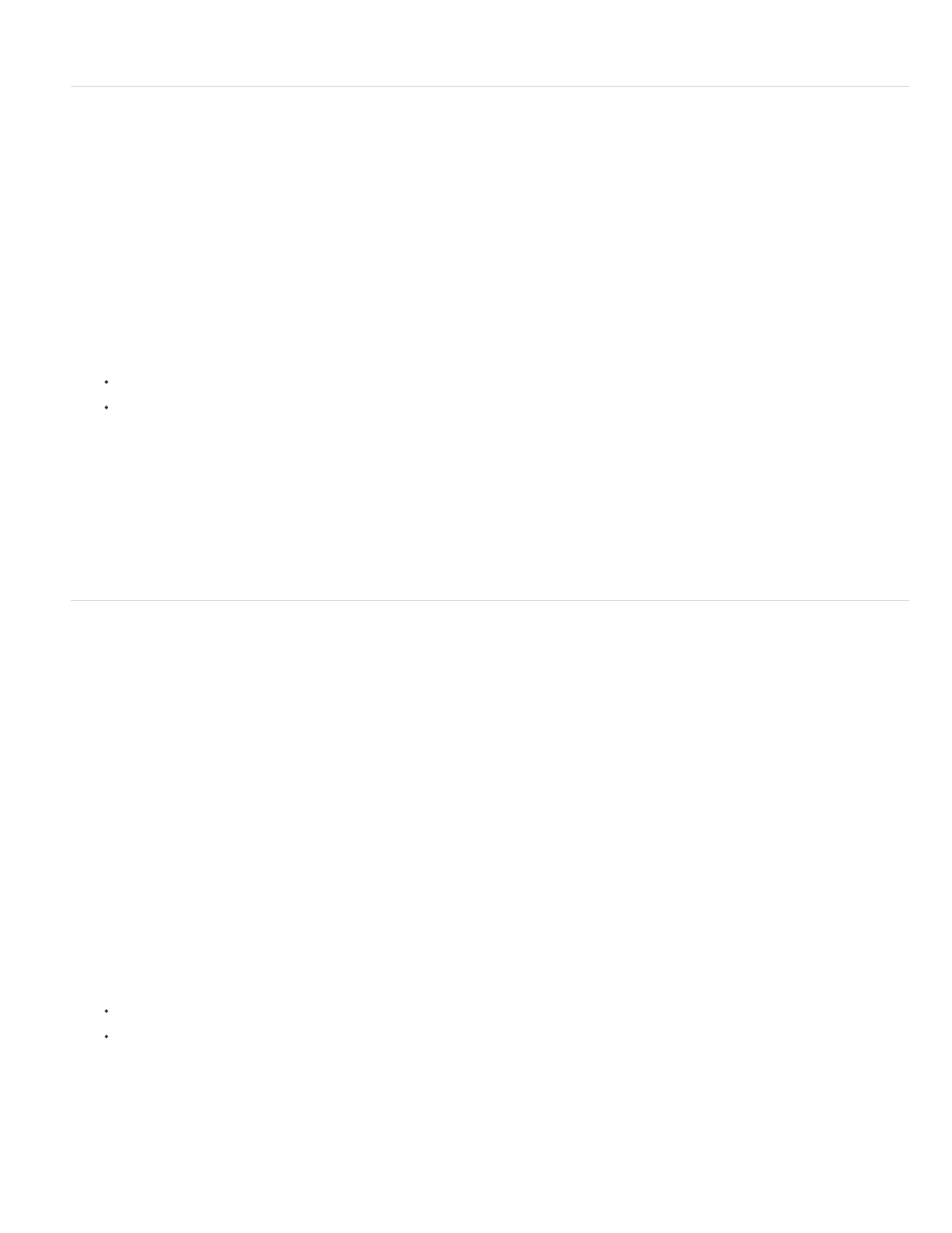
Note:
Insert a non-recordable menu command
You cannot record the painting and toning tools, tool options, View commands, and Window commands. However, you can insert many non-
recordable commands into an action using the Insert Menu Item command.
You can insert a command when recording an action, or after it has been recorded. An inserted command doesn’t execute until the action is
played, so the file remains unchanged when the command is inserted. No values for the command are recorded in the action. If the command
opens a dialog box, the dialog box appears during playback, and the action pauses until you click OK or Cancel.
When you use the Insert Menu Item command to insert a command that opens a dialog box, you cannot disable the modal control in the
Actions panel.
1. Choose where to insert the menu item:
Select an action’s name to insert the item at the end of the action.
Select a command to insert the item at the end of the command.
2. Choose Insert Menu Item from the Actions panel menu.
3. With the Insert Menu Item dialog box open, choose a command from its menu.
4. Click OK.
Edit and rerecord actions
It is easy to edit and customize actions. You can tweak the settings of any specific command within an action, add commands to an existing
action, or step through an entire action and change any or all settings.
Overwrite a single command
1. In the Actions panel, double-click the command.
2. Enter the new values, and click OK.
Add commands to an action
1. Do one of the following:
Select the action name to insert a new command at the end of the action.
Select a command in the action to insert a command after it.
2. Click the Begin Recording button, or choose Start Recording from the Actions panel menu.
3. Record the additional commands.
905
