Adobe Photoshop CC 2014 v.14.xx User Manual
Page 445
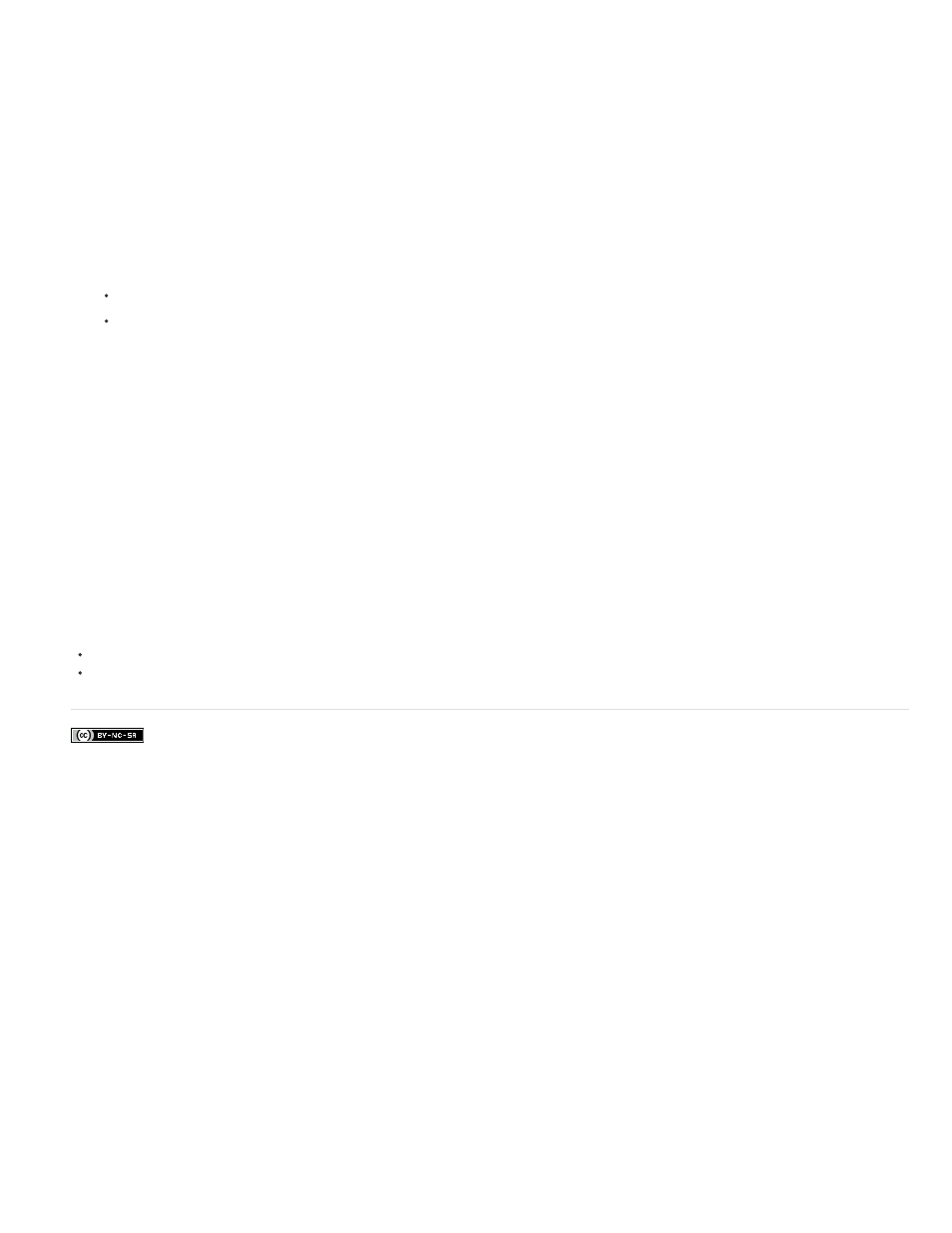
Facebook posts are not covered under the terms of Creative Commons.
Note:
Editing adjustment and fill layers
You can edit an adjustment or fill-layer setting. You can also edit the mask of an adjustment or fill layer to control the effect that the layer has on
the image. By default, all areas of an adjustment or fill layer are “unmasked” and are therefore visible. (See About layer and vector masks.)
Change adjustment and fill layer options
1. Do one of the following:
Double-click the adjustment or fill-layer thumbnail in the Layers panel.
Choose Layer > Layer Content Options.
2. Make the desired changes in the Properties panel (CC, CS6) or Adjustments panel (CS5).
Inverted adjustment layers do not have editable settings.
Merging adjustment or fill layers
You can merge an adjustment or fill layer several ways: with the layer below it, with the layers in its own grouped layer, with other selected layers,
and with all other visible layers. You cannot, however, use an adjustment or fill layer as the target layer for a merge. When you merge an
adjustment or fill layer with the layer below it, the adjustments are rasterized and become permanently applied within the merged layer. You can
also rasterize a fill layer without merging it. (See Rasterize layers.)
Adjustment and fill layers whose masks contain only white values do not add significantly to the file size, so it is not necessary to merge these
adjustment layers to conserve file space.
Adobe also recommends
Make local adjustments in Camera Raw
438
