Free transformations of images,shapes, and paths, Transform freely – Adobe Photoshop CC 2014 v.14.xx User Manual
Page 579
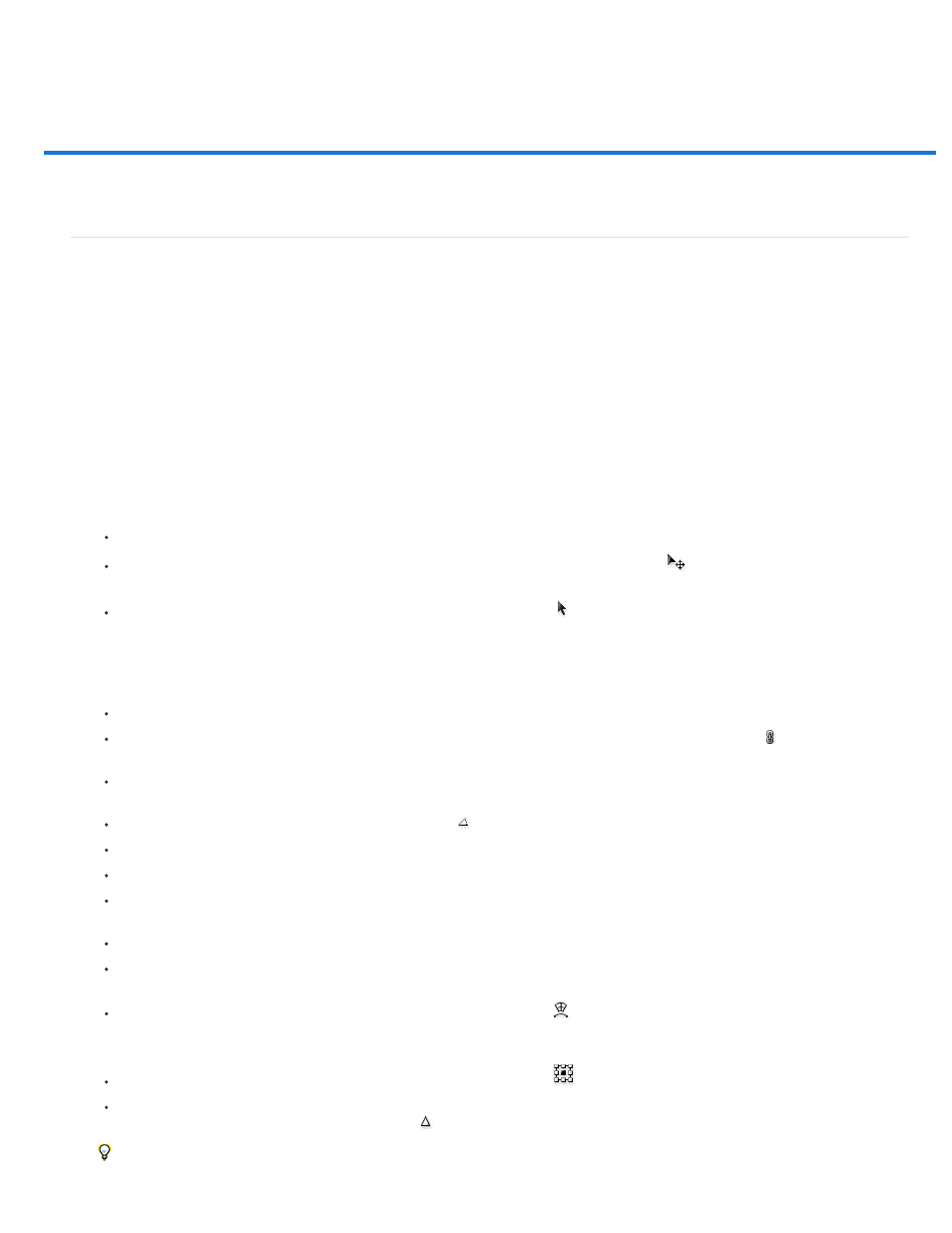
Free transformations of images,shapes, and paths
Note:
Transform freely
The Free Transform command lets you apply transformations (rotate, scale, skew, distort, and perspective) in one continuous operation. You can
also apply a warp transformation. Instead of choosing different commands, you simply hold down a key on your keyboard to switch between
transformation types.
If you are transforming a shape or entire path, the Transform command becomes the Transform Path command. If you are transforming
multiple path segments (but not the entire path), the Transform command becomes the Transform Points command.
1. Select what you want to transform.
2. Do one of the following:
Choose Edit > Free Transform.
If you are transforming a selection, pixel-based layer, or selection border, choose the Move tool
. Then select Show Transform
Controls in the options bar.
If you are transforming a vector shape or path, select the Path Selection tool . Then select Show Transform Controls in the options bar.
3. Do one or more of the following:
To scale by dragging, drag a handle. Press Shift as you drag a corner handle to scale proportionately.
To scale numerically, enter percentages in the Width and Height text boxes in the options bar. Click the Link icon to maintain the
aspect ratio.
To rotate by dragging, move the pointer outside the bounding border (it becomes a curved, two-sided arrow), and then drag. Press Shift
to constrain the rotation to 15° increments.
To rotate numerically, enter degrees in the rotation text box
in the options bar.
To distort relative to the center point of the bounding border, press Alt (Windows) or Option (Mac OS), and drag a handle.
To distort freely, press Ctrl (Windows) or Command (Mac OS), and drag a handle.
To skew, press Ctrl+Shift (Windows) or Command+Shift (Mac OS), and drag a side handle. When positioned over a side handle, the
pointer becomes a white arrowhead with a small double arrow.
To skew numerically, enter degrees in the H (horizontal skew) and V (vertical skew) text boxes in the options bar.
To apply perspective, press Ctrl+Alt+Shift (Windows) or Command+Option+Shift (Mac OS), and drag a corner handle. When positioned
over a corner handle, the pointer becomes a gray arrowhead.
To warp, click the Switch Between Free Transform And Warp Modes button
in the options bar. Drag control points to manipulate the
shape of the item or choose a warp style from the Warp pop-up menu in the options bar. After choosing from the Warp pop-up menu, a
square handle is available for adjusting the shape of the warp.
To change the reference point, click a square on the reference point locator
in the options bar.
To move an item, enter values for the new location of the reference in the X (horizontal position) and Y (vertical position) text boxes in
the options bar. Click the Relative Positioning button
to specify the new position in relation to the current position.
To undo the last handle adjustment, choose Edit>&Undo.
572
