Photographic blur gallery – Adobe Photoshop CC 2014 v.14.xx User Manual
Page 792
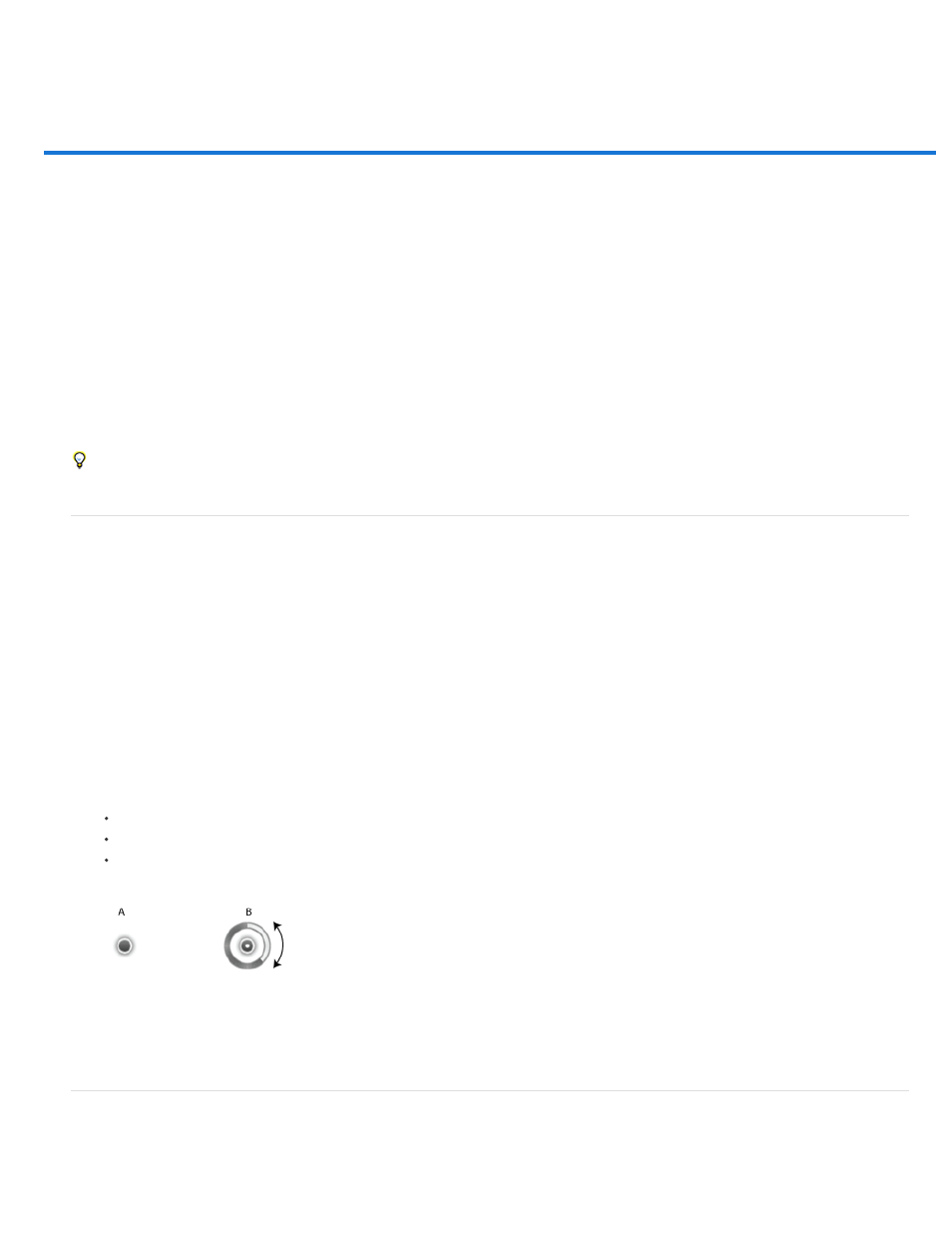
Photographic blur gallery
Field blur
Iris blur
Tilt-Shift
Blur effects
Applying Blur gallery effects as smart filters | Creative Cloud only
Use the Blur gallery to quickly create three distinct photographic blur effects with intuitive on-image controls.
Add Field Blur, Iris Blur, or a Tilt-Shift effect to a picture. Each blur tool provides intuitive overlay controls to apply and control the blur effect. With
the blur adjustments complete, use the Bokeh controls to style the overall blur effect. Photoshop provides a full-size, live preview when you work
with the blur gallery.
Choose Filter > Blur and then select Field Blur, Iris Blur, or Tilt-Shift.
For information on other blur effects, see Adjusting image sharpness and blur.
Press the M key, to view the blur mask applied to the image. The dark areas indicate sharp areas, while light areas indicate blurred areas.
Field blur
Use Field Blur to build a gradient of blurs, by defining multiple blur points with different amounts of blur. Add multiple pins to the image and specify
a blur amount for each pin.
The final result is combined effect of all blur pins on the image. You can even add a pin outside the image, to apply the blur at corners.
1. Choose Filter > Blur > Field Blur.
A Field blur pin is placed on the image. Click the image to add additional blur pins.
2. Click a pin to select it, and do one of the following:
Drag the blur handle to increase or decrease the blur. You can also use the Blur Tools panel to specify a blur value.
Drag the pin to a new location.
Press Delete to remove it.
Field blur pins
A. Unselected blur pin B. Selected blur pin
Iris blur
Use the Iris blur to simulate a shallow depth-of-field effect to your picture, irrespective of the camera or lens used. You can also define multiple
785
